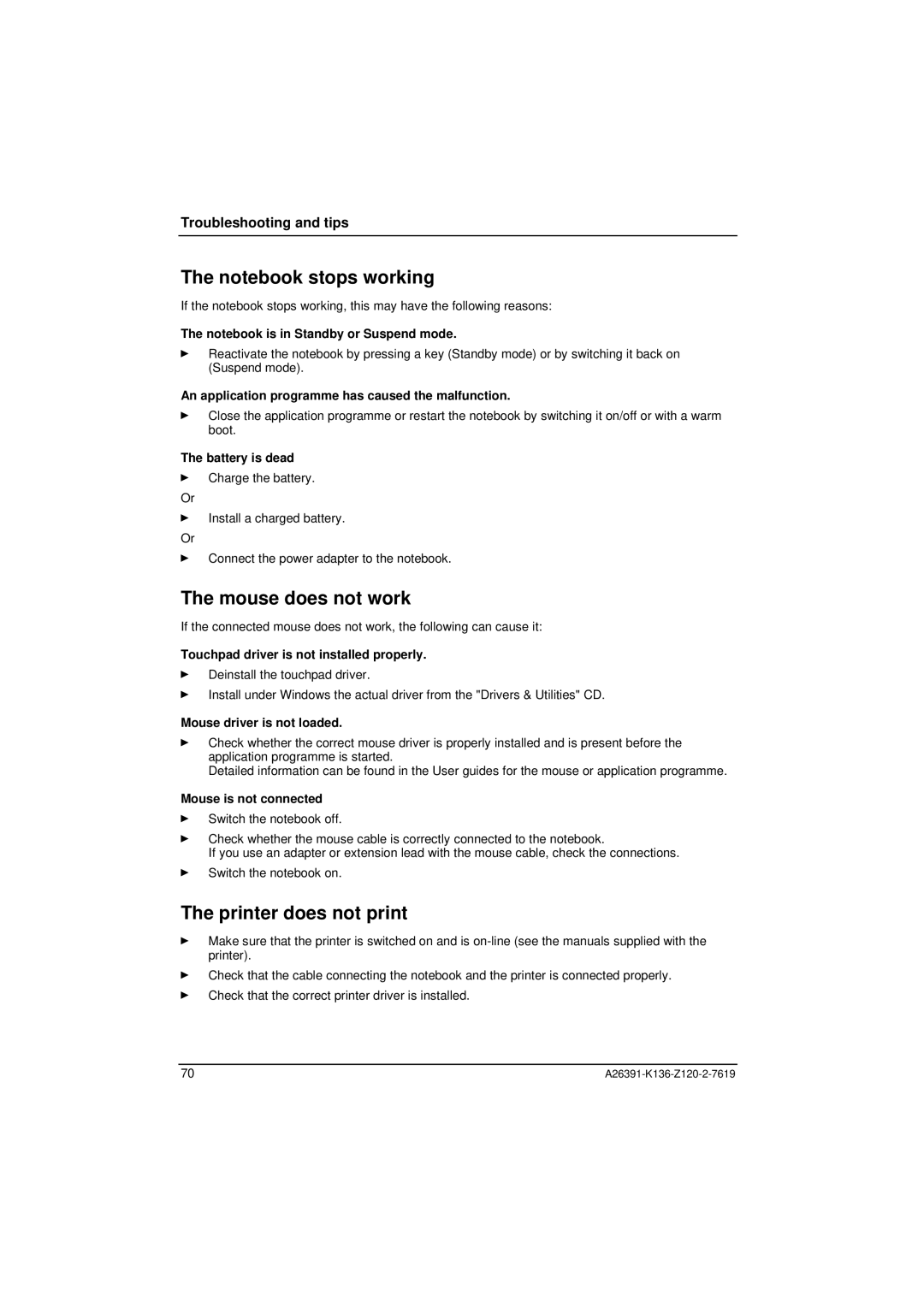Troubleshooting and tips
The notebook stops working
If the notebook stops working, this may have the following reasons:
The notebook is in Standby or Suspend mode.
ÊReactivate the notebook by pressing a key (Standby mode) or by switching it back on (Suspend mode).
An application programme has caused the malfunction.
ÊClose the application programme or restart the notebook by switching it on/off or with a warm boot.
The battery is dead
ÊCharge the battery.
Or
ÊInstall a charged battery.
Or
ÊConnect the power adapter to the notebook.
The mouse does not work
If the connected mouse does not work, the following can cause it:
Touchpad driver is not installed properly.
ÊDeinstall the touchpad driver.
ÊInstall under Windows the actual driver from the "Drivers & Utilities" CD.
Mouse driver is not loaded.
ÊCheck whether the correct mouse driver is properly installed and is present before the application programme is started.
Detailed information can be found in the User guides for the mouse or application programme.
Mouse is not connected
ÊSwitch the notebook off.
ÊCheck whether the mouse cable is correctly connected to the notebook.
If you use an adapter or extension lead with the mouse cable, check the connections.
ÊSwitch the notebook on.
The printer does not print
ÊMake sure that the printer is switched on and is
ÊCheck that the cable connecting the notebook and the printer is connected properly.
ÊCheck that the correct printer driver is installed.
70 |