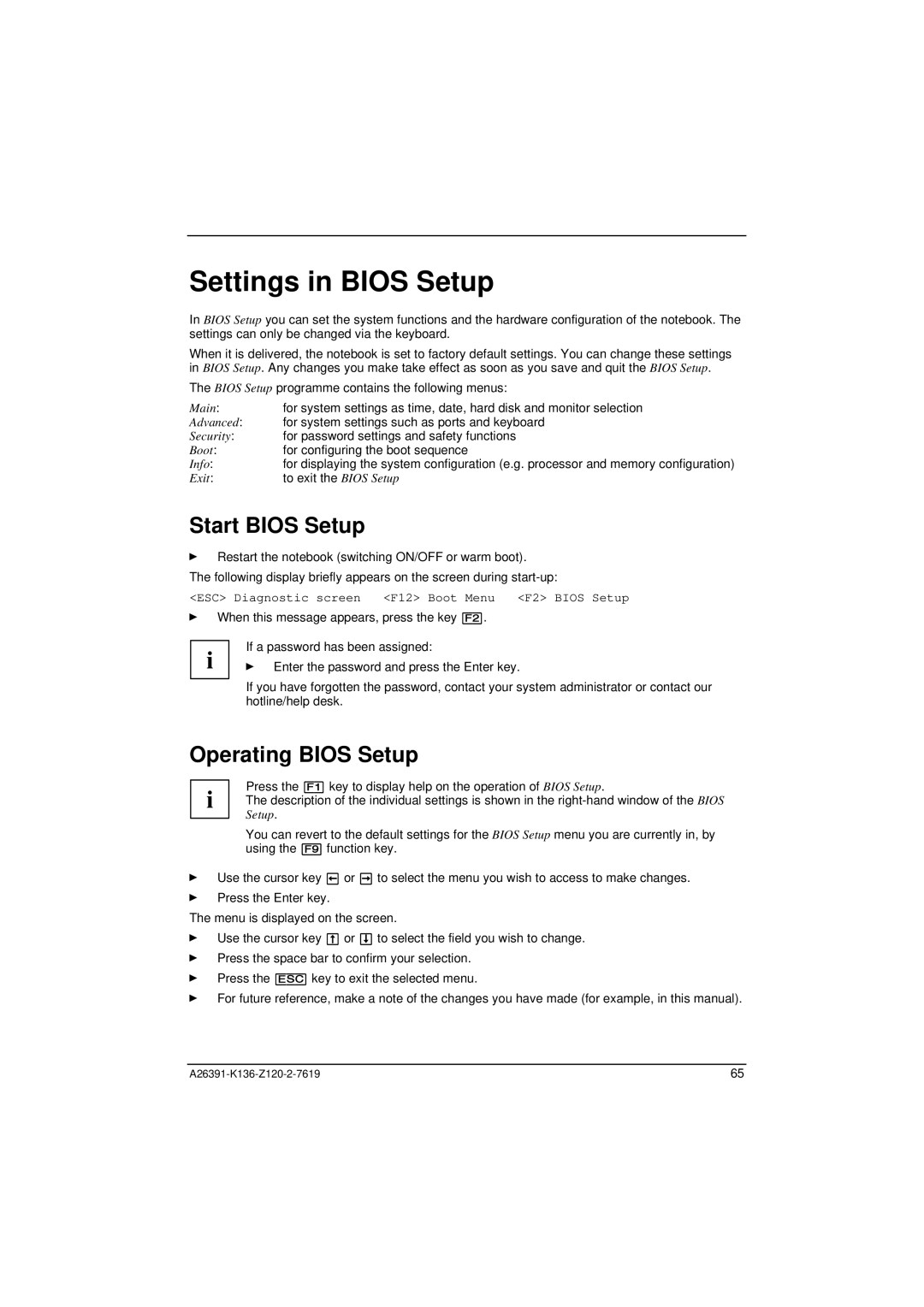Settings in BIOS Setup
In BIOS Setup you can set the system functions and the hardware configuration of the notebook. The settings can only be changed via the keyboard.
When it is delivered, the notebook is set to factory default settings. You can change these settings in BIOS Setup. Any changes you make take effect as soon as you save and quit the BIOS Setup.
The BIOS Setup programme contains the following menus:
Main:for system settings as time, date, hard disk and monitor selection
Advanced: for system settings such as ports and keyboard
Security: for password settings and safety functions
Boot:for configuring the boot sequence
Info:for displaying the system configuration (e.g. processor and memory configuration)
Exit:to exit the BIOS Setup
Start BIOS Setup
ÊRestart the notebook (switching ON/OFF or warm boot).
The following display briefly appears on the screen during
<ESC> Diagnostic screen <F12> Boot Menu <F2> BIOS Setup
ÊWhen this message appears, press the key [F2].
i | If a password has been assigned: |
Ê Enter the password and press the Enter key. | |
| If you have forgotten the password, contact your system administrator or contact our |
| hotline/help desk. |
Operating BIOS Setup
Press the [F1] key to display help on the operation of BIOS Setup.
i The description of the individual settings is shown in the
You can revert to the default settings for the BIOS Setup menu you are currently in, by using the [F9] function key.
ÊUse the cursor key å or ç to select the menu you wish to access to make changes.
ÊPress the Enter key.
The menu is displayed on the screen.
ÊUse the cursor key æ or è to select the field you wish to change.
ÊPress the space bar to confirm your selection.
ÊPress the [ESC] key to exit the selected menu.
ÊFor future reference, make a note of the changes you have made (for example, in this manual).
65 |