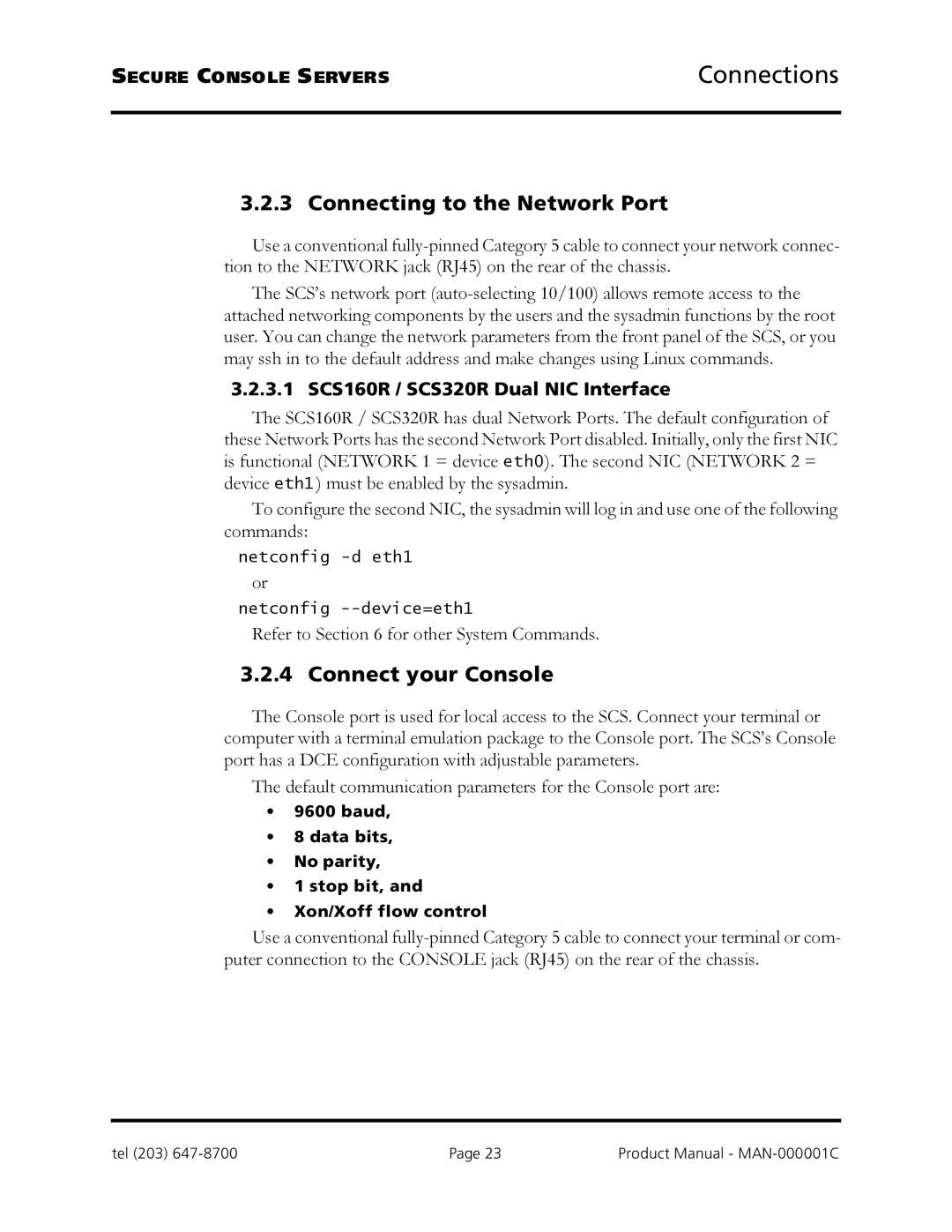SECURE CONSOLE SERVERS | Connections |
3.2.3 Connecting to the Network Port
Use a conventional
The SCS’s network port
3.2.3.1 SCS160R / SCS320R Dual NIC Interface
The SCS160R / SCS320R has dual Network Ports. The default configuration of these Network Ports has the second Network Port disabled. Initially, only the first NIC is functional (NETWORK 1 = device eth0). The second NIC (NETWORK 2 = device eth1 ) must be enabled by the sysadmin.
To configure the second NIC, the sysadmin will log in and use one of the following commands:
netconfig
or
netconfig
Refer to Section 6 for other System Commands.
3.2.4 Connect your Console
The Console port is used for local access to the SCS. Connect your terminal or computer with a terminal emulation package to the Console port. The SCS’s Console port has a DCE configuration with adjustable parameters.
The default communication parameters for the Console port are:
•9600 baud,
•8 data bits,
•No parity,
•1 stop bit, and
•Xon/Xoff flow control
Use a conventional
tel (203) | Page 23 | Product Manual - |