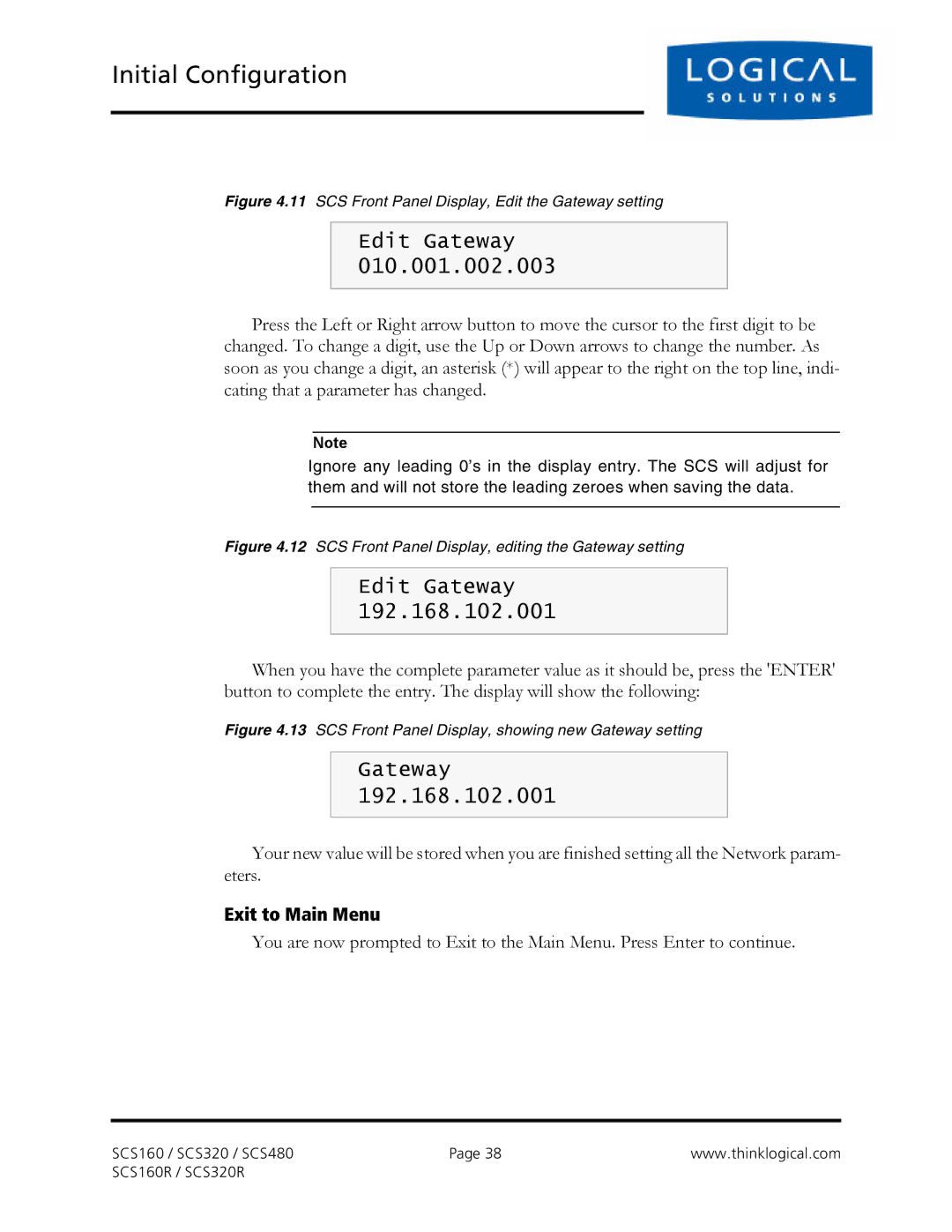Initial Configuration
Figure 4.11 SCS Front Panel Display, Edit the Gateway setting
Edit Gateway 010.001.002.003
Press the Left or Right arrow button to move the cursor to the first digit to be changed. To change a digit, use the Up or Down arrows to change the number. As soon as you change a digit, an asterisk (*) will appear to the right on the top line, indi- cating that a parameter has changed.
Note
Ignore any leading 0’s in the display entry. The SCS will adjust for them and will not store the leading zeroes when saving the data.
Figure 4.12 SCS Front Panel Display, editing the Gateway setting
Edit Gateway 192.168.102.001
When you have the complete parameter value as it should be, press the 'ENTER' button to complete the entry. The display will show the following:
Figure 4.13 SCS Front Panel Display, showing new Gateway setting
Gateway 192.168.102.001
Your new value will be stored when you are finished setting all the Network param- eters.
Exit to Main Menu
You are now prompted to Exit to the Main Menu. Press Enter to continue.
SCS160 / SCS320 / SCS480 | Page 38 | www.thinklogical.com |
SCS160R / SCS320R |
|
|