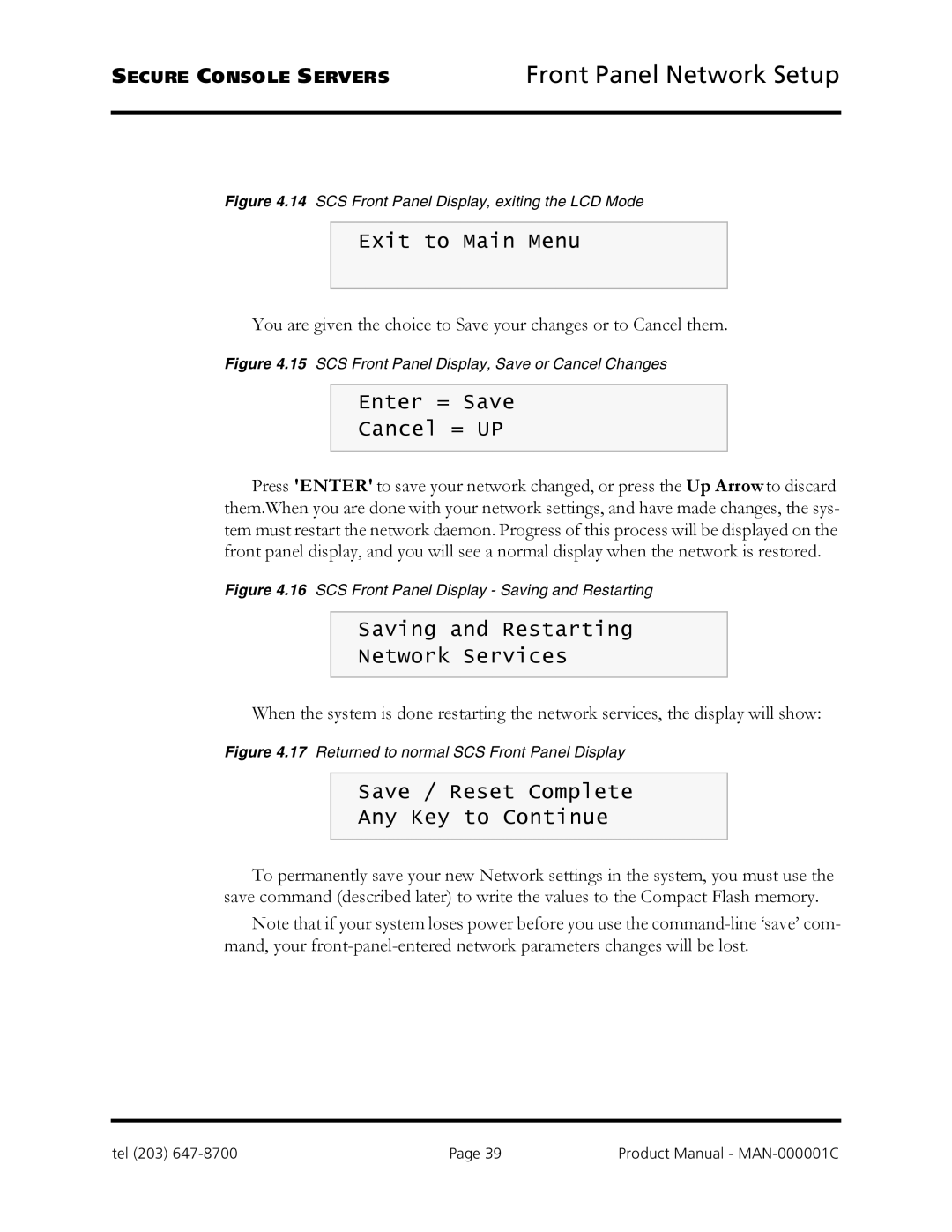SECURE CONSOLE SERVERS | Front Panel Network Setup |
Figure 4.14 SCS Front Panel Display, exiting the LCD Mode
Exit to Main Menu
You are given the choice to Save your changes or to Cancel them.
Figure 4.15 SCS Front Panel Display, Save or Cancel Changes
Enter = Save
Cancel = UP
Press 'ENTER' to save your network changed, or press the Up Arrow to discard them.When you are done with your network settings, and have made changes, the sys- tem must restart the network daemon. Progress of this process will be displayed on the front panel display, and you will see a normal display when the network is restored.
Figure 4.16 SCS Front Panel Display - Saving and Restarting
Saving and Restarting
Network Services
When the system is done restarting the network services, the display will show:
Figure 4.17 Returned to normal SCS Front Panel Display
Save / Reset Complete
Any Key to Continue
To permanently save your new Network settings in the system, you must use the save command (described later) to write the values to the Compact Flash memory.
Note that if your system loses power before you use the
tel (203) | Page 39 | Product Manual - |