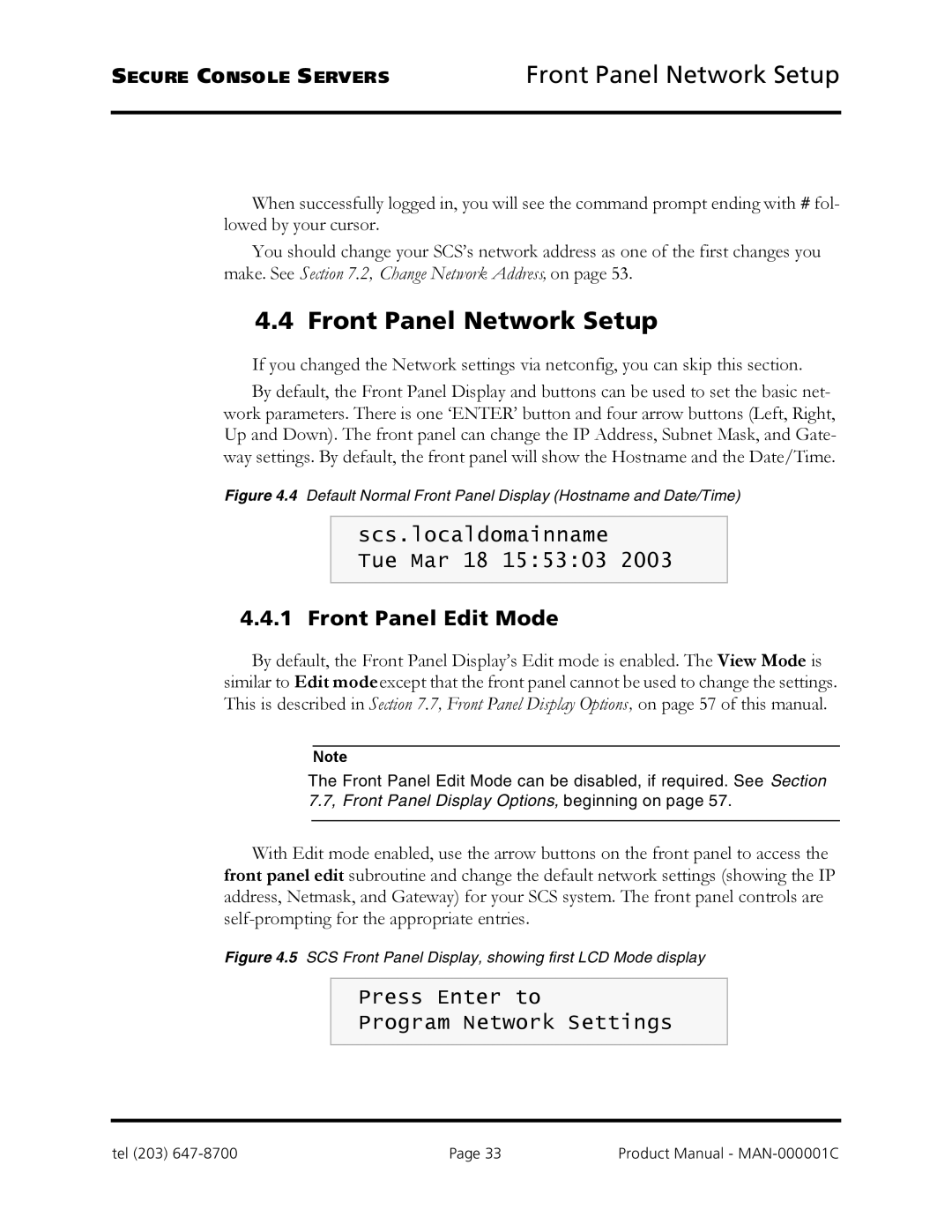SECURE CONSOLE SERVERS | Front Panel Network Setup |
When successfully logged in, you will see the command prompt ending with # fol- lowed by your cursor.
You should change your SCS’s network address as one of the first changes you make. See Section 7.2, Change Network Address, on page 53.
4.4 Front Panel Network Setup
If you changed the Network settings via netconfig, you can skip this section.
By default, the Front Panel Display and buttons can be used to set the basic net- work parameters. There is one ‘ENTER’ button and four arrow buttons (Left, Right, Up and Down). The front panel can change the IP Address, Subnet Mask, and Gate- way settings. By default, the front panel will show the Hostname and the Date/Time.
Figure 4.4 Default Normal Front Panel Display (Hostname and Date/Time)
scs.localdomainname
Tue Mar 18 15:53:03 2003
4.4.1 Front Panel Edit Mode
By default, the Front Panel Display’s Edit mode is enabled. The View Mode is similar to Edit modeexcept that the front panel cannot be used to change the settings. This is described in Section 7.7, Front Panel Display Options, on page 57 of this manual.
Note
The Front Panel Edit Mode can be disabled, if required. See Section 7.7, Front Panel Display Options, beginning on page 57.
With Edit mode enabled, use the arrow buttons on the front panel to access the front panel edit subroutine and change the default network settings (showing the IP address, Netmask, and Gateway) for your SCS system. The front panel controls are
Figure 4.5 SCS Front Panel Display, showing first LCD Mode display
Press Enter to
Program Network Settings
tel (203) | Page 33 | Product Manual - |