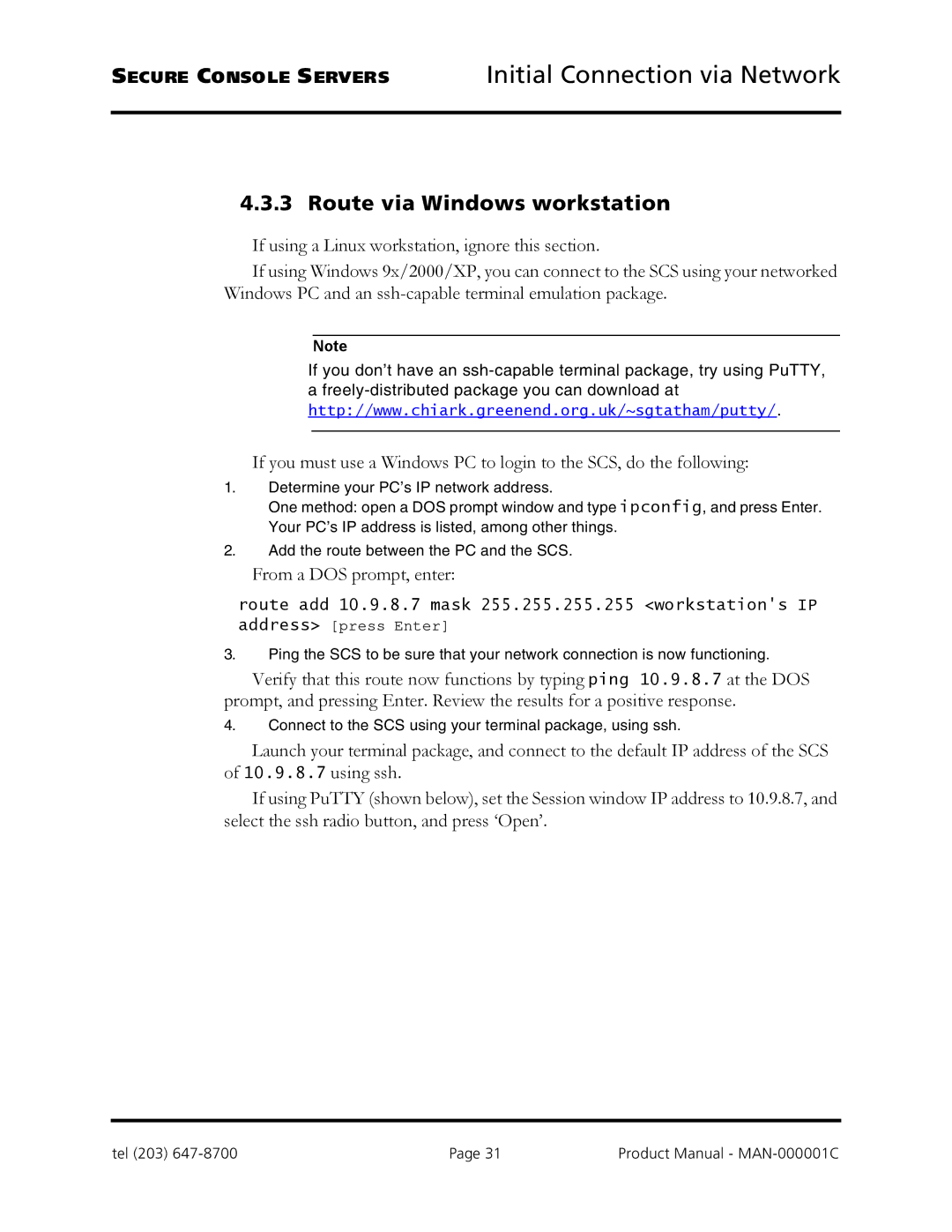SECURE CONSOLE SERVERS | Initial Connection via Network |
4.3.3 Route via Windows workstation
If using a Linux workstation, ignore this section.
If using Windows 9x/2000/XP, you can connect to the SCS using your networked Windows PC and an
Note
If you don’t have an
a
If you must use a Windows PC to login to the SCS, do the following:
1.Determine your PC’s IP network address.
One method: open a DOS prompt window and type ipconfig, and press Enter. Your PC’s IP address is listed, among other things.
2.Add the route between the PC and the SCS.
From a DOS prompt, enter:
route add 10.9.8.7 mask 255.255.255.255 <workstation's IP address> [press Enter]
3.Ping the SCS to be sure that your network connection is now functioning.
Verify that this route now functions by typing ping 10.9.8.7 at the DOS prompt, and pressing Enter. Review the results for a positive response.
4.Connect to the SCS using your terminal package, using ssh.
Launch your terminal package, and connect to the default IP address of the SCS of 10.9.8.7 using ssh.
If using PuTTY (shown below), set the Session window IP address to 10.9.8.7, and select the ssh radio button, and press ‘Open’.
tel (203) | Page 31 | Product Manual - |