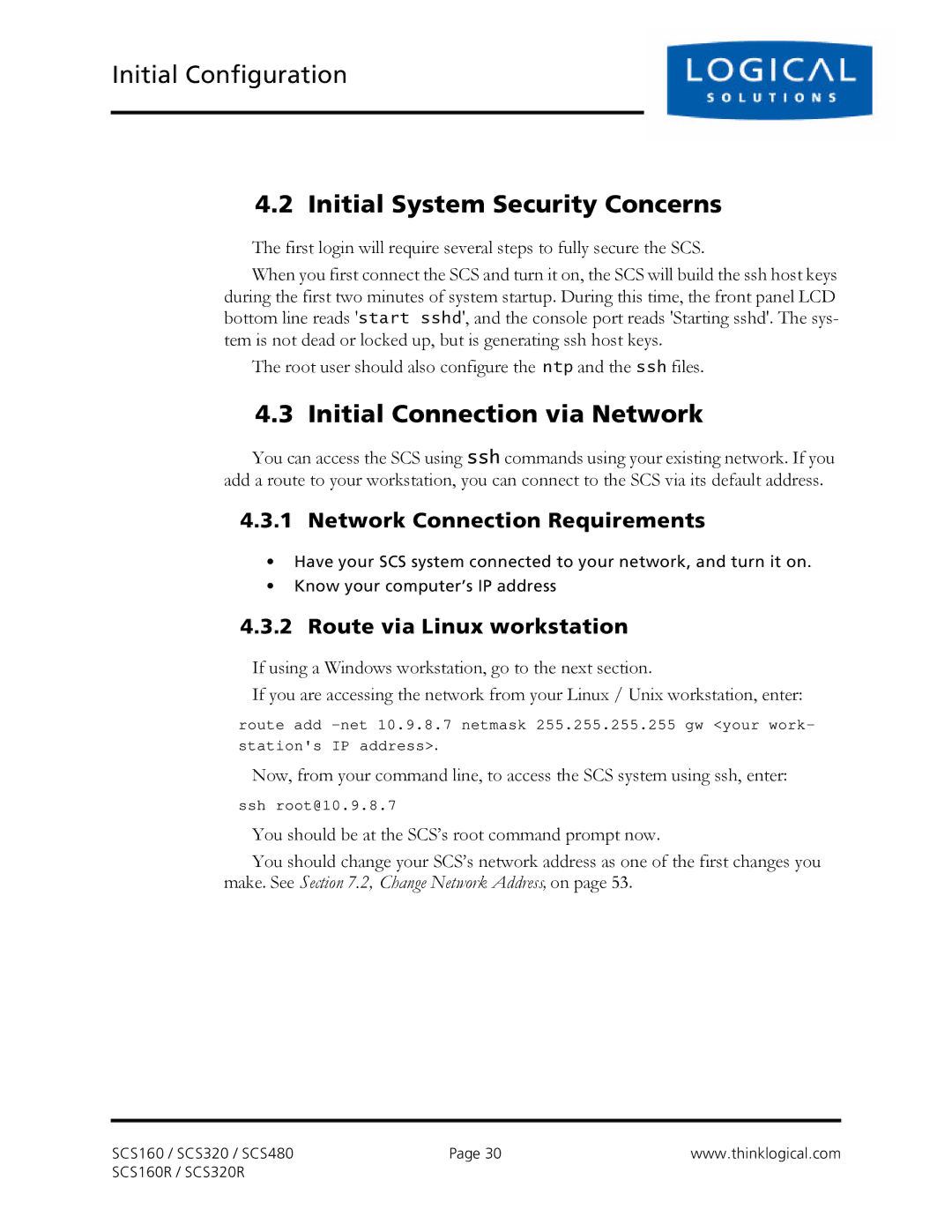Initial Configuration
4.2 Initial System Security Concerns
The first login will require several steps to fully secure the SCS.
When you first connect the SCS and turn it on, the SCS will build the ssh host keys during the first two minutes of system startup. During this time, the front panel LCD bottom line reads 'start sshd', and the console port reads 'Starting sshd'. The sys- tem is not dead or locked up, but is generating ssh host keys.
The root user should also configure the ntp and the ssh files.
4.3 Initial Connection via Network
You can access the SCS using ssh commands using your existing network. If you add a route to your workstation, you can connect to the SCS via its default address.
4.3.1 Network Connection Requirements
•Have your SCS system connected to your network, and turn it on.
•Know your computer’s IP address
4.3.2 Route via Linux workstation
If using a Windows workstation, go to the next section.
If you are accessing the network from your Linux / Unix workstation, enter:
route add
Now, from your command line, to access the SCS system using ssh, enter:
ssh root@10.9.8.7
You should be at the SCS’s root command prompt now.
You should change your SCS’s network address as one of the first changes you make. See Section 7.2, Change Network Address, on page 53.
SCS160 / SCS320 / SCS480 | Page 30 | www.thinklogical.com |
SCS160R / SCS320R |
|
|