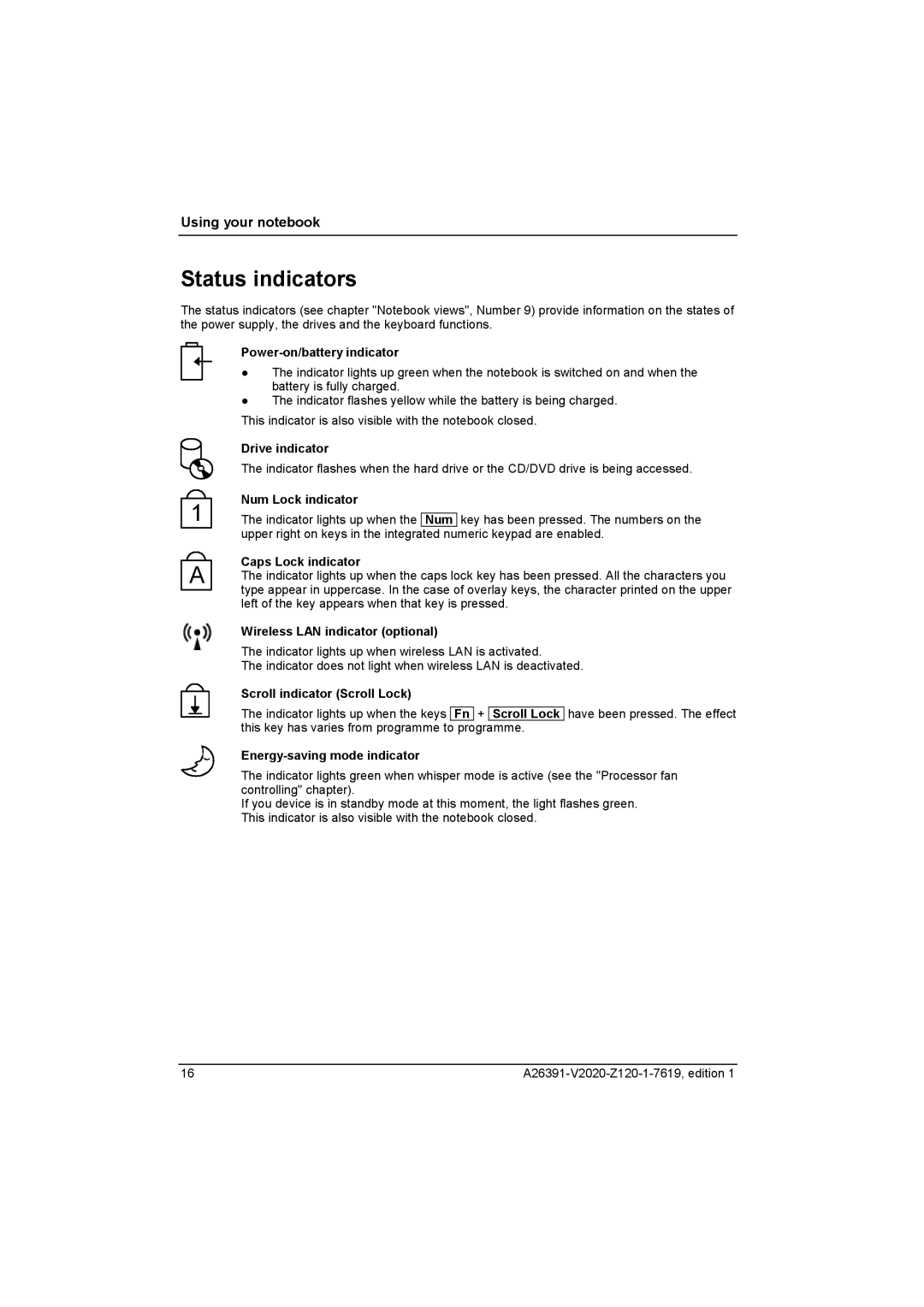Using your notebook
Status indicators
The status indicators (see chapter "Notebook views", Number 9) provide information on the states of the power supply, the drives and the keyboard functions.
Power-on/battery indicator
●The indicator lights up green when the notebook is switched on and when the battery is fully charged.
●The indicator flashes yellow while the battery is being charged.
This indicator is also visible with the notebook closed.
Drive indicator
The indicator flashes when the hard drive or the CD/DVD drive is being accessed.
| Num Lock indicator | |||
1 | ||||
The indicator lights up when the |
| key has been pressed. The numbers on the | ||
Num | ||||
| upper right on keys in the integrated numeric keypad are enabled. | |||
| ||||
Caps Lock indicator
A The indicator lights up when the caps lock key has been pressed. All the characters you type appear in uppercase. In the case of overlay keys, the character printed on the upper left of the key appears when that key is pressed.
Wireless LAN indicator (optional)
The indicator lights up when wireless LAN is activated.
The indicator does not light when wireless LAN is deactivated.
Scroll indicator (Scroll Lock)
The indicator lights up when the keys Fn + Scroll Lock this key has varies from programme to programme.
Energy-saving mode indicator
have been pressed. The effect
The indicator lights green when whisper mode is active (see the "Processor fan controlling" chapter).
If you device is in standby mode at this moment, the light flashes green. This indicator is also visible with the notebook closed.
16 |