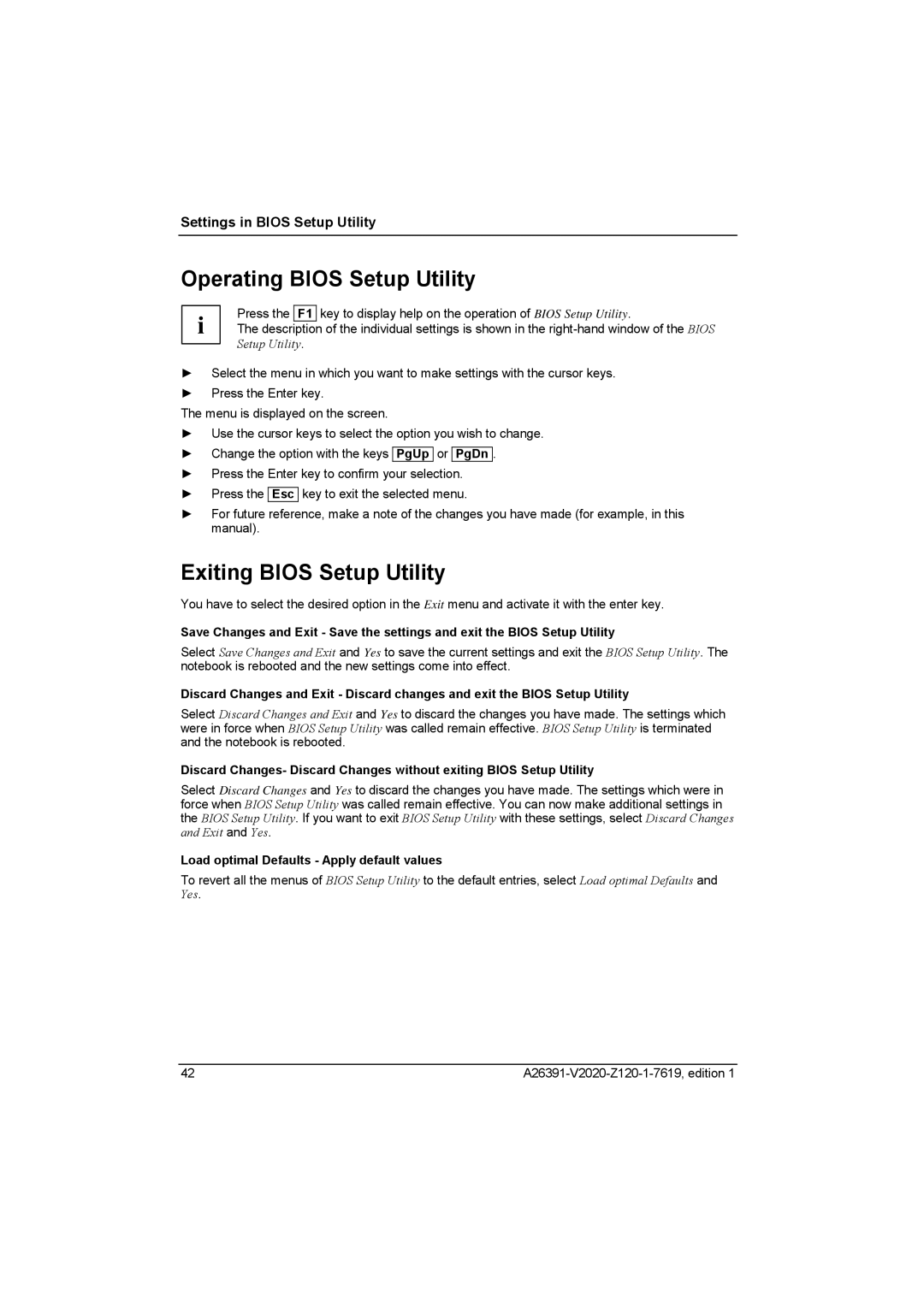Settings in BIOS Setup Utility
Operating BIOS Setup Utility
Press the F1 key to display help on the operation of BIOS Setup Utility.
i The description of the individual settings is shown in the
►Select the menu in which you want to make settings with the cursor keys.
►Press the Enter key.
The menu is displayed on the screen.
►Use the cursor keys to select the option you wish to change.
►Change the option with the keys PgUp or PgDn
►Press the Enter key to confirm your selection.
►Press the Esc key to exit the selected menu.
.
►For future reference, make a note of the changes you have made (for example, in this manual).
Exiting BIOS Setup Utility
You have to select the desired option in the Exit menu and activate it with the enter key.
Save Changes and Exit - Save the settings and exit the BIOS Setup Utility
Select Save Changes and Exit and Yes to save the current settings and exit the BIOS Setup Utility. The notebook is rebooted and the new settings come into effect.
Discard Changes and Exit - Discard changes and exit the BIOS Setup Utility
Select Discard Changes and Exit and Yes to discard the changes you have made. The settings which were in force when BIOS Setup Utility was called remain effective. BIOS Setup Utility is terminated and the notebook is rebooted.
Discard Changes- Discard Changes without exiting BIOS Setup Utility
Select Discard Changes and Yes to discard the changes you have made. The settings which were in force when BIOS Setup Utility was called remain effective. You can now make additional settings in the BIOS Setup Utility. If you want to exit BIOS Setup Utility with these settings, select Discard Changes and Exit and Yes.
Load optimal Defaults - Apply default values
To revert all the menus of BIOS Setup Utility to the default entries, select Load optimal Defaults and Yes.
42 |