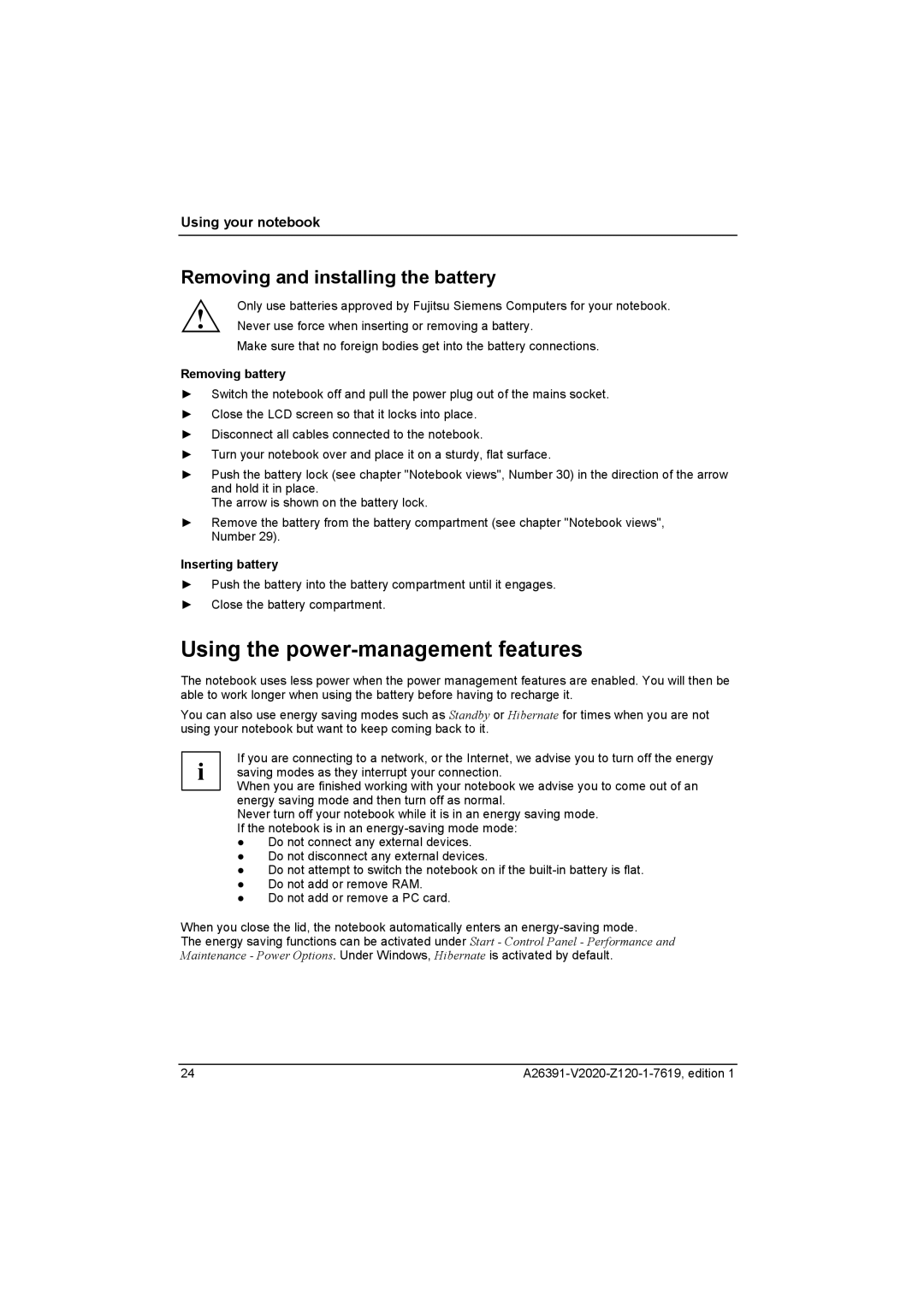Using your notebook
Removing and installing the battery
! | Only use batteries approved by Fujitsu Siemens Computers for your notebook. |
Never use force when inserting or removing a battery. |
Make sure that no foreign bodies get into the battery connections.
Removing battery
►Switch the notebook off and pull the power plug out of the mains socket.
►Close the LCD screen so that it locks into place.
►Disconnect all cables connected to the notebook.
►Turn your notebook over and place it on a sturdy, flat surface.
►Push the battery lock (see chapter "Notebook views", Number 30) in the direction of the arrow and hold it in place.
The arrow is shown on the battery lock.
►Remove the battery from the battery compartment (see chapter "Notebook views", Number 29).
Inserting battery
►Push the battery into the battery compartment until it engages.
►Close the battery compartment.
Using the power-management features
The notebook uses less power when the power management features are enabled. You will then be able to work longer when using the battery before having to recharge it.
You can also use energy saving modes such as Standby or Hibernate for times when you are not using your notebook but want to keep coming back to it.
If you are connecting to a network, or the Internet, we advise you to turn off the energy i saving modes as they interrupt your connection.
When you are finished working with your notebook we advise you to come out of an energy saving mode and then turn off as normal.
Never turn off your notebook while it is in an energy saving mode. If the notebook is in an
●Do not connect any external devices.
●Do not disconnect any external devices.
●Do not attempt to switch the notebook on if the
●Do not add or remove RAM.
●Do not add or remove a PC card.
When you close the lid, the notebook automatically enters an
The energy saving functions can be activated under Start - Control Panel - Performance and Maintenance - Power Options. Under Windows, Hibernate is activated by default.
24 |