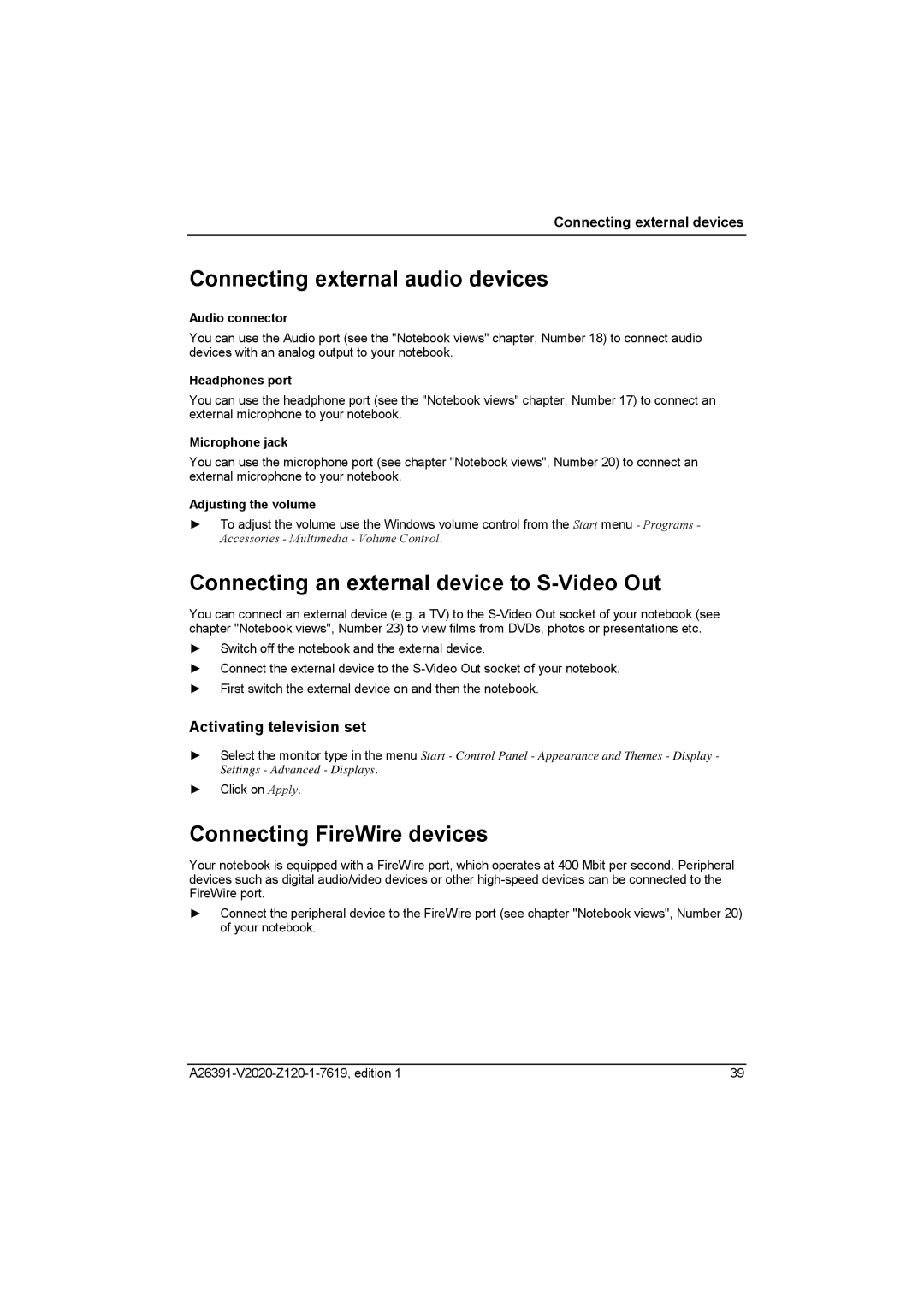Connecting external devices
Connecting external audio devices
Audio connector
You can use the Audio port (see the "Notebook views" chapter, Number 18) to connect audio devices with an analog output to your notebook.
Headphones port
You can use the headphone port (see the "Notebook views" chapter, Number 17) to connect an external microphone to your notebook.
Microphone jack
You can use the microphone port (see chapter "Notebook views", Number 20) to connect an external microphone to your notebook.
Adjusting the volume
►To adjust the volume use the Windows volume control from the Start menu - Programs - Accessories - Multimedia - Volume Control.
Connecting an external device to S-Video Out
You can connect an external device (e.g. a TV) to the
►Switch off the notebook and the external device.
►Connect the external device to the
►First switch the external device on and then the notebook.
Activating television set
►Select the monitor type in the menu Start - Control Panel - Appearance and Themes - Display - Settings - Advanced - Displays.
►Click on Apply.
Connecting FireWire devices
Your notebook is equipped with a FireWire port, which operates at 400 Mbit per second. Peripheral devices such as digital audio/video devices or other
►Connect the peripheral device to the FireWire port (see chapter "Notebook views", Number 20) of your notebook.
39 |