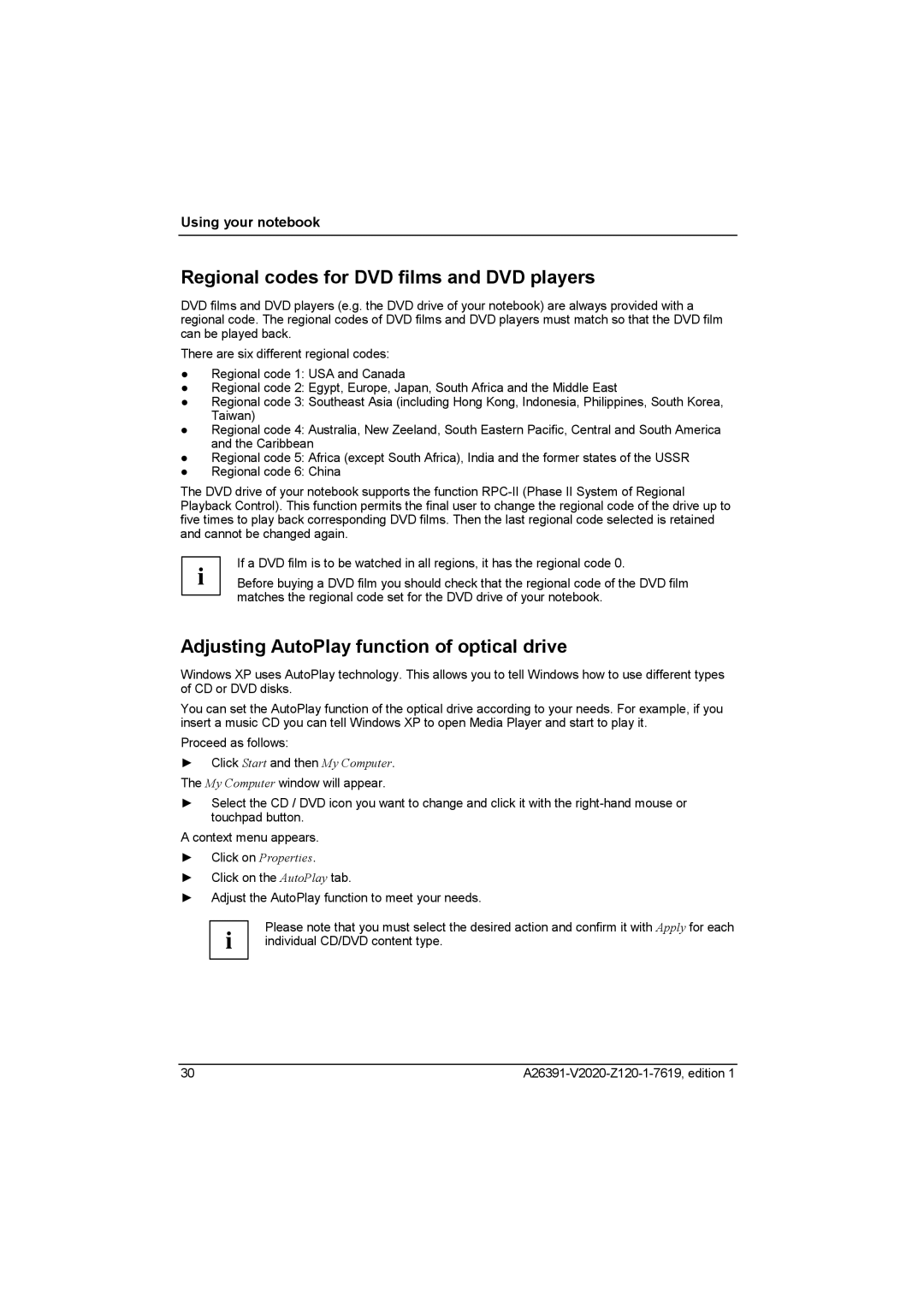Using your notebook
Regional codes for DVD films and DVD players
DVD films and DVD players (e.g. the DVD drive of your notebook) are always provided with a regional code. The regional codes of DVD films and DVD players must match so that the DVD film can be played back.
There are six different regional codes:
●Regional code 1: USA and Canada
●Regional code 2: Egypt, Europe, Japan, South Africa and the Middle East
●Regional code 3: Southeast Asia (including Hong Kong, Indonesia, Philippines, South Korea, Taiwan)
●Regional code 4: Australia, New Zeeland, South Eastern Pacific, Central and South America and the Caribbean
●Regional code 5: Africa (except South Africa), India and the former states of the USSR
●Regional code 6: China
The DVD drive of your notebook supports the function
If a DVD film is to be watched in all regions, it has the regional code 0.
i | Before buying a DVD film you should check that the regional code of the DVD film |
| matches the regional code set for the DVD drive of your notebook. |
Adjusting AutoPlay function of optical drive
Windows XP uses AutoPlay technology. This allows you to tell Windows how to use different types of CD or DVD disks.
You can set the AutoPlay function of the optical drive according to your needs. For example, if you insert a music CD you can tell Windows XP to open Media Player and start to play it.
Proceed as follows:
►Click Start and then My Computer. The My Computer window will appear.
►Select the CD / DVD icon you want to change and click it with the
A context menu appears.
►Click on Properties.
►Click on the AutoPlay tab.
►Adjust the AutoPlay function to meet your needs.
i | Please note that you must select the desired action and confirm it with Apply for each |
individual CD/DVD content type. |
30 |