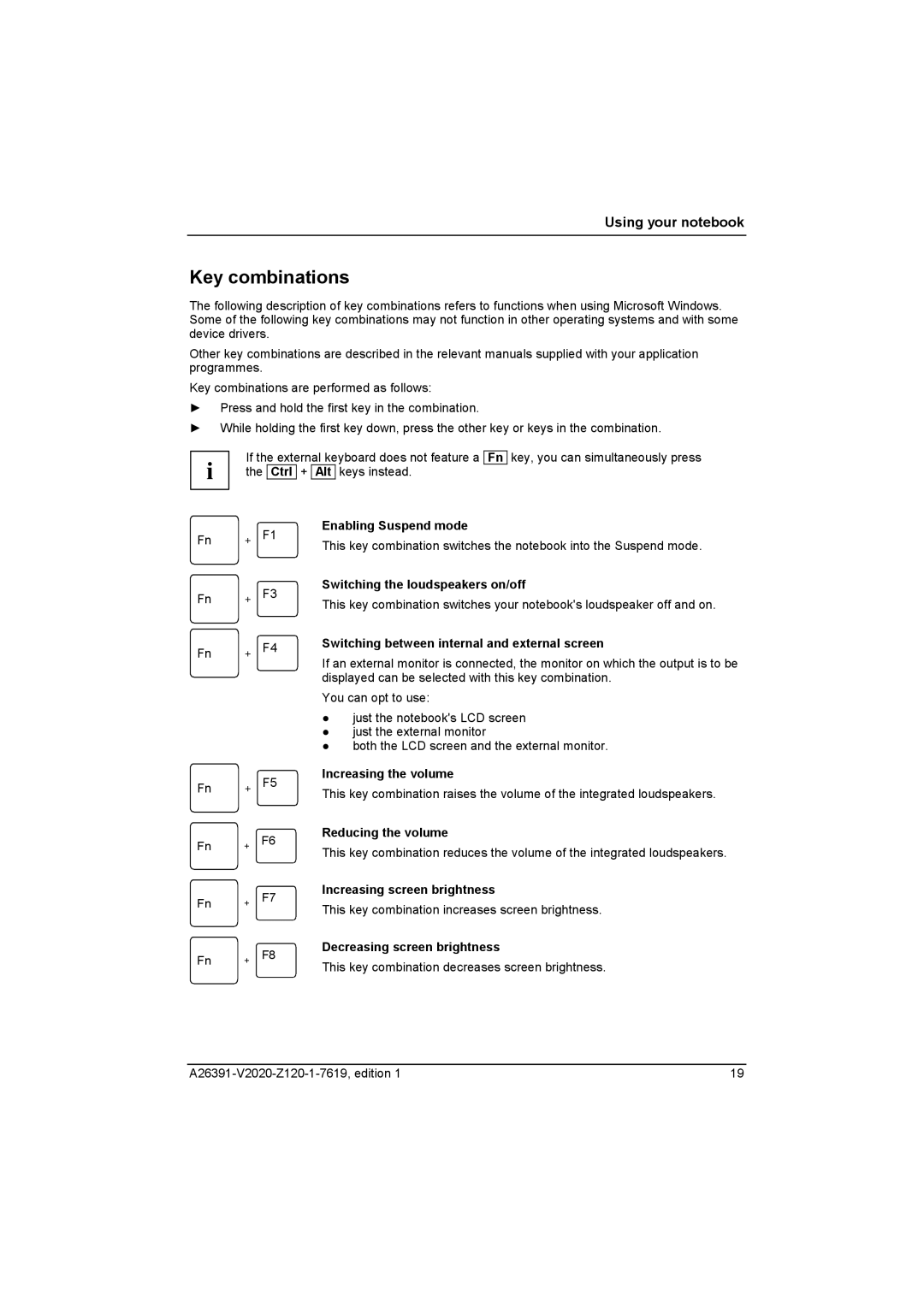Using your notebook
Key combinations
The following description of key combinations refers to functions when using Microsoft Windows. Some of the following key combinations may not function in other operating systems and with some device drivers.
Other key combinations are described in the relevant manuals supplied with your application programmes.
Key combinations are performed as follows:
►Press and hold the first key in the combination.
►While holding the first key down, press the other key or keys in the combination.
i | If the external keyboard does not feature a | ||||
the | Ctrl | + | Alt | keys instead. | |
Fn
key, you can simultaneously press
Fn | + | F1 |
Fn | + | F3 |
Fn | + | F4 |
Enabling Suspend mode
This key combination switches the notebook into the Suspend mode.
Switching the loudspeakers on/off
This key combination switches your notebook's loudspeaker off and on.
Switching between internal and external screen
If an external monitor is connected, the monitor on which the output is to be displayed can be selected with this key combination.
You can opt to use:
●just the notebook's LCD screen
●just the external monitor
●both the LCD screen and the external monitor.
Fn | + | F5 |
Fn | + | F6 |
Fn | + | F7 |
Fn | + | F8 |
Increasing the volume
This key combination raises the volume of the integrated loudspeakers.
Reducing the volume
This key combination reduces the volume of the integrated loudspeakers.
Increasing screen brightness
This key combination increases screen brightness.
Decreasing screen brightness
This key combination decreases screen brightness.
19 |