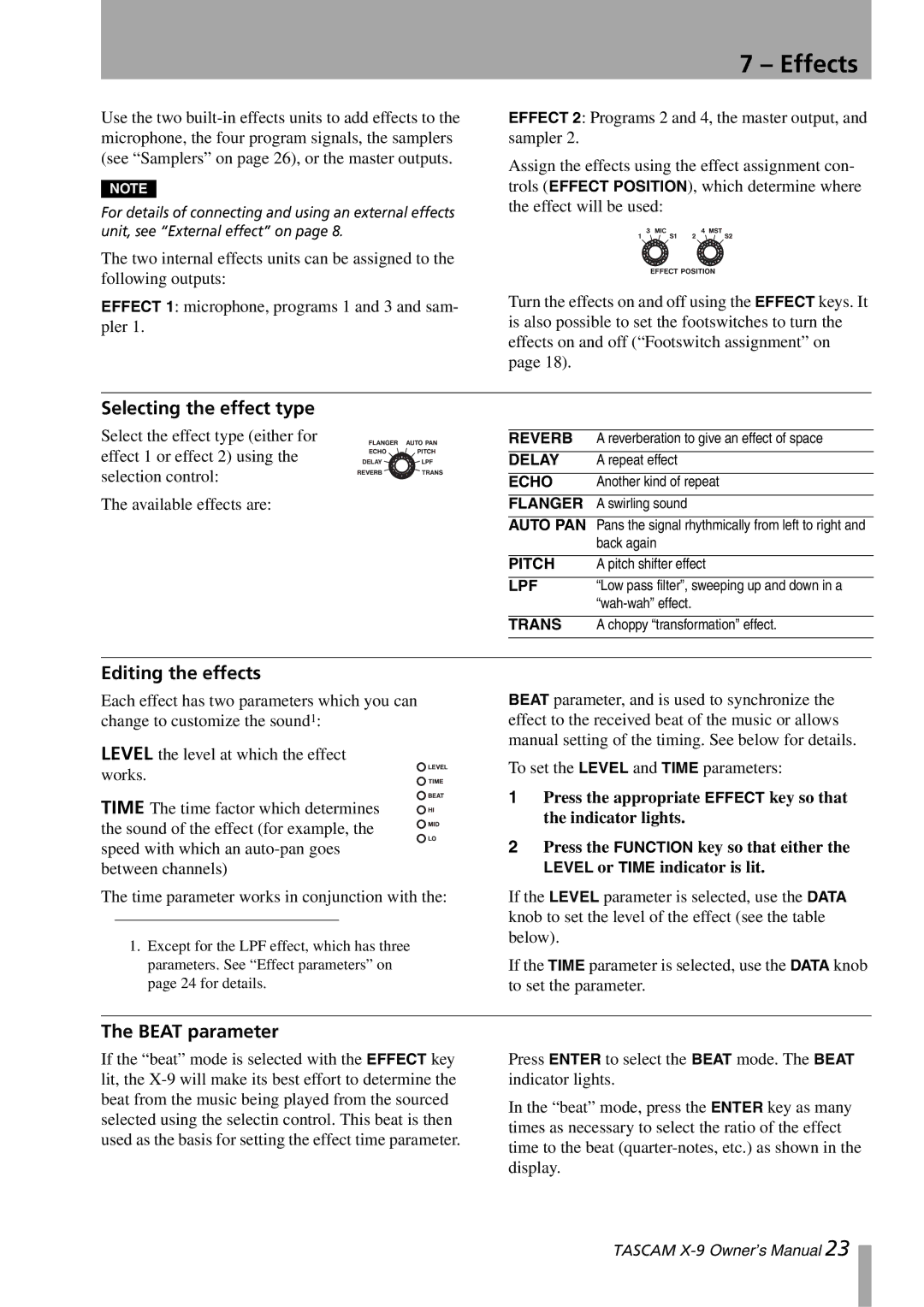Use the two
NOTE
For details of connecting and using an external effects unit, see “External effect” on page 8.
7 – Effects
EFFECT 2: Programs 2 and 4, the master output, and sampler 2.
Assign the effects using the effect assignment con- trols (EFFECT POSITION), which determine where the effect will be used:
The two internal effects units can be assigned to the following outputs:
EFFECT 1: microphone, programs 1 and 3 and sam- pler 1.
Turn the effects on and off using the EFFECT keys. It is also possible to set the footswitches to turn the effects on and off (“Footswitch assignment” on page 18).
Selecting the effect type
Select the effect type (either for effect 1 or effect 2) using the selection control:
The available effects are:
REVERB | A reverberation to give an effect of space |
DELAY | A repeat effect |
|
|
ECHO | Another kind of repeat |
|
|
FLANGER | A swirling sound |
AUTO PAN Pans the signal rhythmically from left to right and
| back again |
PITCH | A pitch shifter effect |
|
|
LPF | “Low pass filter”, sweeping up and down in a |
| |
|
|
TRANS | A choppy “transformation” effect. |
|
|
Editing the effects
Each effect has two parameters which you can change to customize the sound1:
LEVEL the level at which the effect works.
TIME The time factor which determines the sound of the effect (for example, the speed with which an
The time parameter works in conjunction with the:
1.Except for the LPF effect, which has three parameters. See “Effect parameters” on page 24 for details.
BEAT parameter, and is used to synchronize the effect to the received beat of the music or allows manual setting of the timing. See below for details.
To set the LEVEL and TIME parameters:
1Press the appropriate EFFECT key so that the indicator lights.
2Press the FUNCTION key so that either the LEVEL or TIME indicator is lit.
If the LEVEL parameter is selected, use the DATA knob to set the level of the effect (see the table below).
If the TIME parameter is selected, use the DATA knob to set the parameter.
The BEAT parameter
If the “beat” mode is selected with the EFFECT key lit, the
Press ENTER to select the BEAT mode. The BEAT indicator lights.
In the “beat” mode, press the ENTER key as many times as necessary to select the ratio of the effect time to the beat
TASCAM