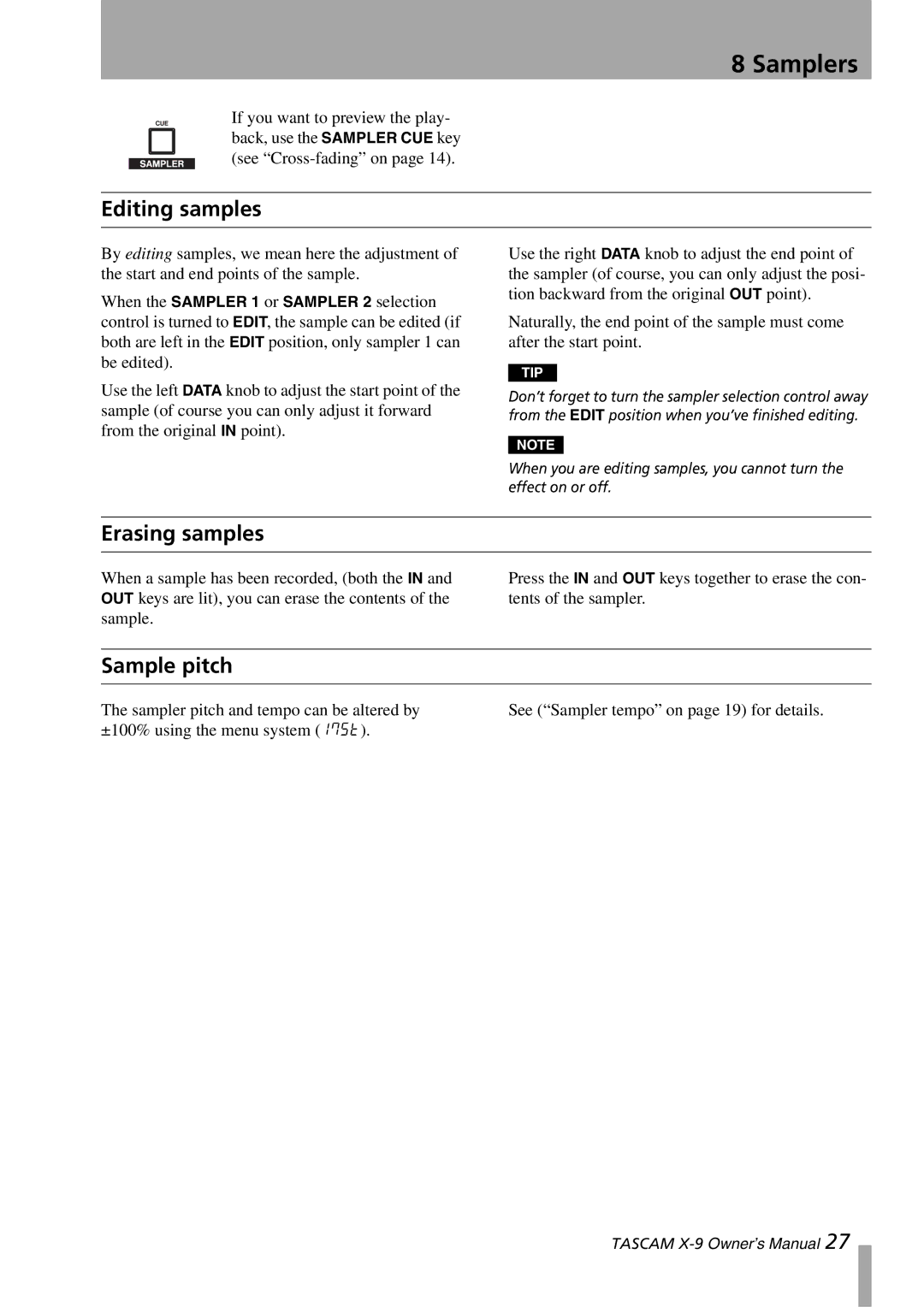8 Samplers
If you want to preview the play- back, use the SAMPLER CUE key (see
Editing samples
By editing samples, we mean here the adjustment of the start and end points of the sample.
When the SAMPLER 1 or SAMPLER 2 selection control is turned to EDIT, the sample can be edited (if both are left in the EDIT position, only sampler 1 can be edited).
Use the right DATA knob to adjust the end point of the sampler (of course, you can only adjust the posi- tion backward from the original OUT point).
Naturally, the end point of the sample must come after the start point.
TIP
Use the left DATA knob to adjust the start point of the sample (of course you can only adjust it forward from the original IN point).
Don’t forget to turn the sampler selection control away from the EDIT position when you’ve finished editing.
NOTE
When you are editing samples, you cannot turn the effect on or off.
Erasing samples
When a sample has been recorded, (both the IN and OUT keys are lit), you can erase the contents of the sample.
Press the IN and OUT keys together to erase the con- tents of the sampler.
Sample pitch
The sampler pitch and tempo can be altered by ±100% using the menu system (17St).
See (“Sampler tempo” on page 19) for details.
TASCAM