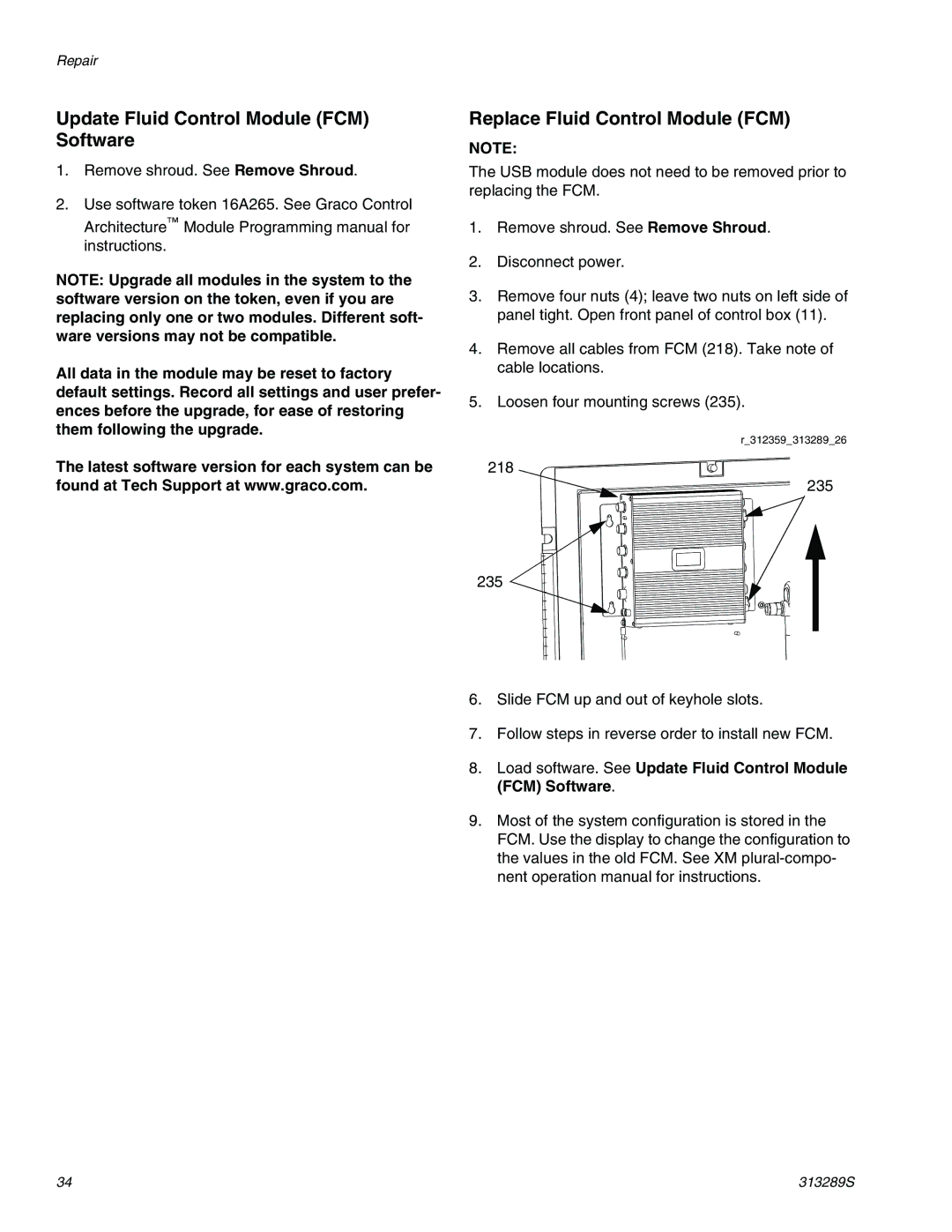XM Plural-Component Sprayers313289S
Contents
Component Manuals in U.S. English
Related Manuals
Manual Description
Fire and Explosion Hazard
Intrinsic Safety
Equipment Misuse Hazard
Models
Location Category Key
Approvals
XM a XM B XM D XM C XM E
Material Self-Ignition
Overview
Isocyanate Hazard
Moisture Sensitivity Isocyanates
Changing Materials
Components a and B
Keep Components a and B Separate
Before Repair
Lift Using a Forklift
Lift Using a Hoist
Location Proper Lifting of Sprayer
Relieve a and B Fluid Pressure
Pressure Relief Procedure
Relieve Pump Fluid Pressure
Flush Before Using Equipment
Flush Mix Manifold
Flush
Flush Mixed Material
Use Solvent Pump
Follow Pressure Relief Procedure,
Guidelines
Procedure
Empty and Flush Entire System new sprayer or end of job
Turn on heaters until fluid lines are clear of sol- vent
R3123593132896 R3123593132897
Shutdown Entire System
Cleaning Procedure
Relieve pressure. See Pressure Relief Procedure,
Flush Entire System new sprayer or end of job on
XM Setup and Troubleshooting Guide
Troubleshooting
Problem Cause Solution
See Appendix a in manual
Tor Power Supply Control Compo
Diagnose Alarms
Alarms
View Alarms
Clear Alarms
Alarm Codes and Troubleshooting
Alarm Code Alarm Problem When Active Cause Solution
See Pump Assembly,
Pump Test Daily Check Recommended
Optional User-Settable Maintenance Warnings
Optional User-Settable Spray Limits
R2D
Possible Alarms by Mode
Mode Control Logic Alarms
Stop
Module Status LED Signal Diagnosis Solution
LED Diagnostic Information
Alarm Code Key
What Alert Where
Main Air Inlet Manifold Filter
Repair
Replace Air Filter Element
Both Filters
Replace Solenoid Module
User Interface/Control Box
Remove Shroud
DVA DVB
Load software. See Update USB Module Soft Ware
Update USB Module Software
Replace USB Module
Load software. See Update Fluid Control Module FCM Software
Update Fluid Control Module FCM Software
Replace Fluid Control Module FCM
Upgrade Software
Replace Alarm
Display
Replace Display Battery
Replace Display
Replace Power Supply Module
Wall Power Supply Control Components
Replace Front Panel
FCM
Alternator Power Supply Control Components
Alternator Module Repair
USB
Replace Alternator Regulator
Air Controls
Gauge 326 319 330 340 331
Dosing Valve Assembly
Fluid Control Assembly
Mix Manifold Assembly
Sensors
Temperature RTD Sensor
Replace Fluid Pressure Sensor
Remove Pump Assembly
Pump Assembly
Remove Displacement Pump
Remove Air Motor
Fluid Heaters
Service and Repair
Solvent Pump
Replace
Electrical Schematics
Simplified Electrical Schematic, XM Sprayer with Alternator
Simplified Pneumatic Schematic, XM Sprayer with Alternator
Electrical Schematics 313289S
Detailed Electrical Schematic, XM Sprayer with Alternator
313289S
Detailed Electrical Schematic, XM Sprayer with Alternator
Blue Green
Simplified Electrical Schematic, XM Sprayer with Wall Power
XM Plural Component Sprayer with Wall Power
Simplified Pneumatic Schematic, XM Sprayer with Wall Power
With Wall Power
Manual
Detailed Electrical Schematic, XM Sprayer with Wall Power
Fluid
Wiring Schematics
Box
Heaters
Hopper Heaters
Junction Box Wiring Schematics 313289S
XM1, XM2
Parts
XM Plural-Component Sprayers
XM3, XM4
XM5, XM6
XMB and XME
XM7, XM8 Models
113 114 120 121 122 135 137 115
Part Description Qty
Fluid Control Assembly Parts
Common Parts
See Air Controls Module Parts,
Parts Varying by Model
XM1 and XM2 Models
XM1 and XM2 Models
XM3 and XM4 Models
XM Plural-Component Sprayer Models Part Description
XM3 and XM4 Models
XM5 and XM6 Models
Adapter
XM7 and XM8 Models
XM7 and XM8 Models
Part Description
Air Power and Electric Power Versions
Control Box 255771 Parts
Label
Base
MODULE, USB
Control Box Power Supply Options
Alternator Assembly
Wall Power Supply Assembly
Wall Power Supply Assembly Cable Connections
Regulator
Air Controls Module 255761 Parts
Adapter
Coupling
Circuit Breaker 25A
Switch 25A
Junction Box 256540 Parts
Circuit Breaker 10A
Fluid Control Assembly Parts
SENSOR, RTD
Swivel
Air Inlet Manifold 255762 Parts
CAP Plug
Alternator Module 255728 Parts
Turbine
Part Description Qty Part of Assembly
Repair and Spare Parts Reference
Accessories and Kits
Shutoff/Check Valve Kit
Electric Heated Hose Power Supply Kit
Desiccant Dryer Kit
Caster Kit
Dimensions
System Dimensions without Hoppers
Two 20-Gallon Hoppers Side Mounted
System Dimensions with Hoppers
Two 20-Gallon Hoppers Rear Mounted
One 20-Gallon Hopper and One 7-Gallon Hopper
Two 7-Gallon Hoppers
Technical Data
PTFE, Uhmwpe
Graco Standard Warranty
Graco Information



![]() 235
235