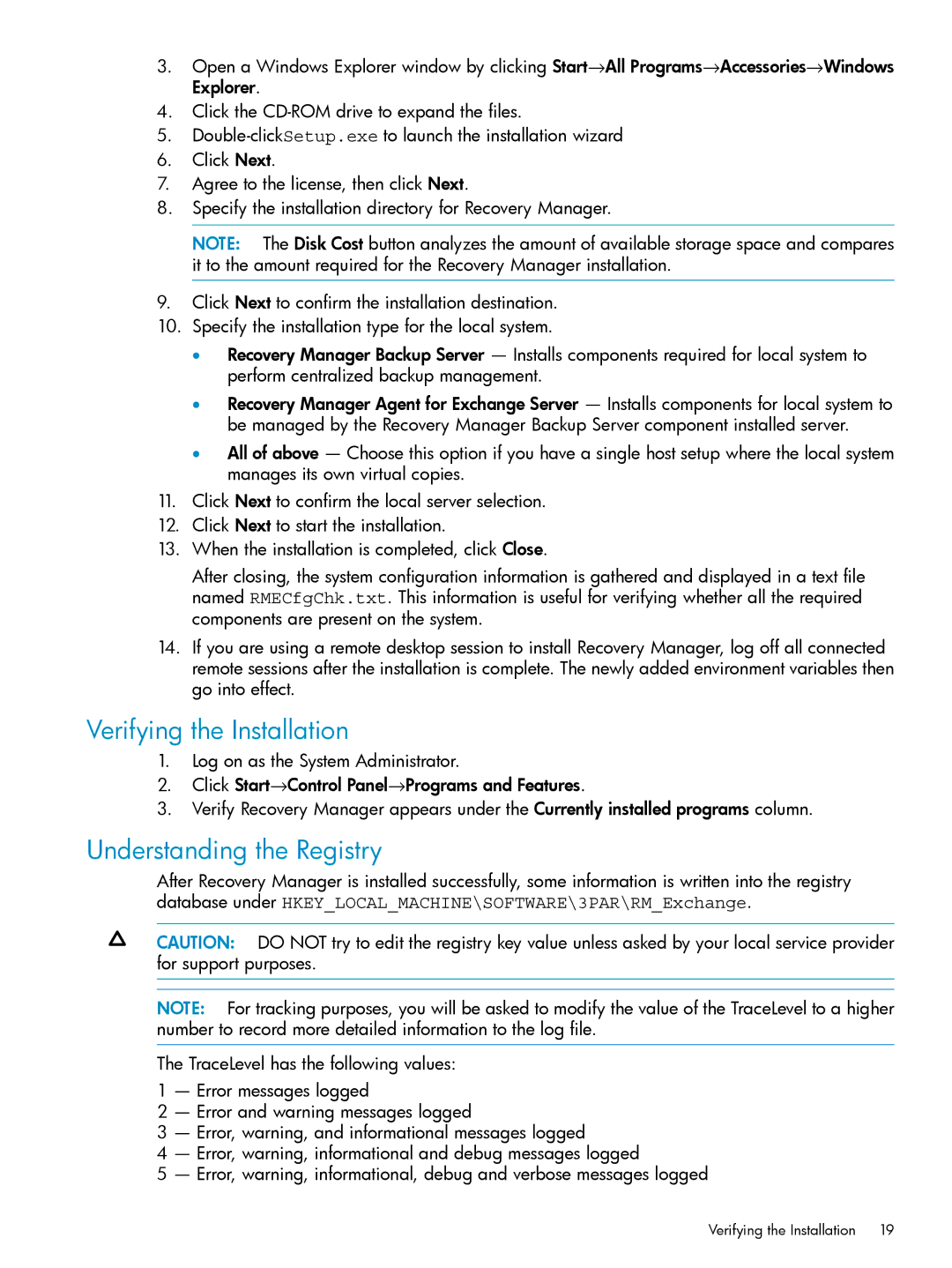3.Open a Windows Explorer window by clicking Start→All Programs→Accessories→Windows Explorer.
4.Click the
5.
6.Click Next.
7.Agree to the license, then click Next.
8.Specify the installation directory for Recovery Manager.
NOTE: The Disk Cost button analyzes the amount of available storage space and compares it to the amount required for the Recovery Manager installation.
9.Click Next to confirm the installation destination.
10.Specify the installation type for the local system.
•Recovery Manager Backup Server — Installs components required for local system to perform centralized backup management.
•Recovery Manager Agent for Exchange Server — Installs components for local system to be managed by the Recovery Manager Backup Server component installed server.
•All of above — Choose this option if you have a single host setup where the local system manages its own virtual copies.
11.Click Next to confirm the local server selection.
12.Click Next to start the installation.
13.When the installation is completed, click Close.
After closing, the system configuration information is gathered and displayed in a text file named RMECfgChk.txt. This information is useful for verifying whether all the required components are present on the system.
14.If you are using a remote desktop session to install Recovery Manager, log off all connected remote sessions after the installation is complete. The newly added environment variables then go into effect.
Verifying the Installation
1.Log on as the System Administrator.
2.Click Start→Control Panel→Programs and Features.
3.Verify Recovery Manager appears under the Currently installed programs column.
Understanding the Registry
After Recovery Manager is installed successfully, some information is written into the registry database under HKEY_LOCAL_MACHINE\SOFTWARE\3PAR\RM_Exchange.
CAUTION: DO NOT try to edit the registry key value unless asked by your local service provider for support purposes.
NOTE: For tracking purposes, you will be asked to modify the value of the TraceLevel to a higher number to record more detailed information to the log file.
The TraceLevel has the following values:
1 — Error messages logged
2 — Error and warning messages logged
3 — Error, warning, and informational messages logged
4 — Error, warning, informational and debug messages logged
5 — Error, warning, informational, debug and verbose messages logged
Verifying the Installation | 19 |