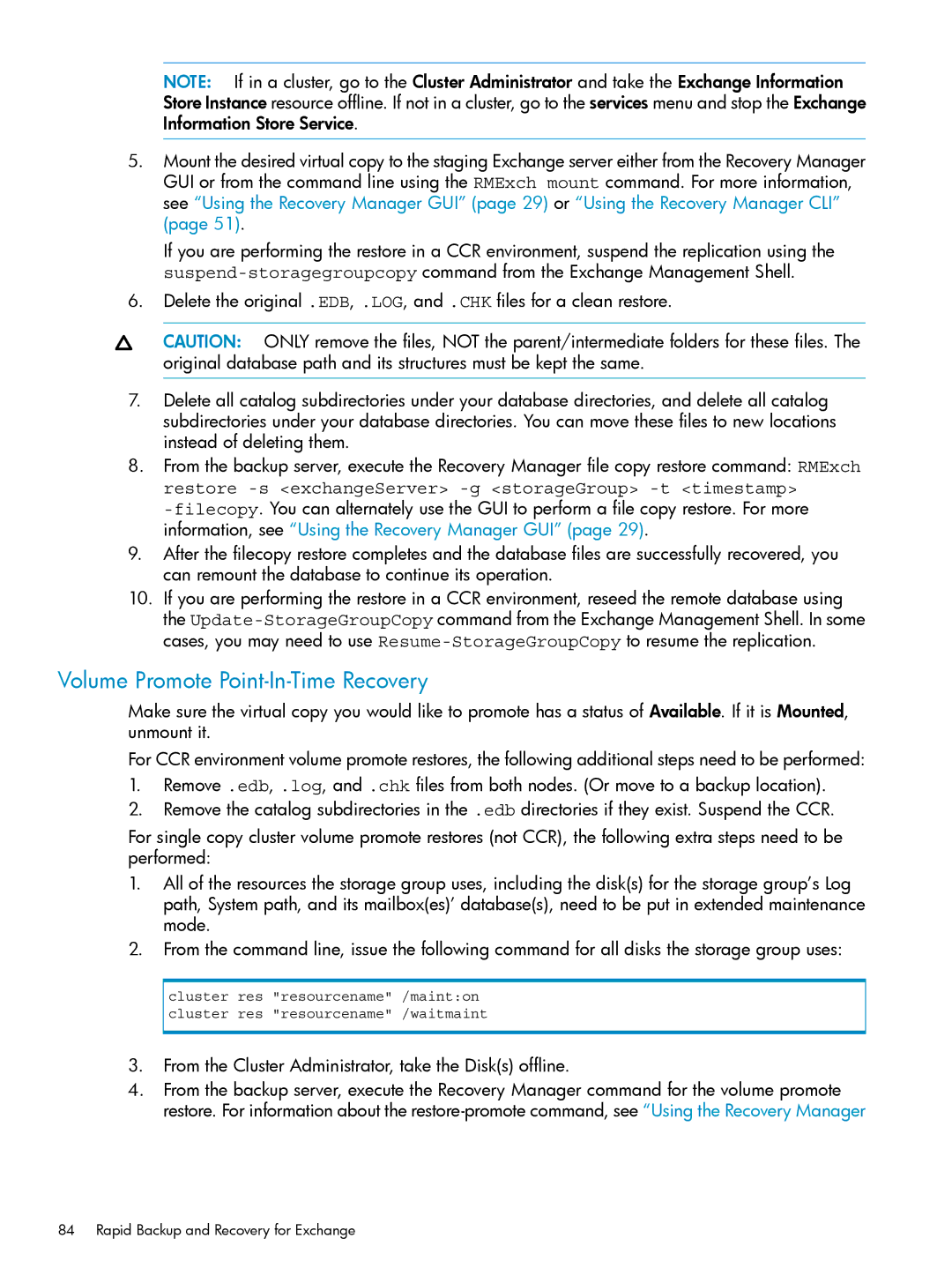NOTE: If in a cluster, go to the Cluster Administrator and take the Exchange Information Store Instance resource offline. If not in a cluster, go to the services menu and stop the Exchange Information Store Service.
5.Mount the desired virtual copy to the staging Exchange server either from the Recovery Manager GUI or from the command line using the RMExch mount command. For more information, see “Using the Recovery Manager GUI” (page 29) or “Using the Recovery Manager CLI” (page 51).
If you are performing the restore in a CCR environment, suspend the replication using the
6.Delete the original .EDB, .LOG, and .CHK files for a clean restore.
CAUTION: ONLY remove the files, NOT the parent/intermediate folders for these files. The original database path and its structures must be kept the same.
7.Delete all catalog subdirectories under your database directories, and delete all catalog subdirectories under your database directories. You can move these files to new locations instead of deleting them.
8.From the backup server, execute the Recovery Manager file copy restore command: RMExch restore
9.After the filecopy restore completes and the database files are successfully recovered, you can remount the database to continue its operation.
10.If you are performing the restore in a CCR environment, reseed the remote database using the
Volume Promote Point-In-Time Recovery
Make sure the virtual copy you would like to promote has a status of Available. If it is Mounted, unmount it.
For CCR environment volume promote restores, the following additional steps need to be performed:
1.Remove .edb, .log, and .chk files from both nodes. (Or move to a backup location).
2.Remove the catalog subdirectories in the .edb directories if they exist. Suspend the CCR.
For single copy cluster volume promote restores (not CCR), the following extra steps need to be performed:
1.All of the resources the storage group uses, including the disk(s) for the storage group’s Log path, System path, and its mailbox(es)’ database(s), need to be put in extended maintenance mode.
2.From the command line, issue the following command for all disks the storage group uses:
cluster res "resourcename" /maint:on cluster res "resourcename" /waitmaint
3.From the Cluster Administrator, take the Disk(s) offline.
4.From the backup server, execute the Recovery Manager command for the volume promote restore. For information about the