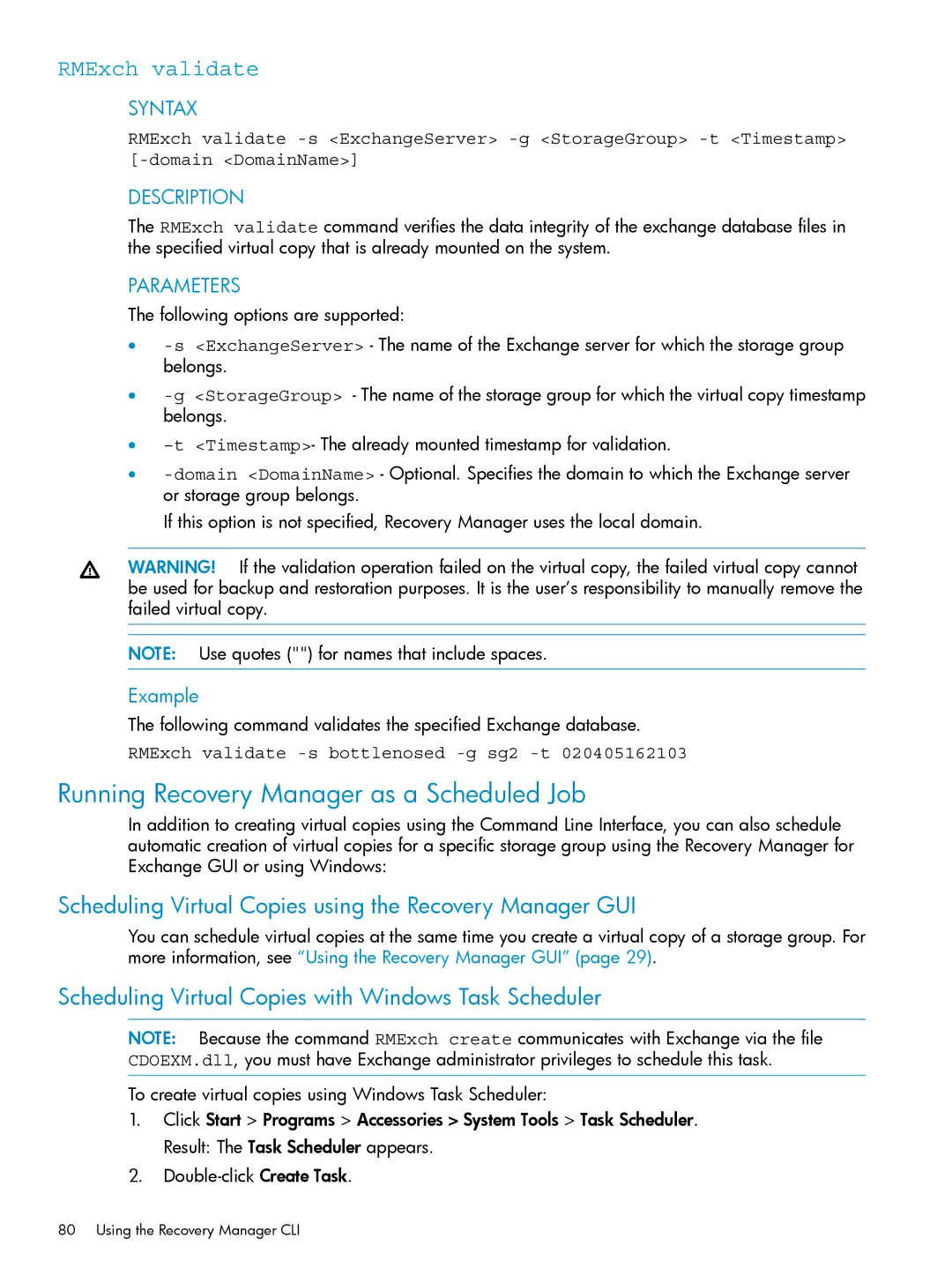RMExch validate
SYNTAX
RMExch validate
DESCRIPTION
The RMExch validate command verifies the data integrity of the exchange database files in the specified virtual copy that is already mounted on the system.
PARAMETERS
The following options are supported:
•
•
•
•
If this option is not specified, Recovery Manager uses the local domain.
WARNING! If the validation operation failed on the virtual copy, the failed virtual copy cannot be used for backup and restoration purposes. It is the user’s responsibility to manually remove the failed virtual copy.
NOTE: Use quotes ("") for names that include spaces.
Example
The following command validates the specified Exchange database.
RMExch validate
Running Recovery Manager as a Scheduled Job
In addition to creating virtual copies using the Command Line Interface, you can also schedule automatic creation of virtual copies for a specific storage group using the Recovery Manager for Exchange GUI or using Windows:
Scheduling Virtual Copies using the Recovery Manager GUI
You can schedule virtual copies at the same time you create a virtual copy of a storage group. For more information, see “Using the Recovery Manager GUI” (page 29).
Scheduling Virtual Copies with Windows Task Scheduler
NOTE: Because the command RMExch create communicates with Exchange via the file CDOEXM.dll, you must have Exchange administrator privileges to schedule this task.
To create virtual copies using Windows Task Scheduler:
1.Click Start > Programs > Accessories > System Tools > Task Scheduler. Result: The Task Scheduler appears.
2.