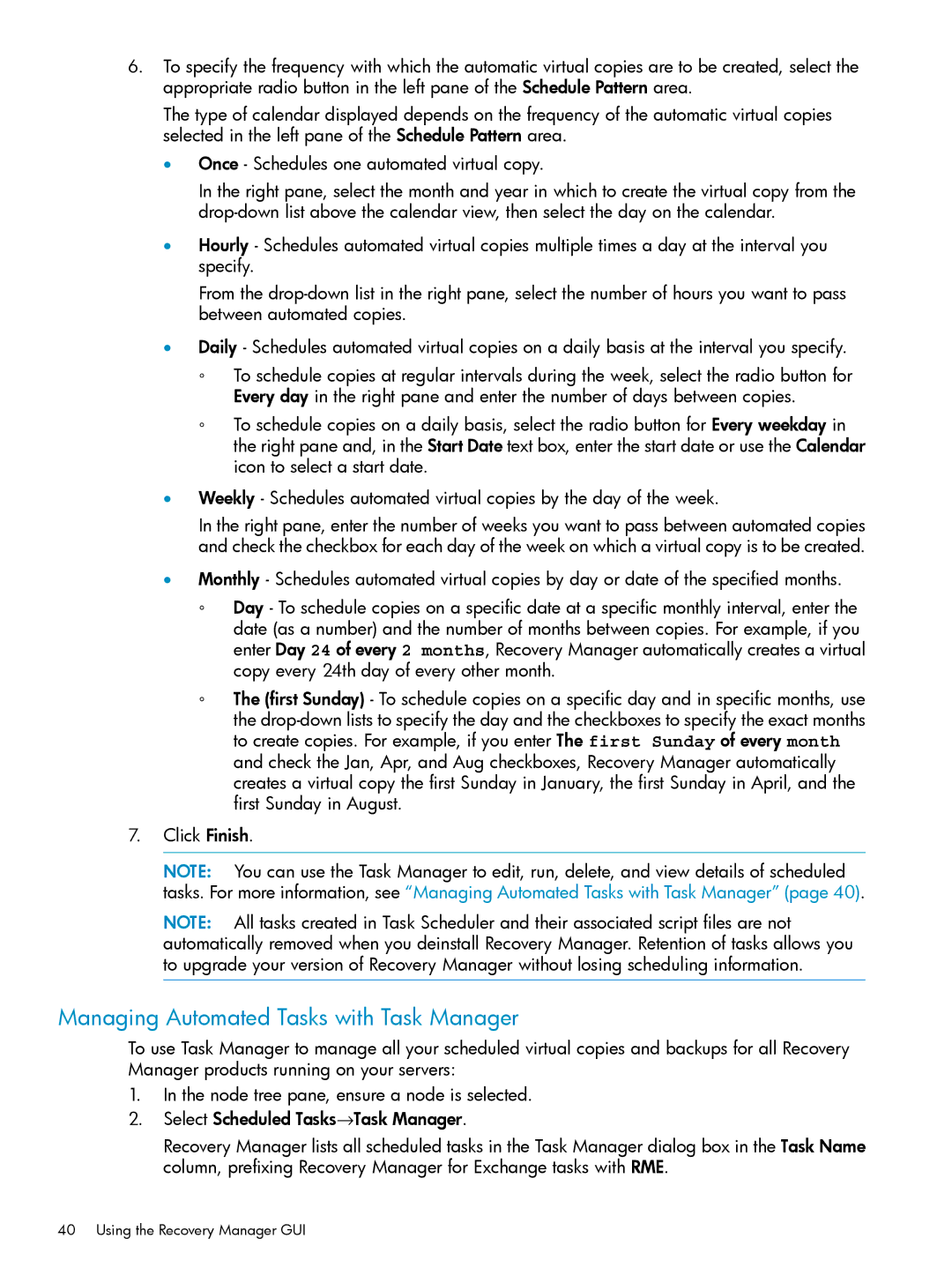6.To specify the frequency with which the automatic virtual copies are to be created, select the appropriate radio button in the left pane of the Schedule Pattern area.
The type of calendar displayed depends on the frequency of the automatic virtual copies selected in the left pane of the Schedule Pattern area.
•Once - Schedules one automated virtual copy.
In the right pane, select the month and year in which to create the virtual copy from the
•Hourly - Schedules automated virtual copies multiple times a day at the interval you specify.
From the
•Daily - Schedules automated virtual copies on a daily basis at the interval you specify.
◦To schedule copies at regular intervals during the week, select the radio button for Every day in the right pane and enter the number of days between copies.
◦To schedule copies on a daily basis, select the radio button for Every weekday in the right pane and, in the Start Date text box, enter the start date or use the Calendar icon to select a start date.
•Weekly - Schedules automated virtual copies by the day of the week.
In the right pane, enter the number of weeks you want to pass between automated copies and check the checkbox for each day of the week on which a virtual copy is to be created.
•Monthly - Schedules automated virtual copies by day or date of the specified months.
◦Day - To schedule copies on a specific date at a specific monthly interval, enter the date (as a number) and the number of months between copies. For example, if you enter Day 24 of every 2 months, Recovery Manager automatically creates a virtual copy every 24th day of every other month.
◦The (first Sunday) - To schedule copies on a specific day and in specific months, use the
7.Click Finish.
NOTE: You can use the Task Manager to edit, run, delete, and view details of scheduled tasks. For more information, see “Managing Automated Tasks with Task Manager” (page 40).
NOTE: All tasks created in Task Scheduler and their associated script files are not automatically removed when you deinstall Recovery Manager. Retention of tasks allows you to upgrade your version of Recovery Manager without losing scheduling information.
Managing Automated Tasks with Task Manager
To use Task Manager to manage all your scheduled virtual copies and backups for all Recovery Manager products running on your servers:
1.In the node tree pane, ensure a node is selected.
2.Select Scheduled Tasks→Task Manager.
Recovery Manager lists all scheduled tasks in the Task Manager dialog box in the Task Name column, prefixing Recovery Manager for Exchange tasks with RME.
40 Using the Recovery Manager GUI