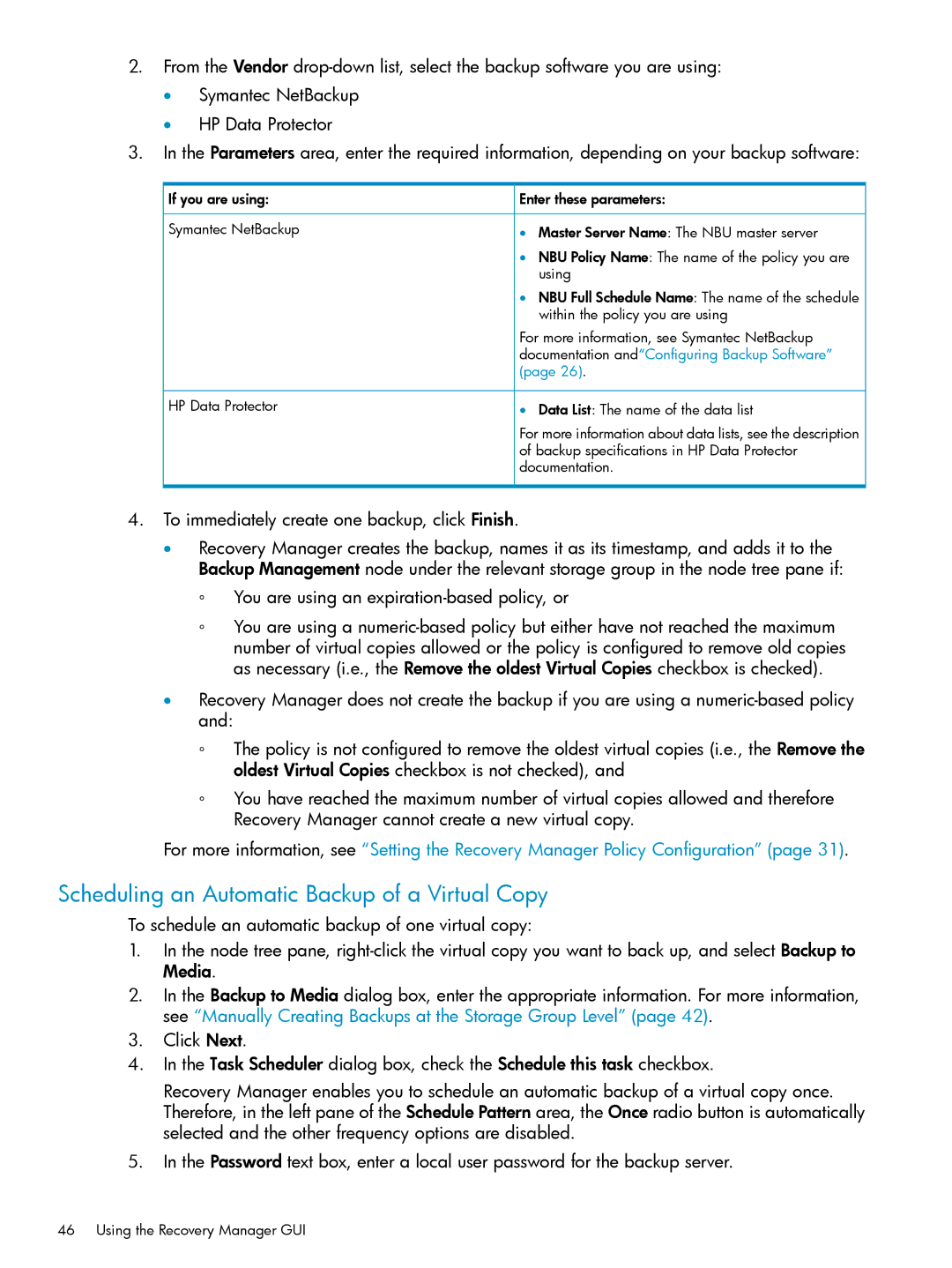2.From the Vendor
•Symantec NetBackup
•HP Data Protector
3.In the Parameters area, enter the required information, depending on your backup software:
If you are using: | Enter these parameters: |
Symantec NetBackup | • Master Server Name: The NBU master server |
| • NBU Policy Name: The name of the policy you are |
| using |
| • NBU Full Schedule Name: The name of the schedule |
| within the policy you are using |
| For more information, see Symantec NetBackup |
| documentation and“Configuring Backup Software” |
| (page 26). |
HP Data Protector | • Data List: The name of the data list |
| For more information about data lists, see the description |
| of backup specifications in HP Data Protector |
| documentation. |
4.To immediately create one backup, click Finish.
•Recovery Manager creates the backup, names it as its timestamp, and adds it to the Backup Management node under the relevant storage group in the node tree pane if:
◦You are using an expiration-based policy, or
◦You are using a
•Recovery Manager does not create the backup if you are using a
◦The policy is not configured to remove the oldest virtual copies (i.e., the Remove the oldest Virtual Copies checkbox is not checked), and
◦You have reached the maximum number of virtual copies allowed and therefore Recovery Manager cannot create a new virtual copy.
For more information, see “Setting the Recovery Manager Policy Configuration” (page 31).
Scheduling an Automatic Backup of a Virtual Copy
To schedule an automatic backup of one virtual copy:
1.In the node tree pane,
2.In the Backup to Media dialog box, enter the appropriate information. For more information, see “Manually Creating Backups at the Storage Group Level” (page 42).
3.Click Next.
4.In the Task Scheduler dialog box, check the Schedule this task checkbox.
Recovery Manager enables you to schedule an automatic backup of a virtual copy once. Therefore, in the left pane of the Schedule Pattern area, the Once radio button is automatically selected and the other frequency options are disabled.
5.In the Password text box, enter a local user password for the backup server.
46 Using the Recovery Manager GUI