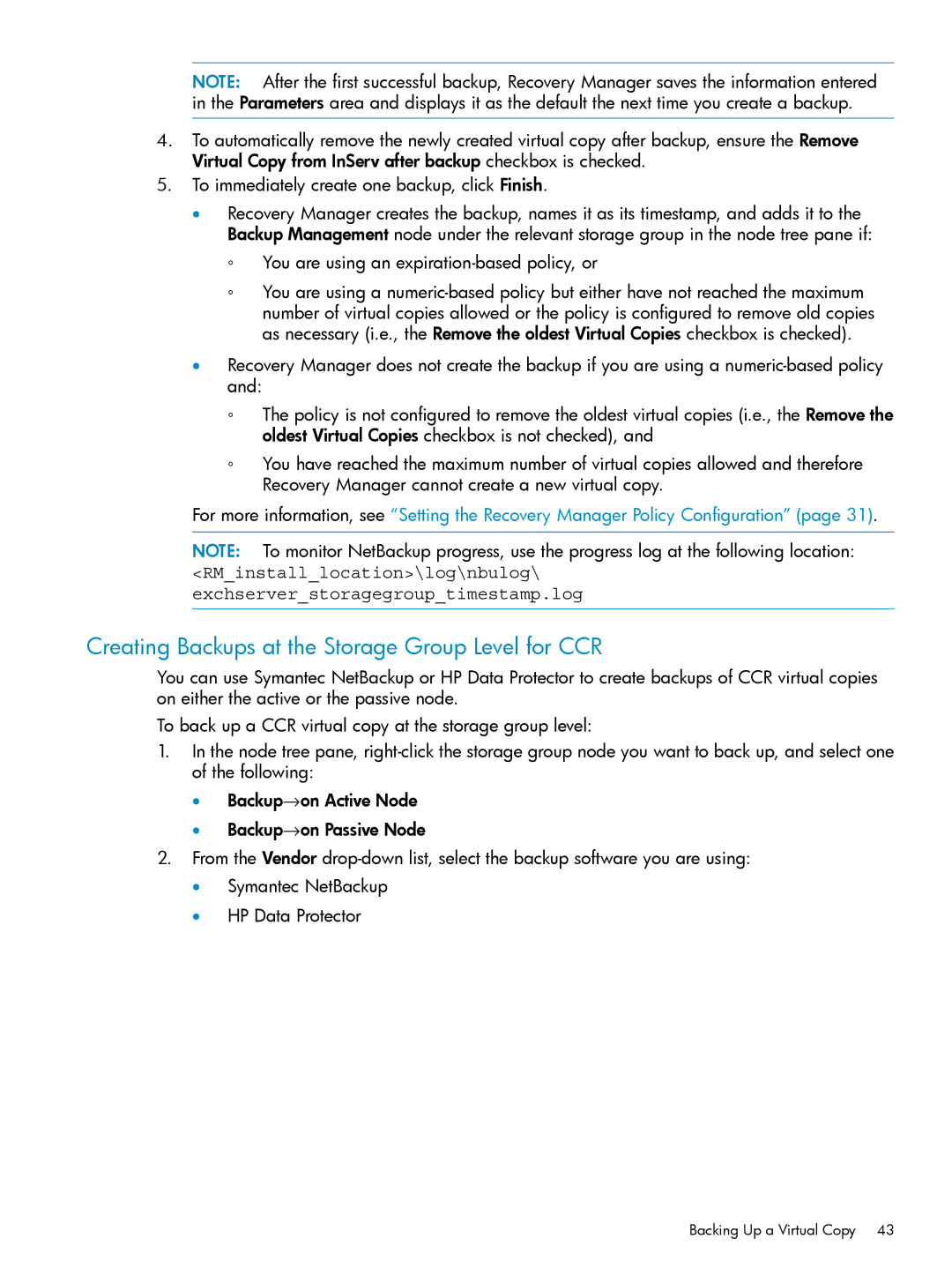NOTE: After the first successful backup, Recovery Manager saves the information entered in the Parameters area and displays it as the default the next time you create a backup.
4.To automatically remove the newly created virtual copy after backup, ensure the Remove Virtual Copy from InServ after backup checkbox is checked.
5.To immediately create one backup, click Finish.
•Recovery Manager creates the backup, names it as its timestamp, and adds it to the Backup Management node under the relevant storage group in the node tree pane if:
◦You are using an expiration-based policy, or
◦You are using a
•Recovery Manager does not create the backup if you are using a
◦The policy is not configured to remove the oldest virtual copies (i.e., the Remove the oldest Virtual Copies checkbox is not checked), and
◦You have reached the maximum number of virtual copies allowed and therefore Recovery Manager cannot create a new virtual copy.
For more information, see “Setting the Recovery Manager Policy Configuration” (page 31).
NOTE: To monitor NetBackup progress, use the progress log at the following location:
<RM_install_location>\log\nbulog\ exchserver_storagegroup_timestamp.log
Creating Backups at the Storage Group Level for CCR
You can use Symantec NetBackup or HP Data Protector to create backups of CCR virtual copies on either the active or the passive node.
To back up a CCR virtual copy at the storage group level:
1.In the node tree pane,
•Backup→on Active Node
•Backup→on Passive Node
2.From the Vendor
•Symantec NetBackup
•HP Data Protector
Backing Up a Virtual Copy 43