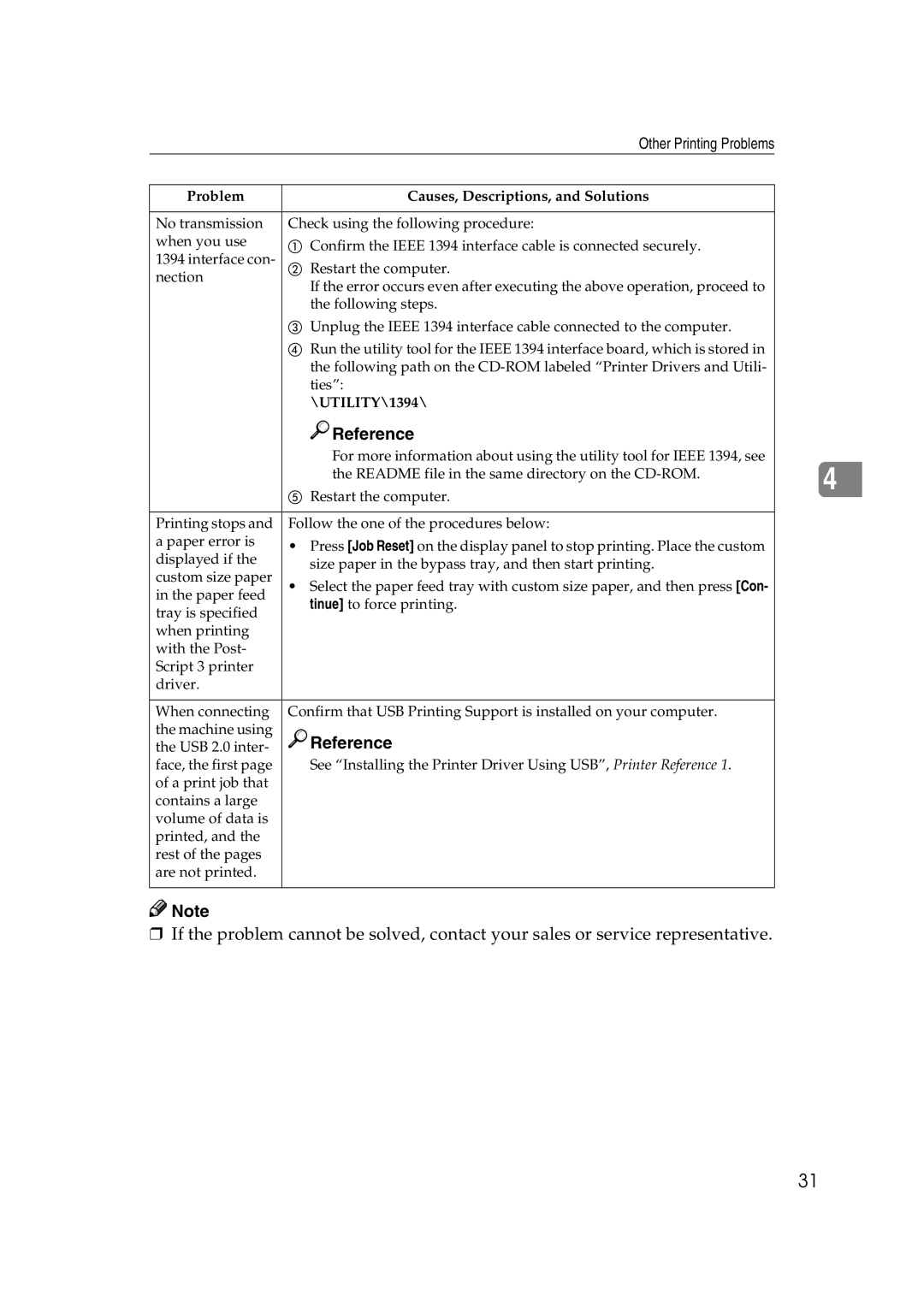| Other Printing Problems | |
|
| |
Problem | Causes, Descriptions, and Solutions | |
|
| |
No transmission | Check using the following procedure: | |
when you use | A Confirm the IEEE 1394 interface cable is connected securely. | |
1394 interface con- | ||
B Restart the computer. | ||
nection | If the error occurs even after executing the above operation, proceed to | |
| ||
| the following steps. | |
| C Unplug the IEEE 1394 interface cable connected to the computer. | |
| D Run the utility tool for the IEEE 1394 interface board, which is stored in | |
| the following path on the | |
| ties”: | |
| \UTILITY\1394\ | |
| Reference | |
| For more information about using the utility tool for IEEE 1394, see | |
| the README file in the same directory on the | |
| E Restart the computer. | |
|
| |
Printing stops and | Follow the one of the procedures below: | |
a paper error is | • Press [Job Reset] on the display panel to stop printing. Place the custom | |
displayed if the | size paper in the bypass tray, and then start printing. | |
custom size paper | ||
• Select the paper feed tray with custom size paper, and then press [Con- | ||
in the paper feed | tinue] to force printing. | |
tray is specified | ||
| ||
when printing |
| |
with the Post- |
| |
Script 3 printer |
| |
driver. |
| |
|
| |
When connecting | Confirm that USB Printing Support is installed on your computer. | |
the machine using | Reference | |
the USB 2.0 inter- | ||
face, the first page | See “Installing the Printer Driver Using USB”, Printer Reference 1. | |
of a print job that |
| |
contains a large |
| |
volume of data is |
| |
printed, and the |
| |
rest of the pages |
| |
are not printed. |
| |
|
|
![]()
![]() Note
Note
❒If the problem cannot be solved, contact your sales or service representative.
4
31