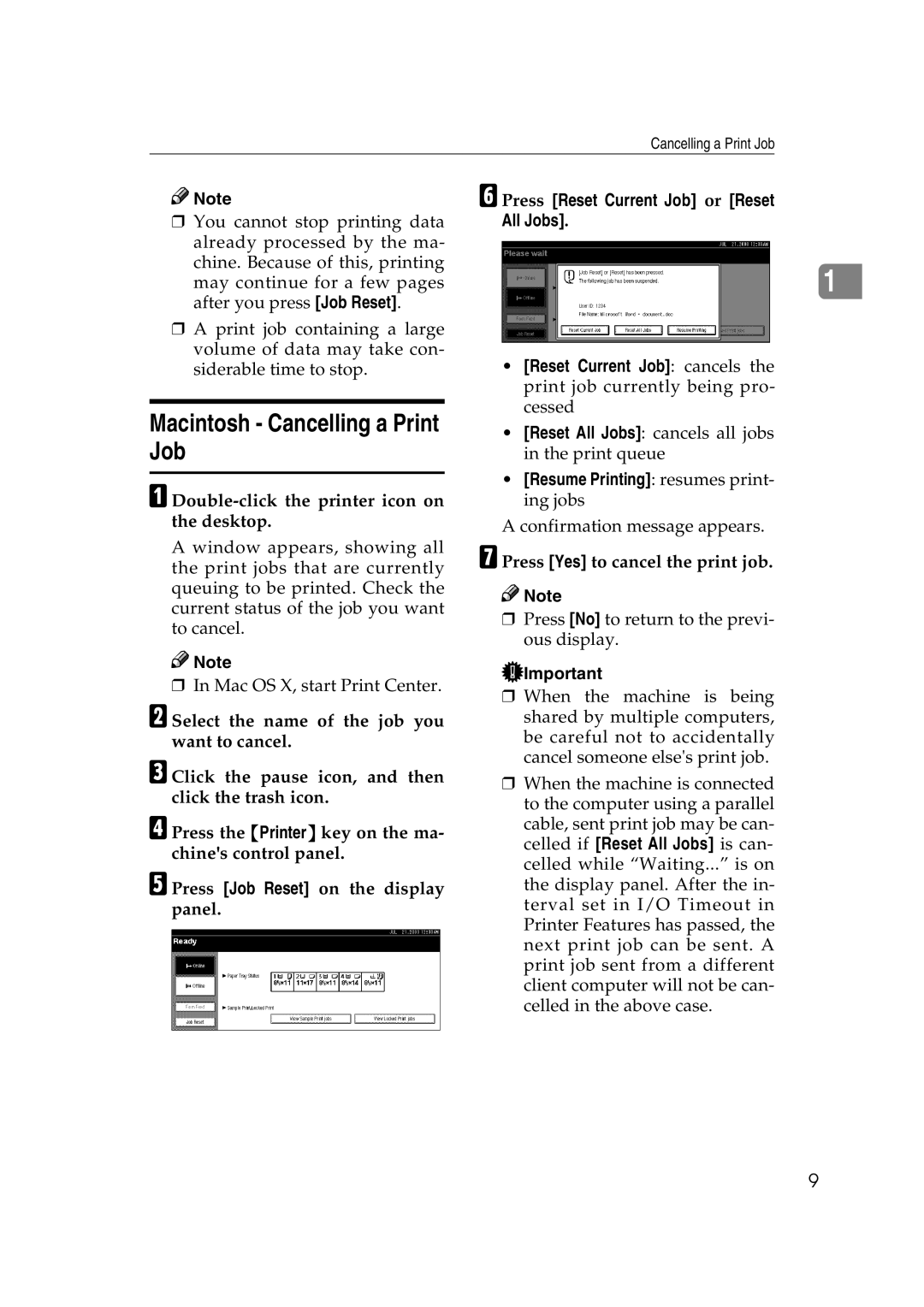Cancelling a Print Job
![]()
![]() Note
Note
❒You cannot stop printing data already processed by the ma- chine. Because of this, printing may continue for a few pages after you press [Job Reset].
❒A print job containing a large volume of data may take con- siderable time to stop.
Macintosh - Cancelling a Print Job
A Double-click the printer icon on the desktop.
A window appears, showing all the print jobs that are currently queuing to be printed. Check the current status of the job you want to cancel.
![]()
![]() Note
Note
❒In Mac OS X, start Print Center.
B Select the name of the job you want to cancel.
C Click the pause icon, and then click the trash icon.
D Press the {Printer} key on the ma- chine's control panel.
E Press [Job Reset] on the display panel.
F Press [Reset Current Job] or [Reset All Jobs].
1
•[Reset Current Job]: cancels the print job currently being pro- cessed
•[Reset All Jobs]: cancels all jobs in the print queue
•[Resume Printing]: resumes print- ing jobs
A confirmation message appears.
G Press [Yes] to cancel the print job.
![]()
![]() Note
Note
❒Press [No] to return to the previ- ous display.
![]() Important
Important
❒When the machine is being shared by multiple computers, be careful not to accidentally cancel someone else's print job.
❒When the machine is connected to the computer using a parallel cable, sent print job may be can- celled if [Reset All Jobs] is can- celled while “Waiting...” is on the display panel. After the in- terval set in I/O Timeout in Printer Features has passed, the next print job can be sent. A print job sent from a different client computer will not be can- celled in the above case.
9