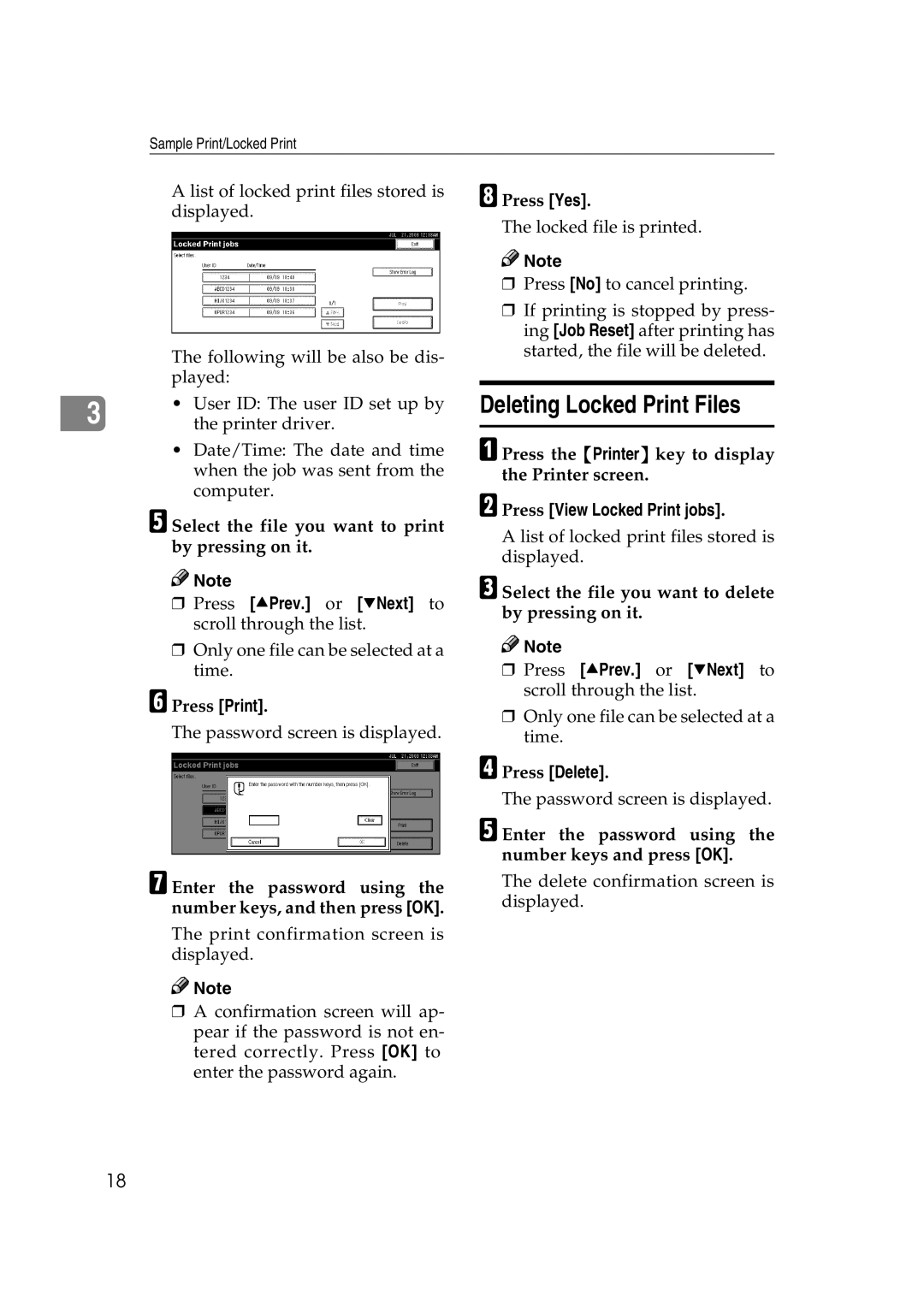Sample Print/Locked Print
A list of locked print files stored is displayed.
The following will be also be dis- played:
3 | • User ID: The user ID set up by |
the printer driver. |
•Date/Time: The date and time when the job was sent from the computer.
E Select the file you want to print by pressing on it.
![]()
![]() Note
Note
❒Press [UPrev.] or [TNext] to scroll through the list.
❒Only one file can be selected at a time.
F Press [Print].
The password screen is displayed.
G Enter the password using the number keys, and then press [OK].
The print confirmation screen is displayed.
![]()
![]() Note
Note
❒A confirmation screen will ap- pear if the password is not en- tered correctly. Press [OK] to enter the password again.
H Press [Yes].
The locked file is printed.
![]()
![]() Note
Note
❒Press [No] to cancel printing.
❒If printing is stopped by press- ing [Job Reset] after printing has started, the file will be deleted.
Deleting Locked Print Files
A Press the {Printer} key to display the Printer screen.
B Press [View Locked Print jobs].
A list of locked print files stored is displayed.
C Select the file you want to delete by pressing on it.
![]()
![]() Note
Note
❒Press [UPrev.] or [TNext] to scroll through the list.
❒Only one file can be selected at a time.
D Press [Delete].
E Enter the password using the number keys and press [OK].
The delete confirmation screen is displayed.
18