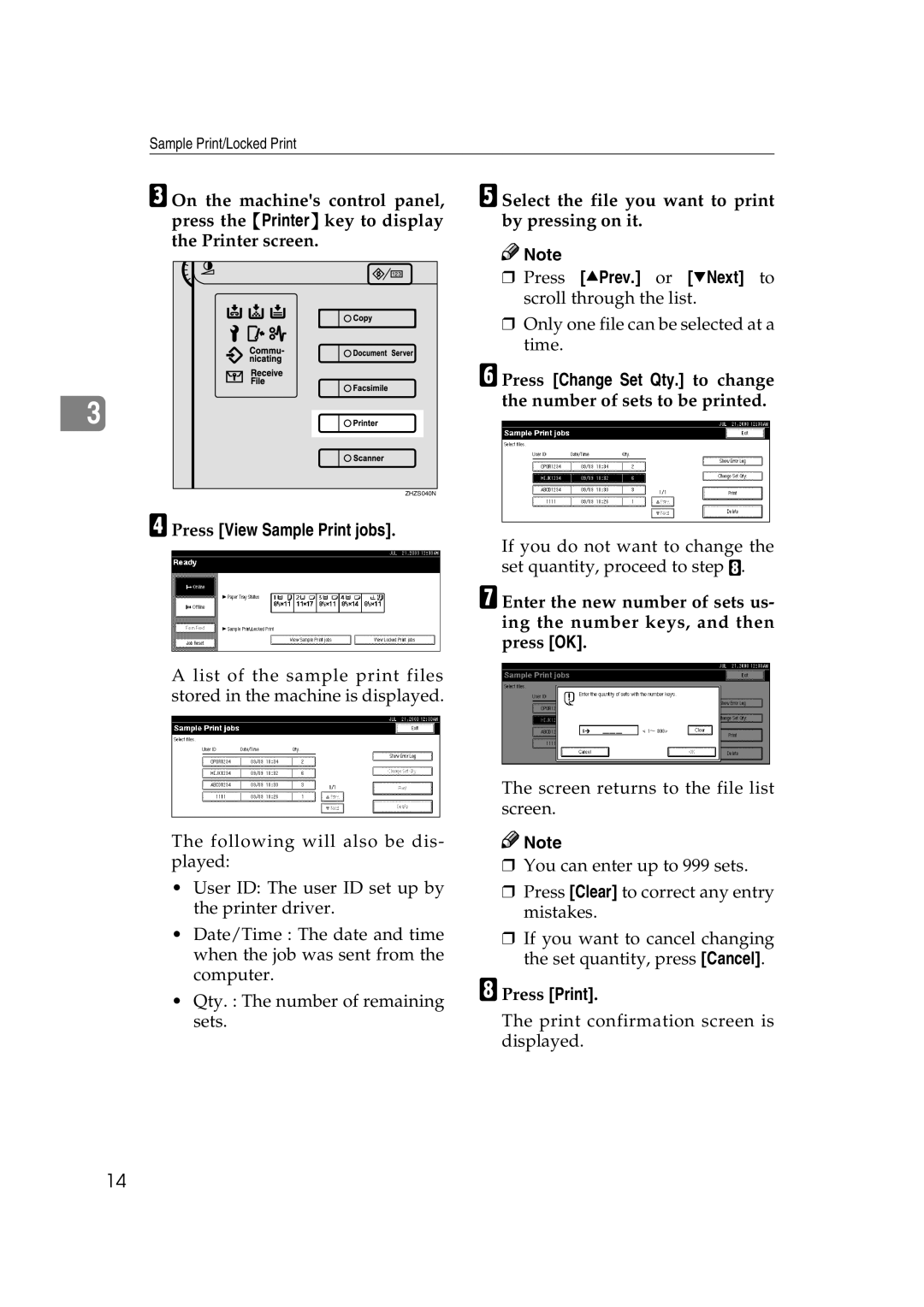Sample Print/Locked Print
C On the machine's control panel, press the {Printer} key to display the Printer screen.
3 |
ZHZS040N |
D Press [View Sample Print jobs].
A list of the sample print files stored in the machine is displayed.
The following will also be dis- played:
•User ID: The user ID set up by the printer driver.
•Date/Time : The date and time when the job was sent from the computer.
•Qty. : The number of remaining sets.
E Select the file you want to print by pressing on it.
![]()
![]() Note
Note
❒Press [UPrev.] or [TNext] to scroll through the list.
❒Only one file can be selected at a time.
F Press [Change Set Qty.] to change the number of sets to be printed.
If you do not want to change the set quantity, proceed to step H.
G Enter the new number of sets us- ing the number keys, and then press [OK].
The screen returns to the file list screen.
![]()
![]() Note
Note
❒You can enter up to 999 sets.
❒Press [Clear] to correct any entry mistakes.
❒If you want to cancel changing the set quantity, press [Cancel].
H Press [Print].
The print confirmation screen is displayed.
14