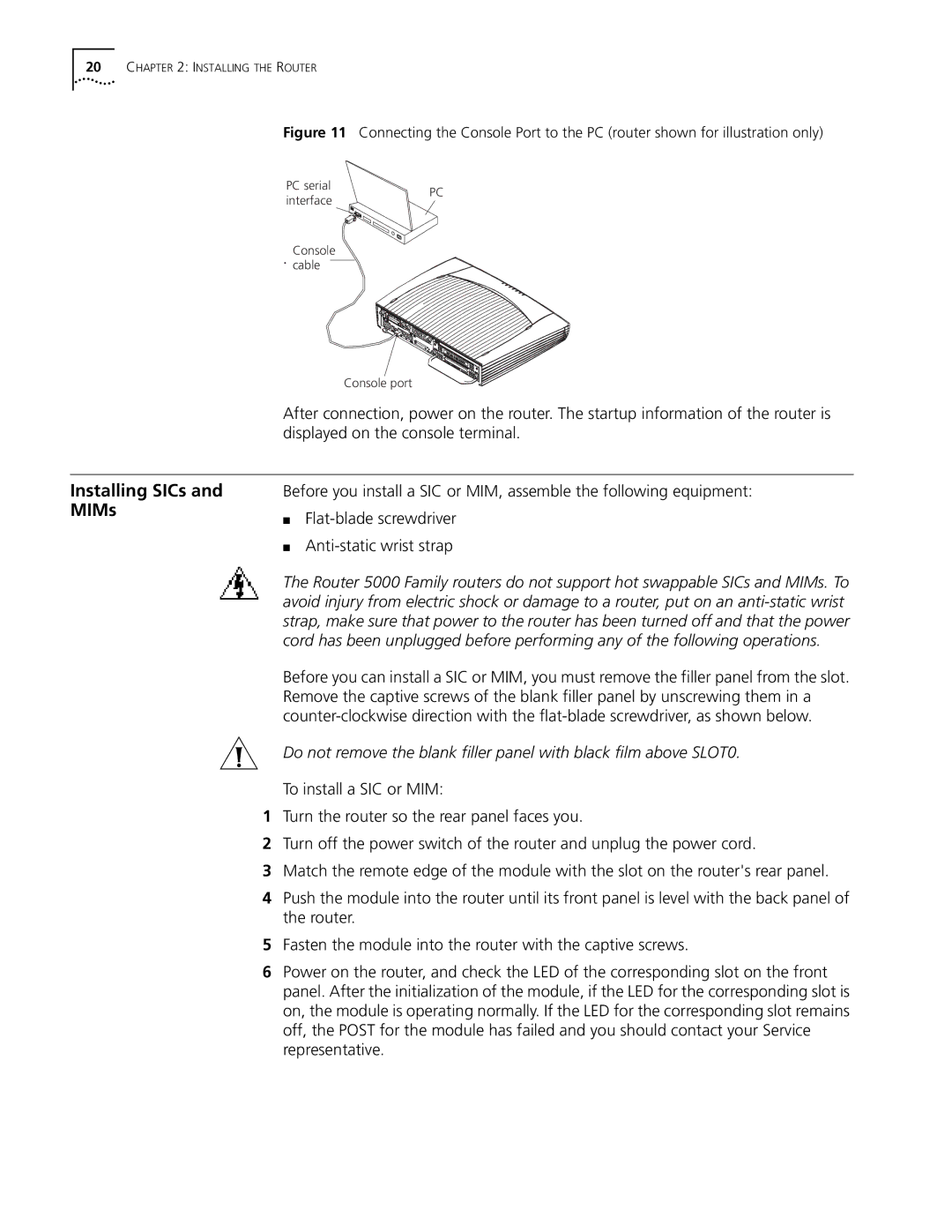20CHAPTER 2: INSTALLING THE ROUTER
Figure 11 Connecting the Console Port to the PC (router shown for illustration only)
PC serial | PC | |
interface | ||
|
Console cable
Console port
After connection, power on the router. The startup information of the router is displayed on the console terminal.
Installing SICs and MIMs
Before you install a SIC or MIM, assemble the following equipment:
■
■
The Router 5000 Family routers do not support hot swappable SICs and MIMs. To avoid injury from electric shock or damage to a router, put on an
Before you can install a SIC or MIM, you must remove the filler panel from the slot. Remove the captive screws of the blank filler panel by unscrewing them in a
Do not remove the blank filler panel with black film above SLOT0.
To install a SIC or MIM:
1Turn the router so the rear panel faces you.
2Turn off the power switch of the router and unplug the power cord.
3Match the remote edge of the module with the slot on the router's rear panel.
4Push the module into the router until its front panel is level with the back panel of the router.
5Fasten the module into the router with the captive screws.
6Power on the router, and check the LED of the corresponding slot on the front panel. After the initialization of the module, if the LED for the corresponding slot is on, the module is operating normally. If the LED for the corresponding slot remains off, the POST for the module has failed and you should contact your Service representative.