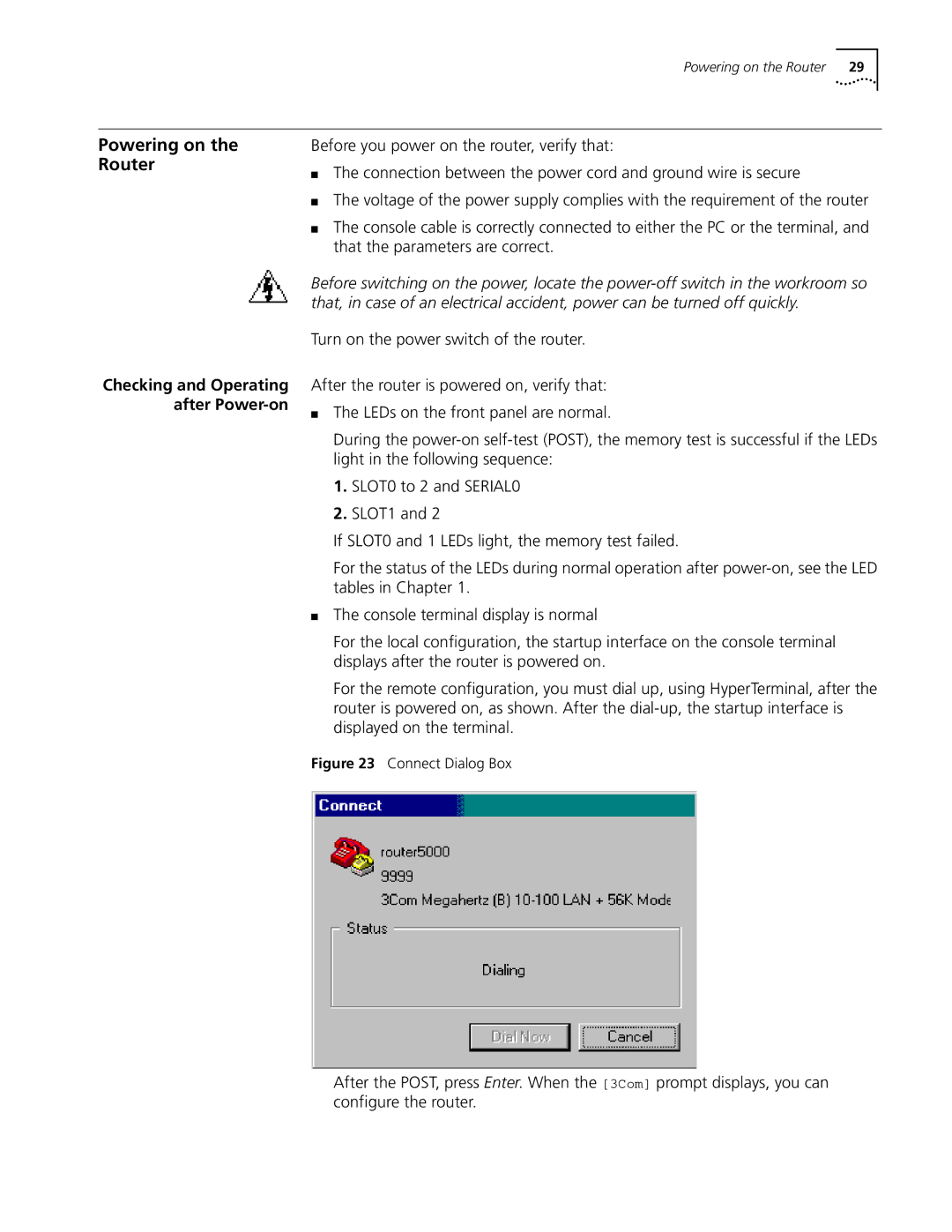Powering on the Router 29
Powering on the
Router
Checking and Operating after
Before you power on the router, verify that:
■The connection between the power cord and ground wire is secure
■The voltage of the power supply complies with the requirement of the router
■The console cable is correctly connected to either the PC or the terminal, and that the parameters are correct.
Before switching on the power, locate the
Turn on the power switch of the router.
After the router is powered on, verify that:
■The LEDs on the front panel are normal.
During the
1.SLOT0 to 2 and SERIAL0
2.SLOT1 and 2
If SLOT0 and 1 LEDs light, the memory test failed.
For the status of the LEDs during normal operation after
■The console terminal display is normal
For the local configuration, the startup interface on the console terminal displays after the router is powered on.
For the remote configuration, you must dial up, using HyperTerminal, after the router is powered on, as shown. After the
Figure 23 Connect Dialog Box
After the POST, press Enter. When the [3Com] prompt displays, you can configure the router.