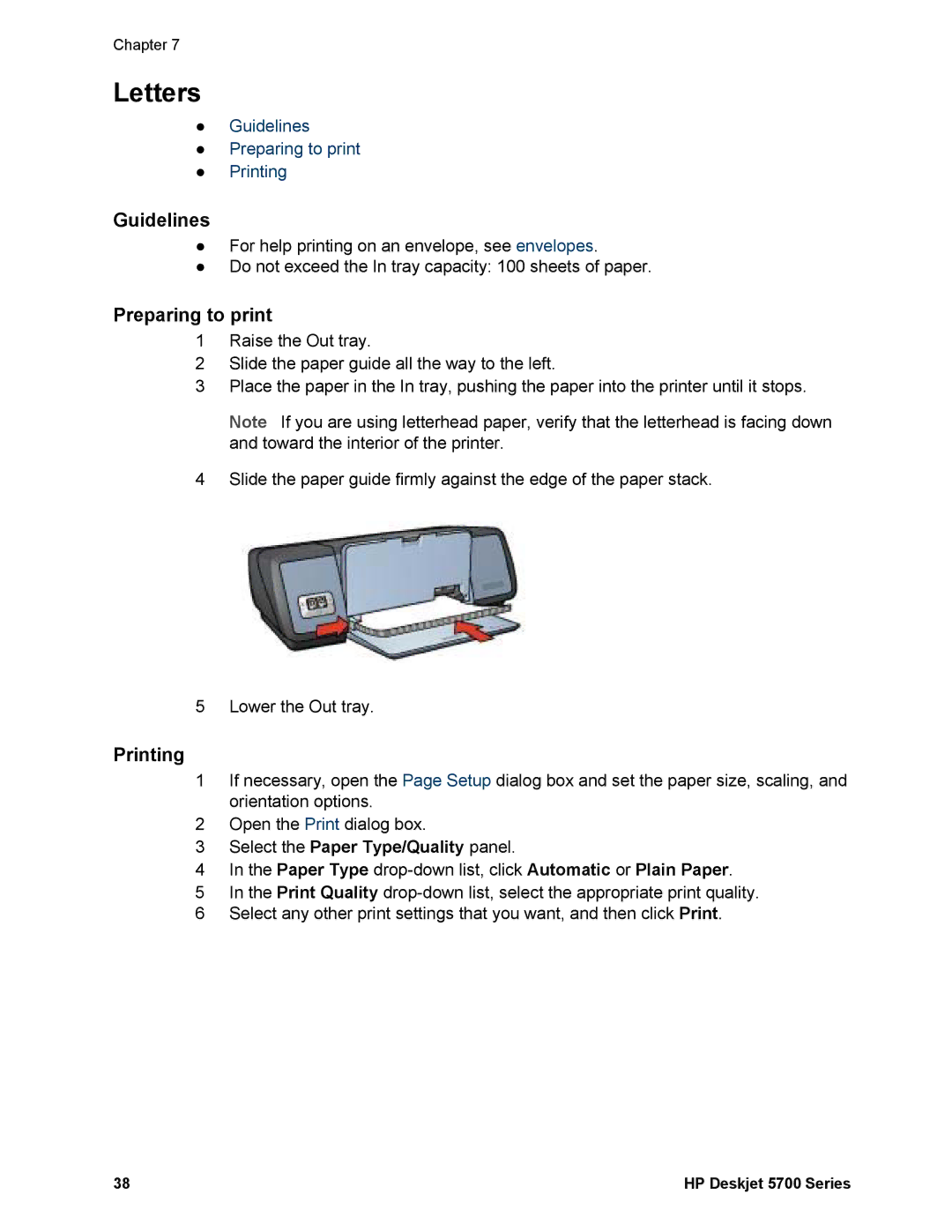Chapter 7
Letters
●Guidelines
●Preparing to print
●Printing
Guidelines
●For help printing on an envelope, see envelopes.
●Do not exceed the In tray capacity: 100 sheets of paper.
Preparing to print
1Raise the Out tray.
2Slide the paper guide all the way to the left.
3Place the paper in the In tray, pushing the paper into the printer until it stops.
Note If you are using letterhead paper, verify that the letterhead is facing down and toward the interior of the printer.
4Slide the paper guide firmly against the edge of the paper stack.
5 Lower the Out tray.
Printing
1If necessary, open the Page Setup dialog box and set the paper size, scaling, and orientation options.
2Open the Print dialog box.
3Select the Paper Type/Quality panel.
4In the Paper Type
5In the Print Quality
6Select any other print settings that you want, and then click Print.
38 | HP Deskjet 5700 Series |