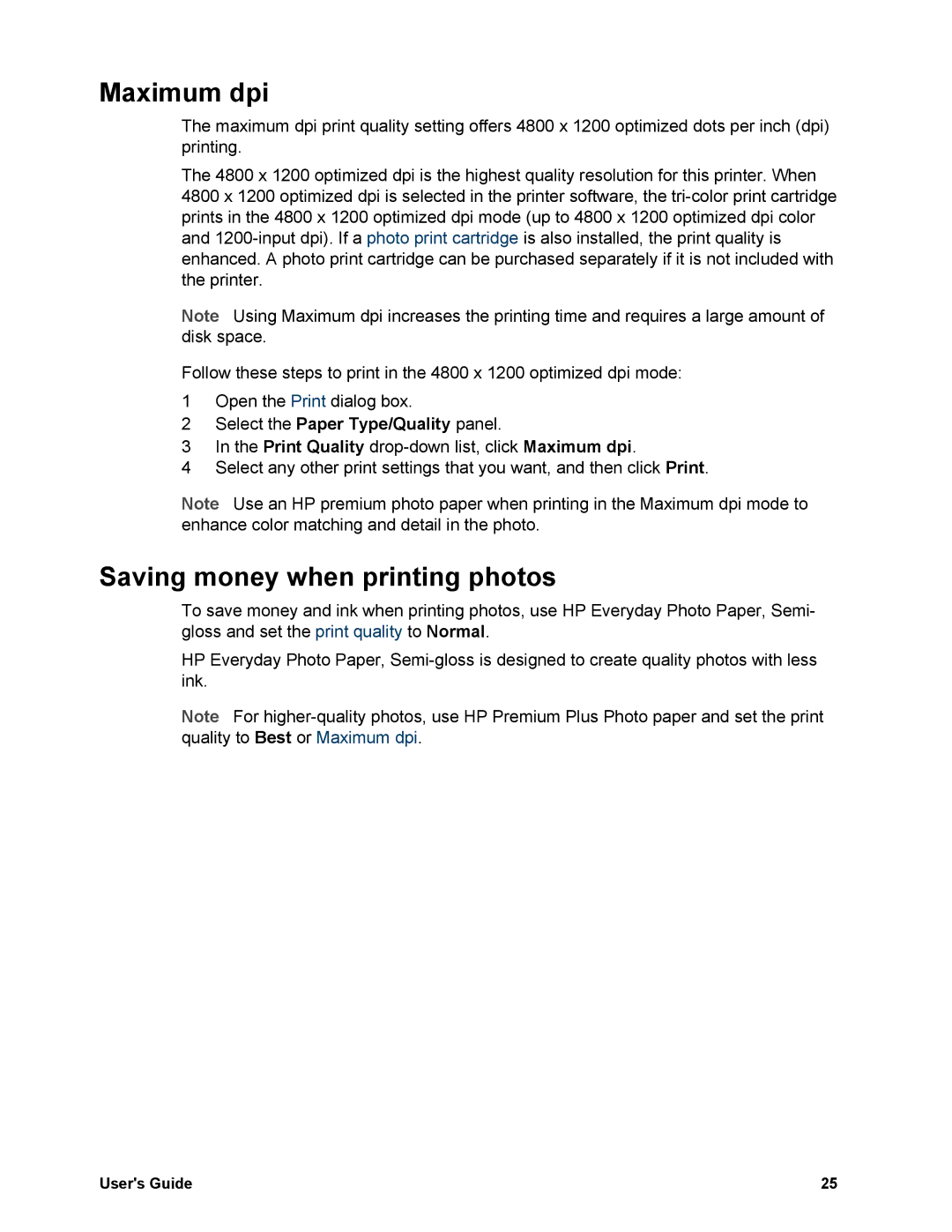Maximum dpi
The maximum dpi print quality setting offers 4800 x 1200 optimized dots per inch (dpi) printing.
The 4800 x 1200 optimized dpi is the highest quality resolution for this printer. When 4800 x 1200 optimized dpi is selected in the printer software, the
Note Using Maximum dpi increases the printing time and requires a large amount of disk space.
Follow these steps to print in the 4800 x 1200 optimized dpi mode:
1Open the Print dialog box.
2Select the Paper Type/Quality panel.
3In the Print Quality
4Select any other print settings that you want, and then click Print.
Note Use an HP premium photo paper when printing in the Maximum dpi mode to enhance color matching and detail in the photo.
Saving money when printing photos
To save money and ink when printing photos, use HP Everyday Photo Paper, Semi gloss and set the print quality to Normal.
HP Everyday Photo Paper,
Note For
User's Guide | 25 |