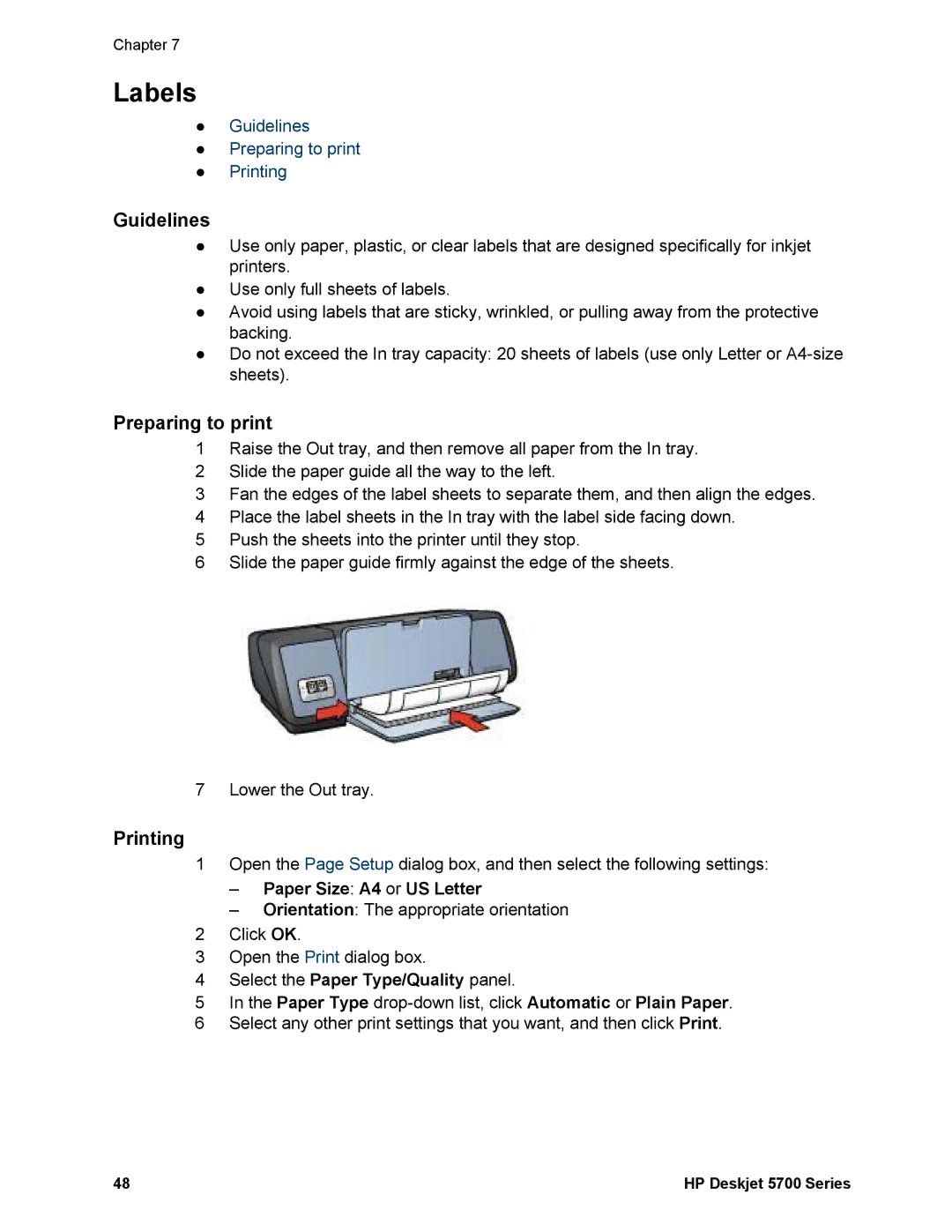Chapter 7
Labels
●Guidelines
●Preparing to print
●Printing
Guidelines
●Use only paper, plastic, or clear labels that are designed specifically for inkjet printers.
●Use only full sheets of labels.
●Avoid using labels that are sticky, wrinkled, or pulling away from the protective backing.
●Do not exceed the In tray capacity: 20 sheets of labels (use only Letter or
Preparing to print
1Raise the Out tray, and then remove all paper from the In tray.
2Slide the paper guide all the way to the left.
3Fan the edges of the label sheets to separate them, and then align the edges.
4Place the label sheets in the In tray with the label side facing down.
5Push the sheets into the printer until they stop.
6Slide the paper guide firmly against the edge of the sheets.
7 Lower the Out tray.
Printing
1Open the Page Setup dialog box, and then select the following settings:
–Paper Size: A4 or US Letter
–Orientation: The appropriate orientation
2Click OK.
3Open the Print dialog box.
4Select the Paper Type/Quality panel.
5In the Paper Type
6Select any other print settings that you want, and then click Print.
48 | HP Deskjet 5700 Series |