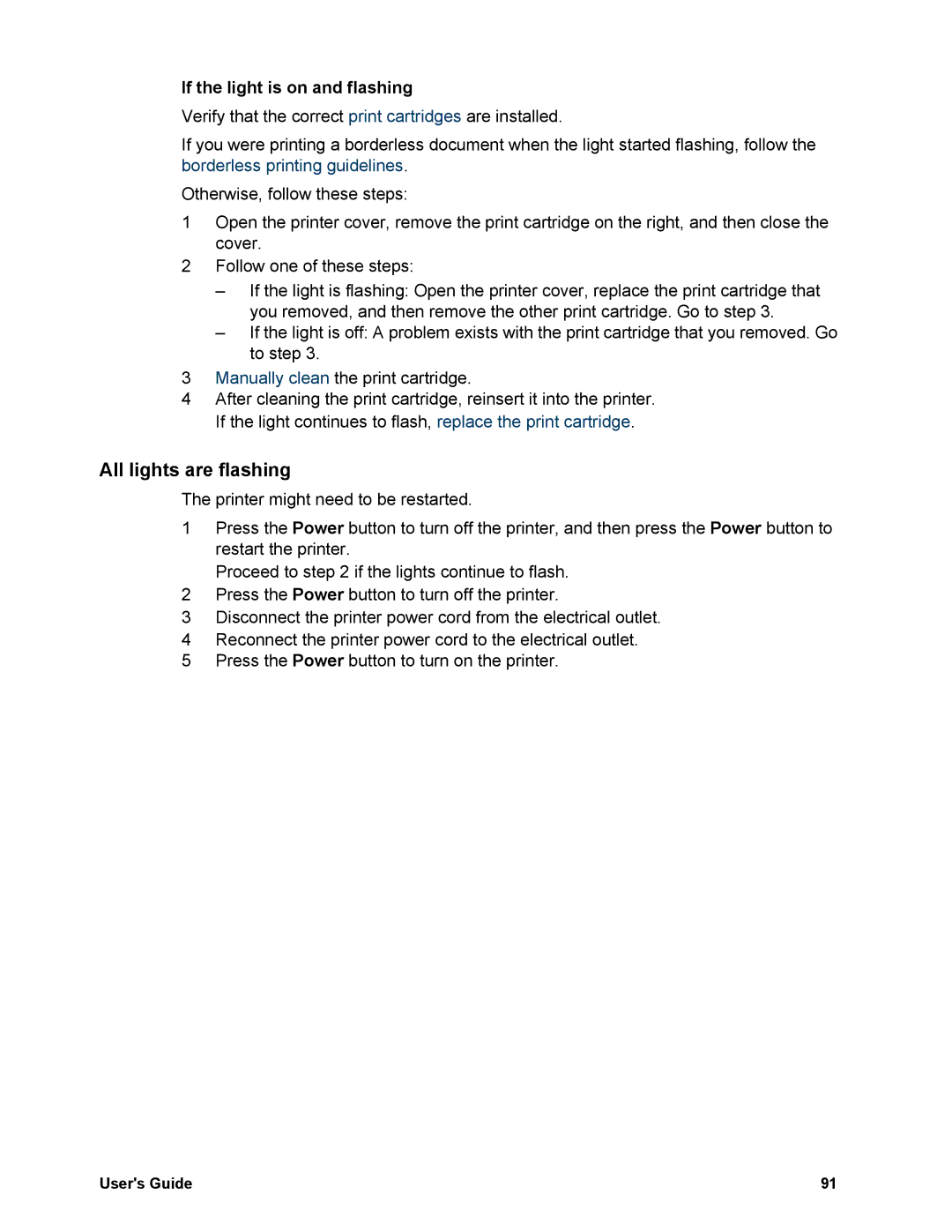If the light is on and flashing
Verify that the correct print cartridges are installed.
If you were printing a borderless document when the light started flashing, follow the borderless printing guidelines.
Otherwise, follow these steps:
1Open the printer cover, remove the print cartridge on the right, and then close the cover.
2Follow one of these steps:
–If the light is flashing: Open the printer cover, replace the print cartridge that you removed, and then remove the other print cartridge. Go to step 3.
–If the light is off: A problem exists with the print cartridge that you removed. Go to step 3.
3Manually clean the print cartridge.
4After cleaning the print cartridge, reinsert it into the printer. If the light continues to flash, replace the print cartridge.
All lights are flashing
The printer might need to be restarted.
1Press the Power button to turn off the printer, and then press the Power button to restart the printer.
Proceed to step 2 if the lights continue to flash.
2Press the Power button to turn off the printer.
3Disconnect the printer power cord from the electrical outlet.
4Reconnect the printer power cord to the electrical outlet.
5Press the Power button to turn on the printer.
User's Guide | 91 |