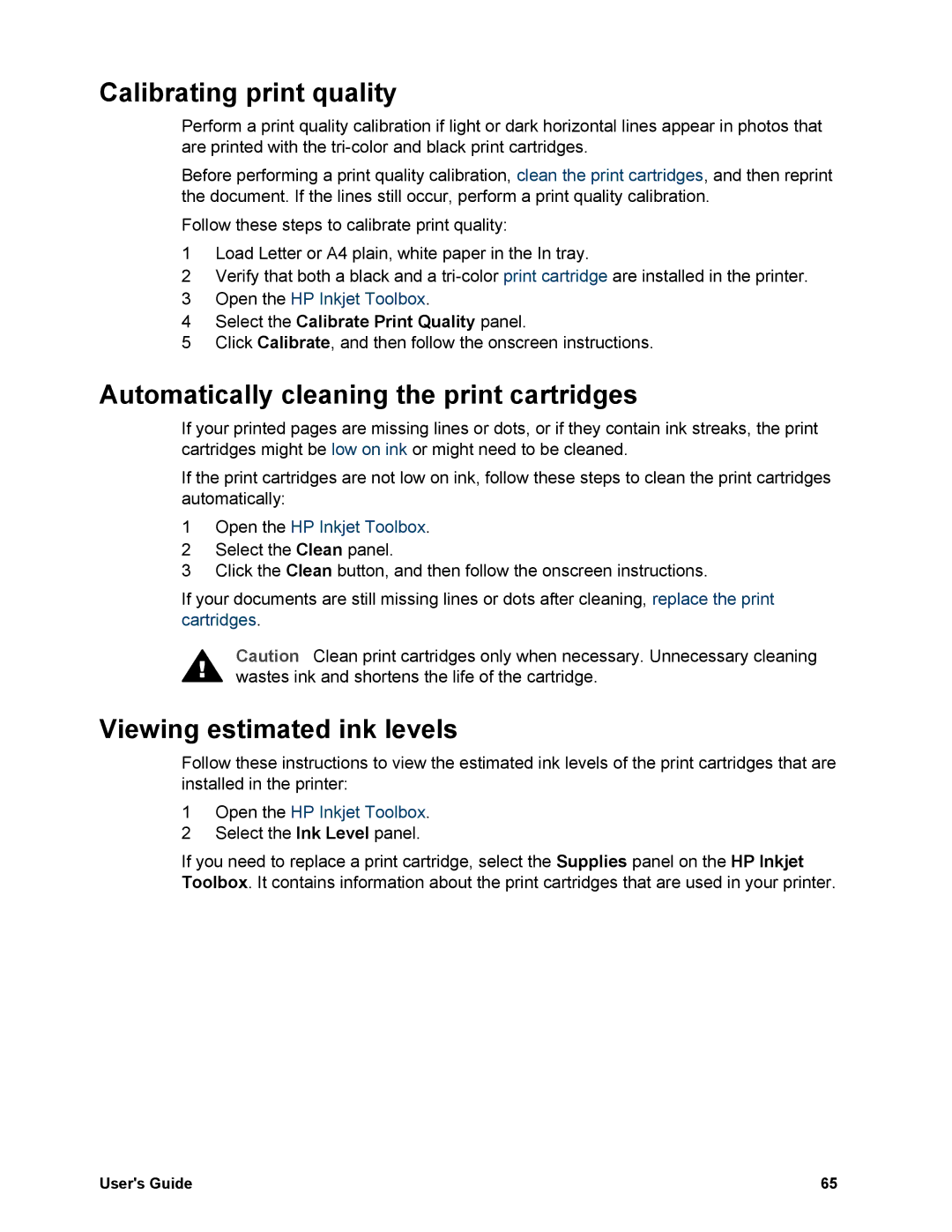Calibrating print quality
Perform a print quality calibration if light or dark horizontal lines appear in photos that are printed with the
Before performing a print quality calibration, clean the print cartridges, and then reprint the document. If the lines still occur, perform a print quality calibration.
Follow these steps to calibrate print quality:
1Load Letter or A4 plain, white paper in the In tray.
2Verify that both a black and a
3Open the HP Inkjet Toolbox.
4Select the Calibrate Print Quality panel.
5Click Calibrate, and then follow the onscreen instructions.
Automatically cleaning the print cartridges
If your printed pages are missing lines or dots, or if they contain ink streaks, the print cartridges might be low on ink or might need to be cleaned.
If the print cartridges are not low on ink, follow these steps to clean the print cartridges automatically:
1Open the HP Inkjet Toolbox.
2Select the Clean panel.
3Click the Clean button, and then follow the onscreen instructions.
If your documents are still missing lines or dots after cleaning, replace the print cartridges.
Caution Clean print cartridges only when necessary. Unnecessary cleaning wastes ink and shortens the life of the cartridge.
Viewing estimated ink levels
Follow these instructions to view the estimated ink levels of the print cartridges that are installed in the printer:
1Open the HP Inkjet Toolbox.
2Select the Ink Level panel.
If you need to replace a print cartridge, select the Supplies panel on the HP Inkjet Toolbox. It contains information about the print cartridges that are used in your printer.
User's Guide | 65 |