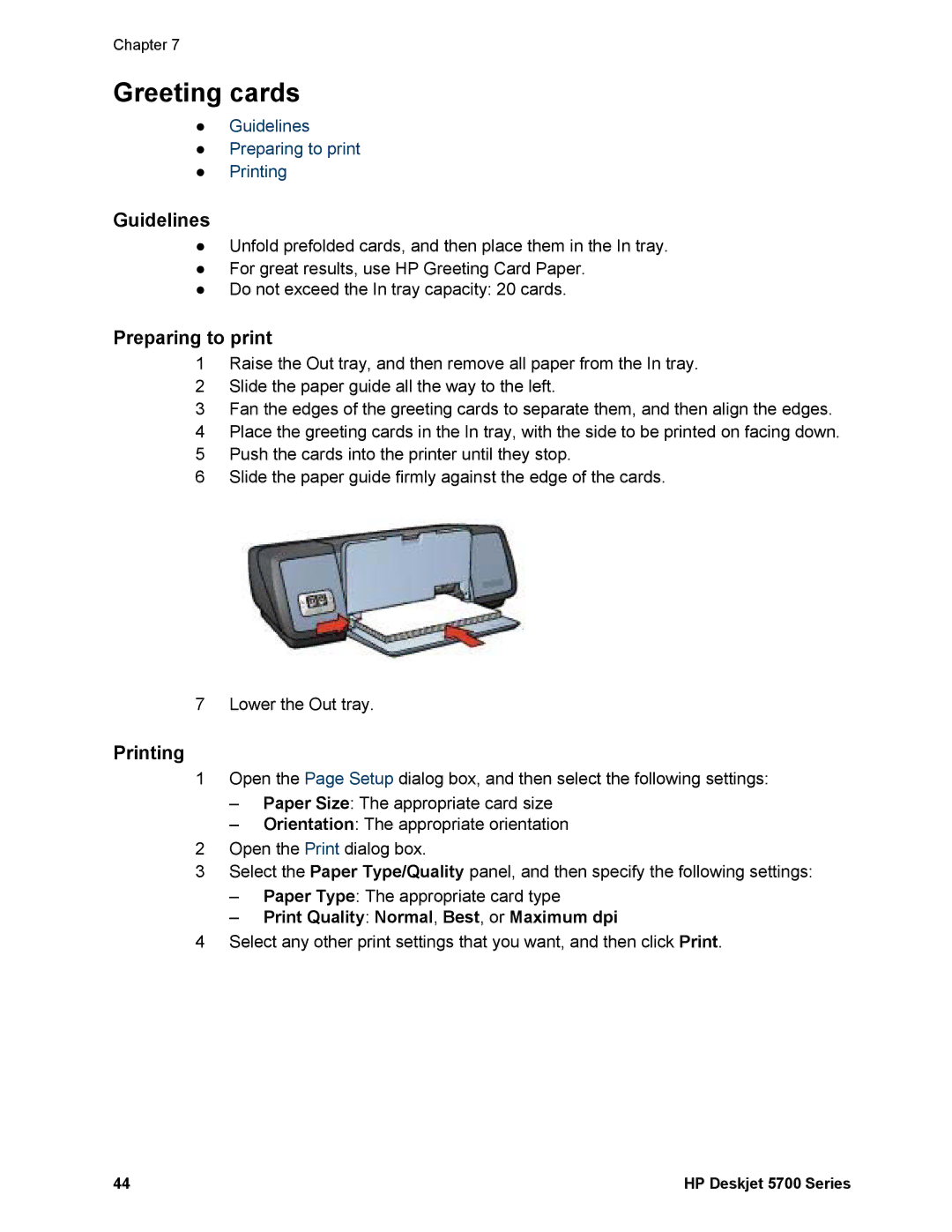Chapter 7
Greeting cards
●Guidelines
●Preparing to print
●Printing
Guidelines
●Unfold prefolded cards, and then place them in the In tray.
●For great results, use HP Greeting Card Paper.
●Do not exceed the In tray capacity: 20 cards.
Preparing to print
1Raise the Out tray, and then remove all paper from the In tray.
2Slide the paper guide all the way to the left.
3Fan the edges of the greeting cards to separate them, and then align the edges.
4Place the greeting cards in the In tray, with the side to be printed on facing down.
5Push the cards into the printer until they stop.
6Slide the paper guide firmly against the edge of the cards.
7 Lower the Out tray.
Printing
1Open the Page Setup dialog box, and then select the following settings:
–Paper Size: The appropriate card size
–Orientation: The appropriate orientation
2Open the Print dialog box.
3Select the Paper Type/Quality panel, and then specify the following settings:
–Paper Type: The appropriate card type
–Print Quality: Normal, Best, or Maximum dpi
4Select any other print settings that you want, and then click Print.
44 | HP Deskjet 5700 Series |