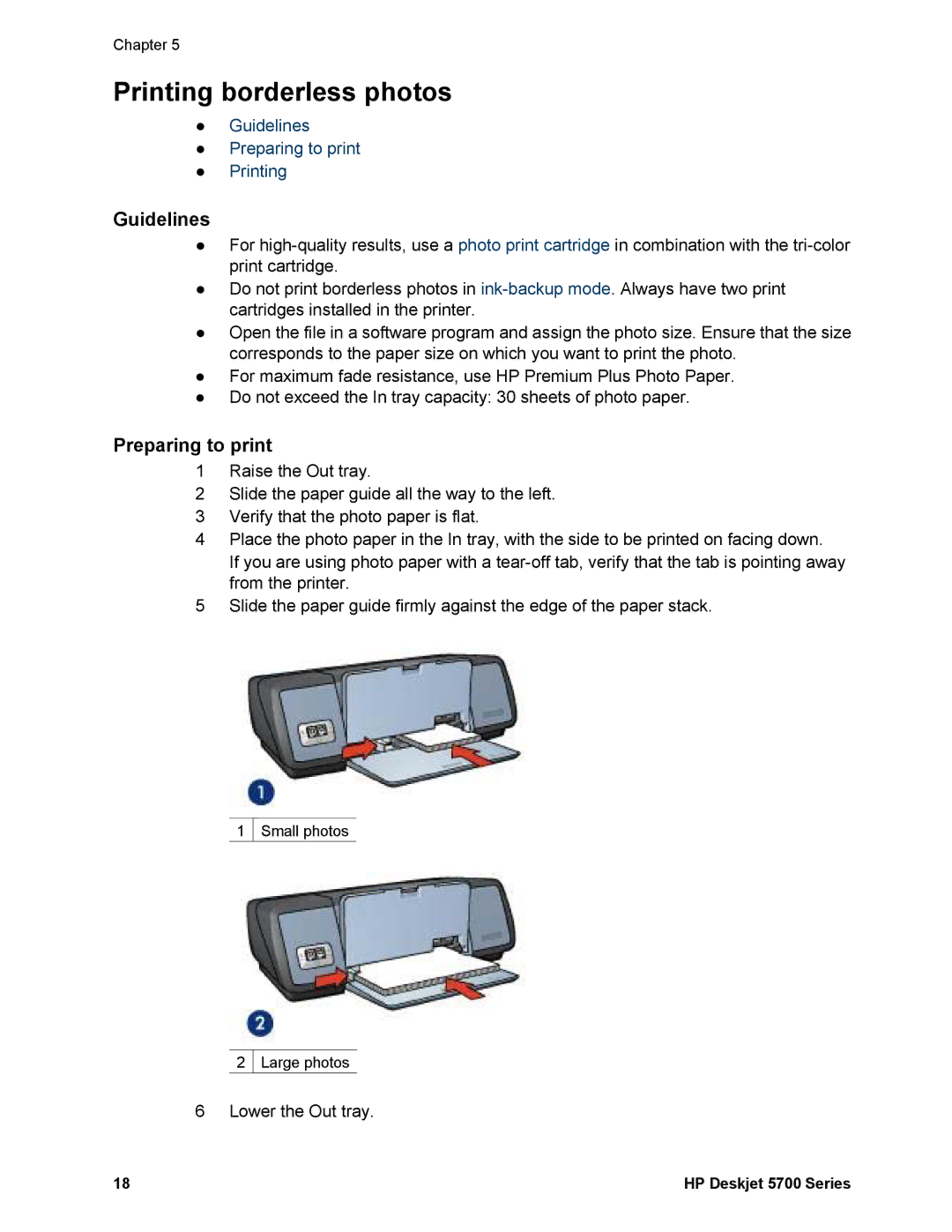Chapter 5
Printing borderless photos
●Guidelines
●Preparing to print
●Printing
Guidelines
●For
●Do not print borderless photos in
●Open the file in a software program and assign the photo size. Ensure that the size corresponds to the paper size on which you want to print the photo.
●For maximum fade resistance, use HP Premium Plus Photo Paper.
●Do not exceed the In tray capacity: 30 sheets of photo paper.
Preparing to print
1Raise the Out tray.
2Slide the paper guide all the way to the left.
3Verify that the photo paper is flat.
4Place the photo paper in the In tray, with the side to be printed on facing down.
If you are using photo paper with a
5Slide the paper guide firmly against the edge of the paper stack.
1 Small photos
2 Large photos
6 Lower the Out tray.
18 | HP Deskjet 5700 Series |