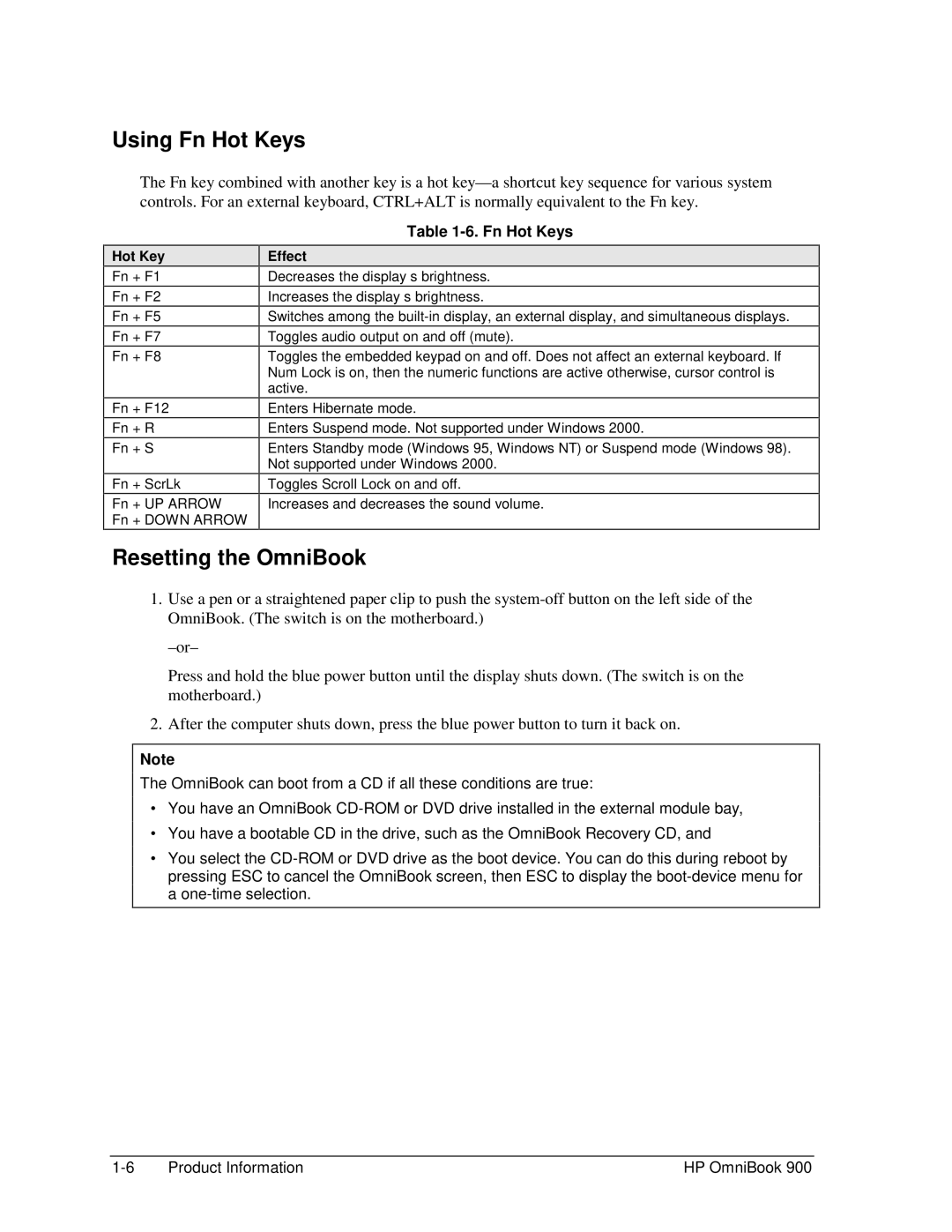Using Fn Hot Keys
The Fn key combined with another key is a hot
Hot Key
Fn + F1
Fn + F2
Fn + F5
Fn + F7
Fn + F8
Fn + F12
Fn + R
Fn + S
Fn + ScrLk
Fn + UP ARROW
Fn + DOWN ARROW
Table 1-6. Fn Hot Keys
Effect
Decreases the display’s brightness.
Increases the display’s brightness.
Switches among the
Toggles audio output on and off (mute).
Toggles the embedded keypad on and off. Does not affect an external keyboard. If Num Lock is on, then the numeric functions are
Enters Hibernate mode.
Enters Suspend mode. Not supported under Windows 2000.
Enters Standby mode (Windows 95, Windows NT) or Suspend mode (Windows 98). Not supported under Windows 2000.
Toggles Scroll Lock on and off.
Increases and decreases the sound volume.
Resetting the OmniBook
1.Use a pen or a straightened paper clip to push the
Press and hold the blue power button until the display shuts down. (The switch is on the motherboard.)
2.After the computer shuts down, press the blue power button to turn it back on.
Note
The OmniBook can boot from a CD if all these conditions are true:
∙You have an OmniBook
∙You have a bootable CD in the drive, such as the OmniBook Recovery CD, and
∙You select the
Product Information | HP OmniBook 900 |