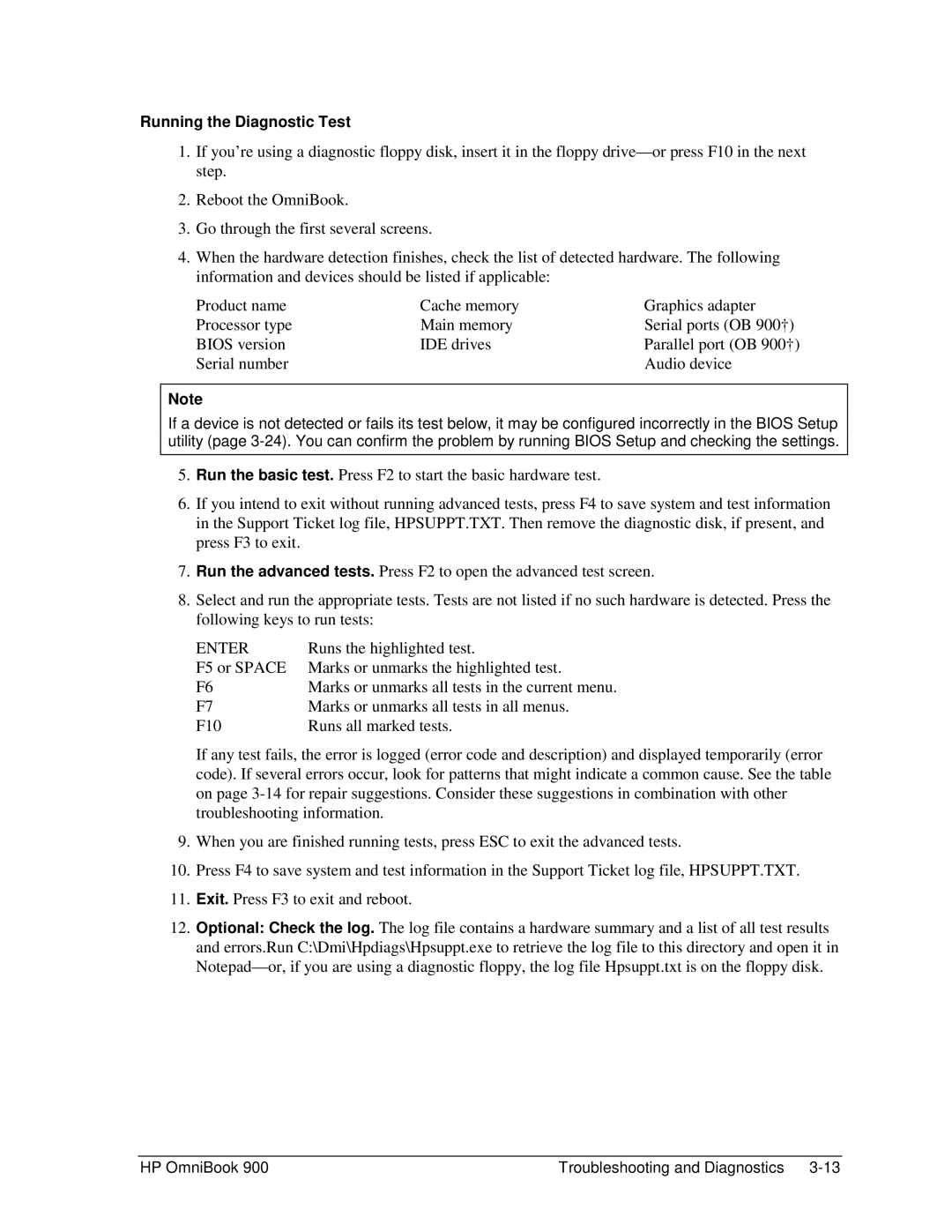Running the Diagnostic Test
1.If you’re using a diagnostic floppy disk, insert it in the floppy
2.Reboot the OmniBook.
3.Go through the first several screens.
4.When the hardware detection finishes, check the list of detected hardware. The following information and devices should be listed if applicable:
Product name | Cache memory | Graphics adapter |
Processor type | Main memory | Serial ports (OB 900†) |
BIOS version | IDE drives | Parallel port (OB 900†) |
Serial number |
| Audio device |
Note
If a device is not detected or fails its test below, it may be configured incorrectly in the BIOS Setup utility (page
5.Run the basic test. Press F2 to start the basic hardware test.
6.If you intend to exit without running advanced tests, press F4 to save system and test information in the Support Ticket log file, HPSUPPT.TXT. Then remove the diagnostic disk, if present, and press F3 to exit.
7.Run the advanced tests. Press F2 to open the advanced test screen.
8.Select and run the appropriate tests. Tests are not listed if no such hardware is detected. Press the following keys to run tests:
ENTER | Runs the highlighted test. |
F5 or SPACE | Marks or unmarks the highlighted test. |
F6 | Marks or unmarks all tests in the current menu. |
F7 | Marks or unmarks all tests in all menus. |
F10 | Runs all marked tests. |
If any test fails, the error is logged (error code and description) and displayed temporarily (error code). If several errors occur, look for patterns that might indicate a common cause. See the table on page
9.When you are finished running tests, press ESC to exit the advanced tests.
10.Press F4 to save system and test information in the Support Ticket log file, HPSUPPT.TXT.
11.Exit. Press F3 to exit and reboot.
12.Optional: Check the log. The log file contains a hardware summary and a list of all test results and errors.Run C:\Dmi\Hpdiags\Hpsuppt.exe to retrieve the log file to this directory and open it in
HP OmniBook 900 | Troubleshooting and Diagnostics |