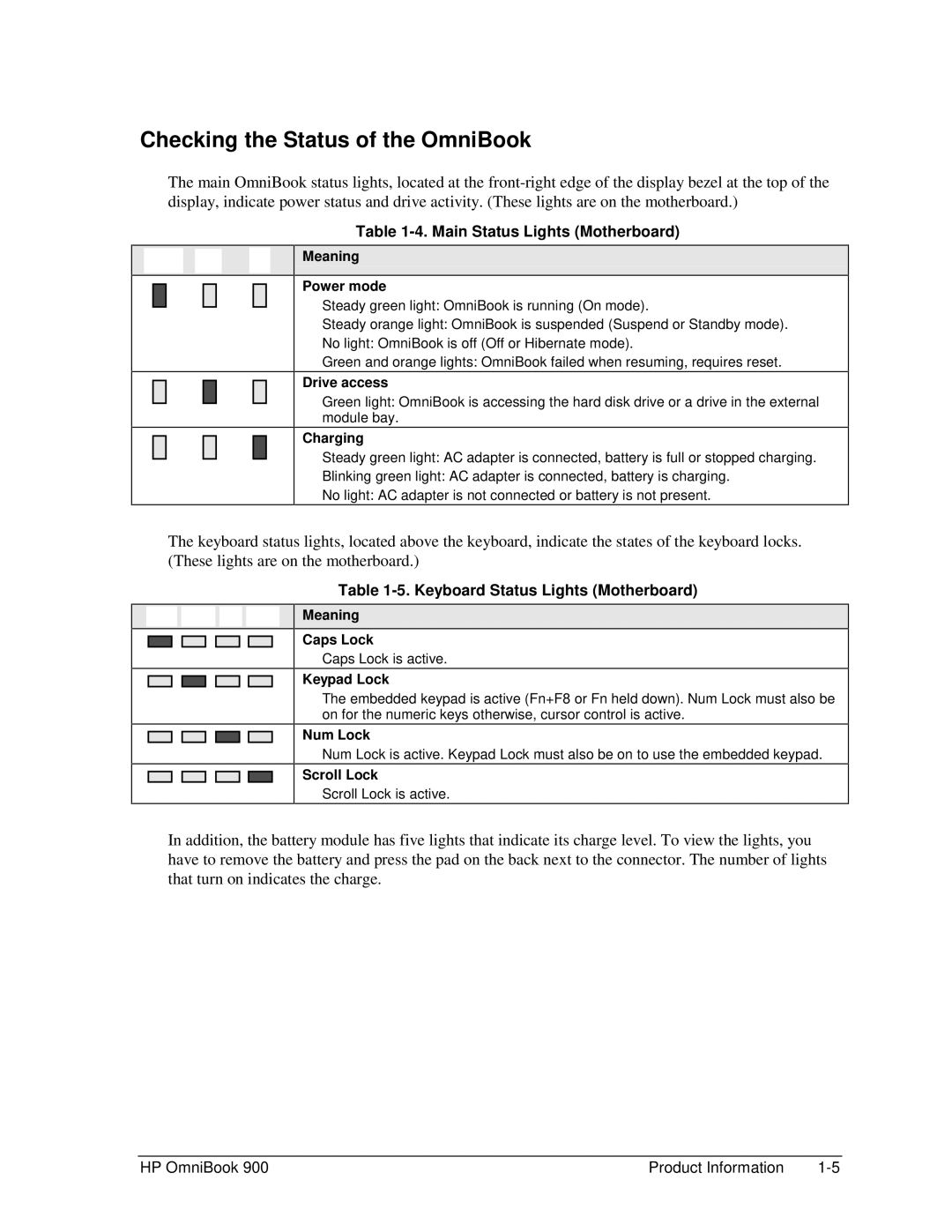Checking the Status of the OmniBook
The main OmniBook status lights, located at the
Table 1-4. Main Status Lights (Motherboard)
Meaning
Power mode
Steady green light: OmniBook is running (On mode).
Steady orange light: OmniBook is suspended (Suspend or Standby mode).
No light: OmniBook is off (Off or Hibernate mode).
Green and orange lights: OmniBook failed when resuming, requires reset.
Drive access
Green light: OmniBook is accessing the hard disk drive or a drive in the external module bay.
Charging
Steady green light: AC adapter is connected, battery is full or stopped charging.
Blinking green light: AC adapter is connected, battery is charging.
No light: AC adapter is not connected or battery is not present.
The keyboard status lights, located above the keyboard, indicate the states of the keyboard locks. (These lights are on the motherboard.)
Table 1-5. Keyboard Status Lights (Motherboard)
Meaning
Caps Lock
Caps Lock is active.
Keypad Lock
The embedded keypad is active (Fn+F8 or Fn held down). Num Lock must also be on for the numeric
Num Lock
Num Lock is active. Keypad Lock must also be on to use the embedded keypad.
Scroll Lock
Scroll Lock is active.
In addition, the battery module has five lights that indicate its charge level. To view the lights, you have to remove the battery and press the pad on the back next to the connector. The number of lights that turn on indicates the charge.
HP OmniBook 900 | Product Information |