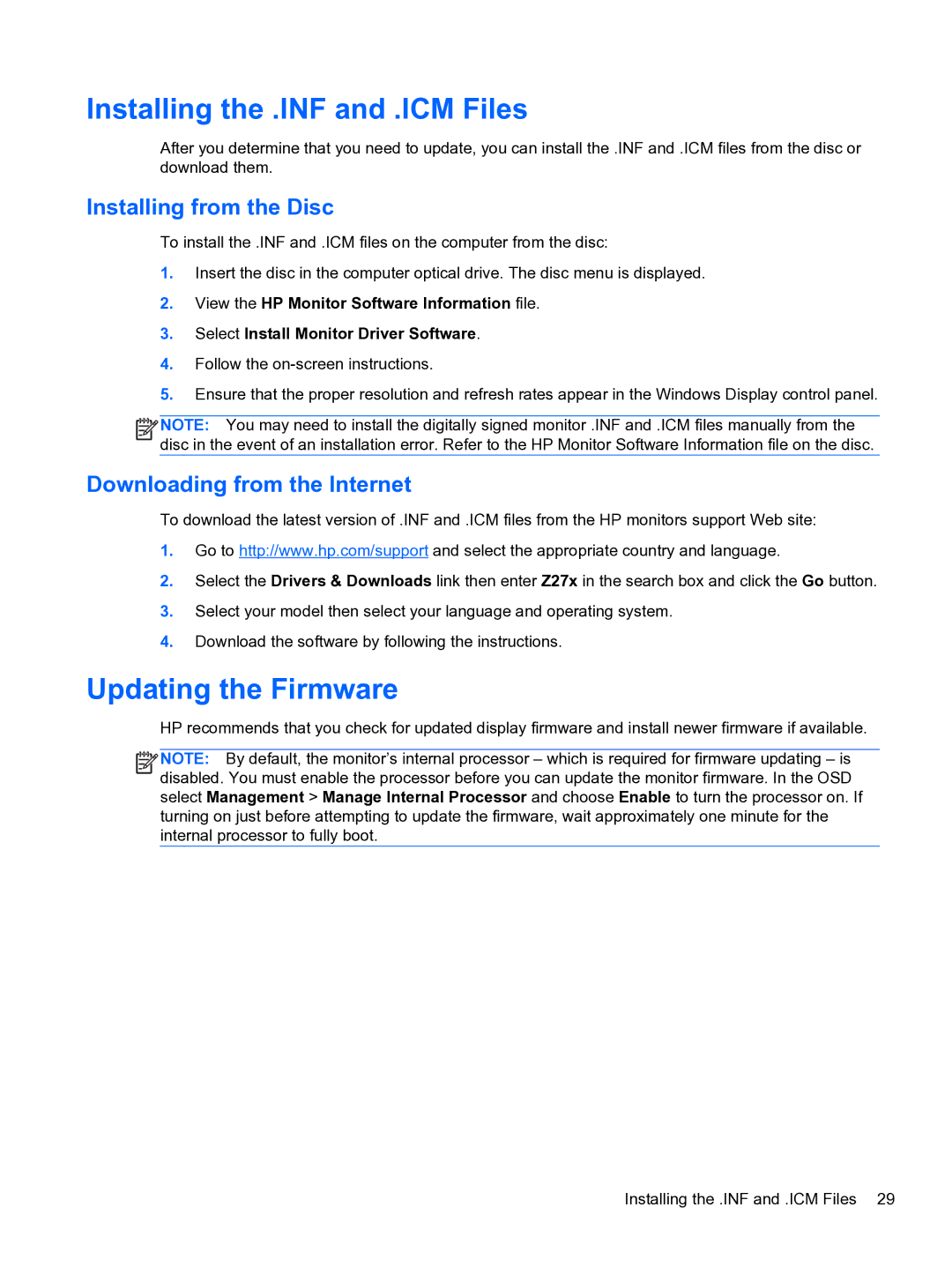Installing the .INF and .ICM Files
After you determine that you need to update, you can install the .INF and .ICM files from the disc or download them.
Installing from the Disc
To install the .INF and .ICM files on the computer from the disc:
1.Insert the disc in the computer optical drive. The disc menu is displayed.
2.View the HP Monitor Software Information file.
3.Select Install Monitor Driver Software.
4.Follow the
5.Ensure that the proper resolution and refresh rates appear in the Windows Display control panel.
![]()
![]()
![]()
![]() NOTE: You may need to install the digitally signed monitor .INF and .ICM files manually from the disc in the event of an installation error. Refer to the HP Monitor Software Information file on the disc.
NOTE: You may need to install the digitally signed monitor .INF and .ICM files manually from the disc in the event of an installation error. Refer to the HP Monitor Software Information file on the disc.
Downloading from the Internet
To download the latest version of .INF and .ICM files from the HP monitors support Web site:
1.Go to http://www.hp.com/support and select the appropriate country and language.
2.Select the Drivers & Downloads link then enter Z27x in the search box and click the Go button.
3.Select your model then select your language and operating system.
4.Download the software by following the instructions.
Updating the Firmware
HP recommends that you check for updated display firmware and install newer firmware if available.
![]()
![]()
![]()
![]() NOTE: By default, the monitor’s internal processor – which is required for firmware updating – is disabled. You must enable the processor before you can update the monitor firmware. In the OSD select Management > Manage Internal Processor and choose Enable to turn the processor on. If turning on just before attempting to update the firmware, wait approximately one minute for the internal processor to fully boot.
NOTE: By default, the monitor’s internal processor – which is required for firmware updating – is disabled. You must enable the processor before you can update the monitor firmware. In the OSD select Management > Manage Internal Processor and choose Enable to turn the processor on. If turning on just before attempting to update the firmware, wait approximately one minute for the internal processor to fully boot.
Installing the .INF and .ICM Files 29