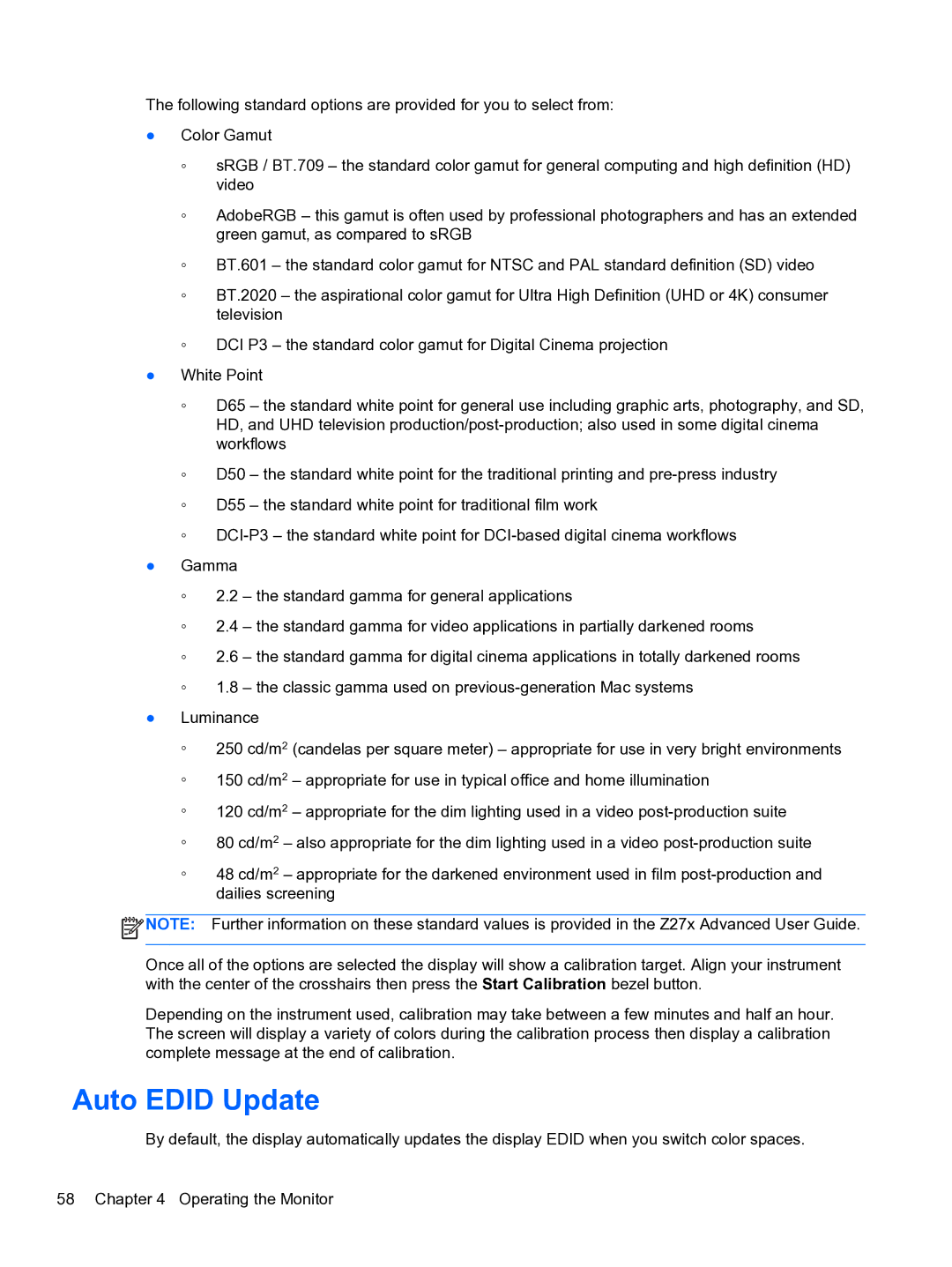The following standard options are provided for you to select from:
●Color Gamut
◦sRGB / BT.709 – the standard color gamut for general computing and high definition (HD) video
◦AdobeRGB – this gamut is often used by professional photographers and has an extended green gamut, as compared to sRGB
◦BT.601 – the standard color gamut for NTSC and PAL standard definition (SD) video
◦BT.2020 – the aspirational color gamut for Ultra High Definition (UHD or 4K) consumer television
◦DCI P3 – the standard color gamut for Digital Cinema projection
●White Point
◦D65 – the standard white point for general use including graphic arts, photography, and SD, HD, and UHD television
◦D50 – the standard white point for the traditional printing and
◦D55 – the standard white point for traditional film work
◦
●Gamma
◦2.2 – the standard gamma for general applications
◦2.4 – the standard gamma for video applications in partially darkened rooms
◦2.6 – the standard gamma for digital cinema applications in totally darkened rooms
◦1.8 – the classic gamma used on
●Luminance
◦250 cd/m2 (candelas per square meter) – appropriate for use in very bright environments
◦150 cd/m2 – appropriate for use in typical office and home illumination
◦120 cd/m2 – appropriate for the dim lighting used in a video
◦80 cd/m2 – also appropriate for the dim lighting used in a video
◦48 cd/m2 – appropriate for the darkened environment used in film
![]() NOTE: Further information on these standard values is provided in the Z27x Advanced User Guide.
NOTE: Further information on these standard values is provided in the Z27x Advanced User Guide.
Once all of the options are selected the display will show a calibration target. Align your instrument with the center of the crosshairs then press the Start Calibration bezel button.
Depending on the instrument used, calibration may take between a few minutes and half an hour. The screen will display a variety of colors during the calibration process then display a calibration complete message at the end of calibration.
Auto EDID Update
By default, the display automatically updates the display EDID when you switch color spaces.