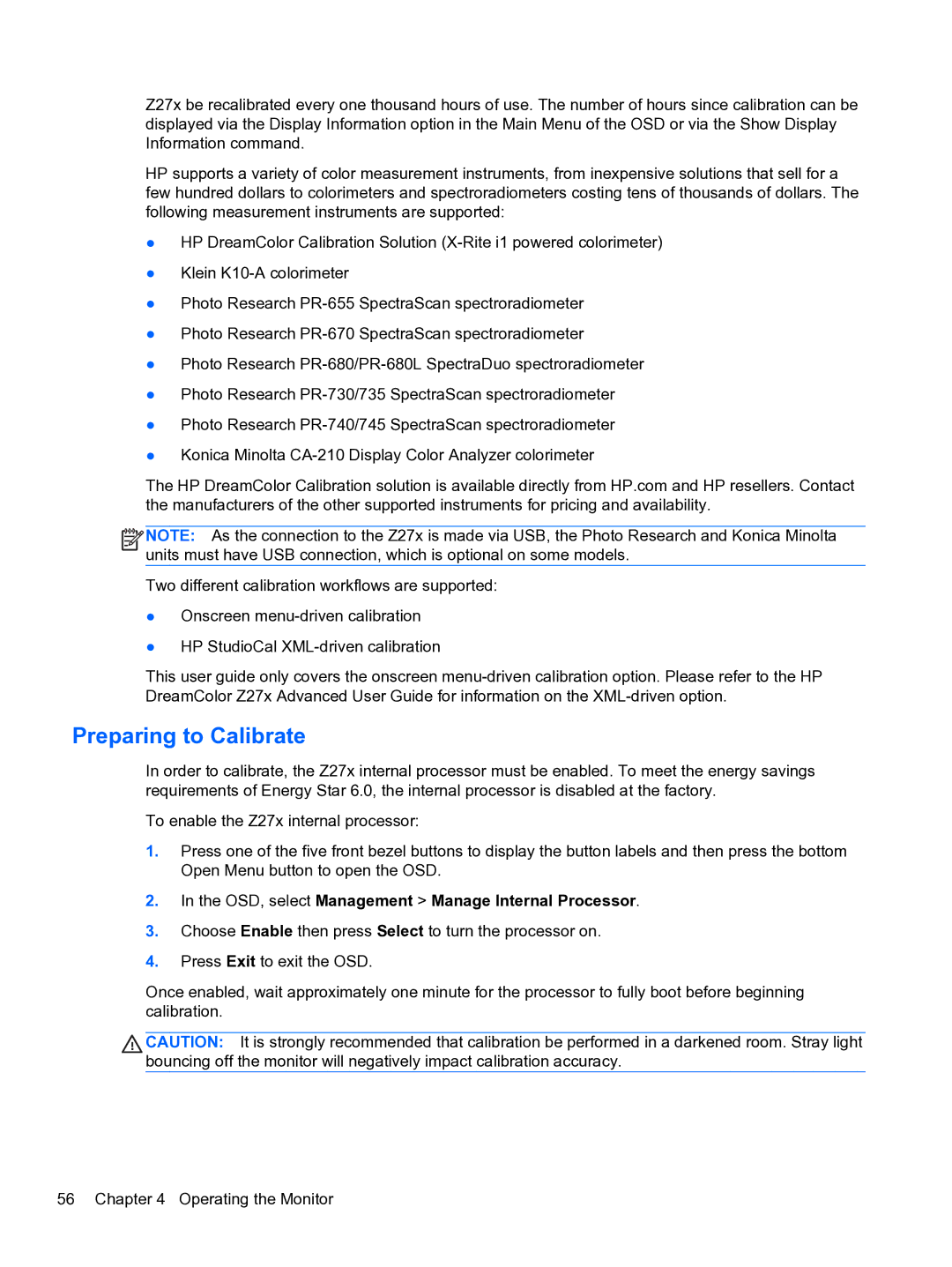Z27x be recalibrated every one thousand hours of use. The number of hours since calibration can be displayed via the Display Information option in the Main Menu of the OSD or via the Show Display Information command.
HP supports a variety of color measurement instruments, from inexpensive solutions that sell for a few hundred dollars to colorimeters and spectroradiometers costing tens of thousands of dollars. The following measurement instruments are supported:
●HP DreamColor Calibration Solution
●Klein
●Photo Research
●Photo Research
●Photo Research
●Photo Research
●Photo Research
●Konica Minolta
The HP DreamColor Calibration solution is available directly from HP.com and HP resellers. Contact the manufacturers of the other supported instruments for pricing and availability.
![]()
![]()
![]()
![]() NOTE: As the connection to the Z27x is made via USB, the Photo Research and Konica Minolta units must have USB connection, which is optional on some models.
NOTE: As the connection to the Z27x is made via USB, the Photo Research and Konica Minolta units must have USB connection, which is optional on some models.
Two different calibration workflows are supported:
●Onscreen
●HP StudioCal
This user guide only covers the onscreen
Preparing to Calibrate
In order to calibrate, the Z27x internal processor must be enabled. To meet the energy savings requirements of Energy Star 6.0, the internal processor is disabled at the factory.
To enable the Z27x internal processor:
1.Press one of the five front bezel buttons to display the button labels and then press the bottom Open Menu button to open the OSD.
2.In the OSD, select Management > Manage Internal Processor.
3.Choose Enable then press Select to turn the processor on.
4.Press Exit to exit the OSD.
Once enabled, wait approximately one minute for the processor to fully boot before beginning calibration.
CAUTION: It is strongly recommended that calibration be performed in a darkened room. Stray light bouncing off the monitor will negatively impact calibration accuracy.