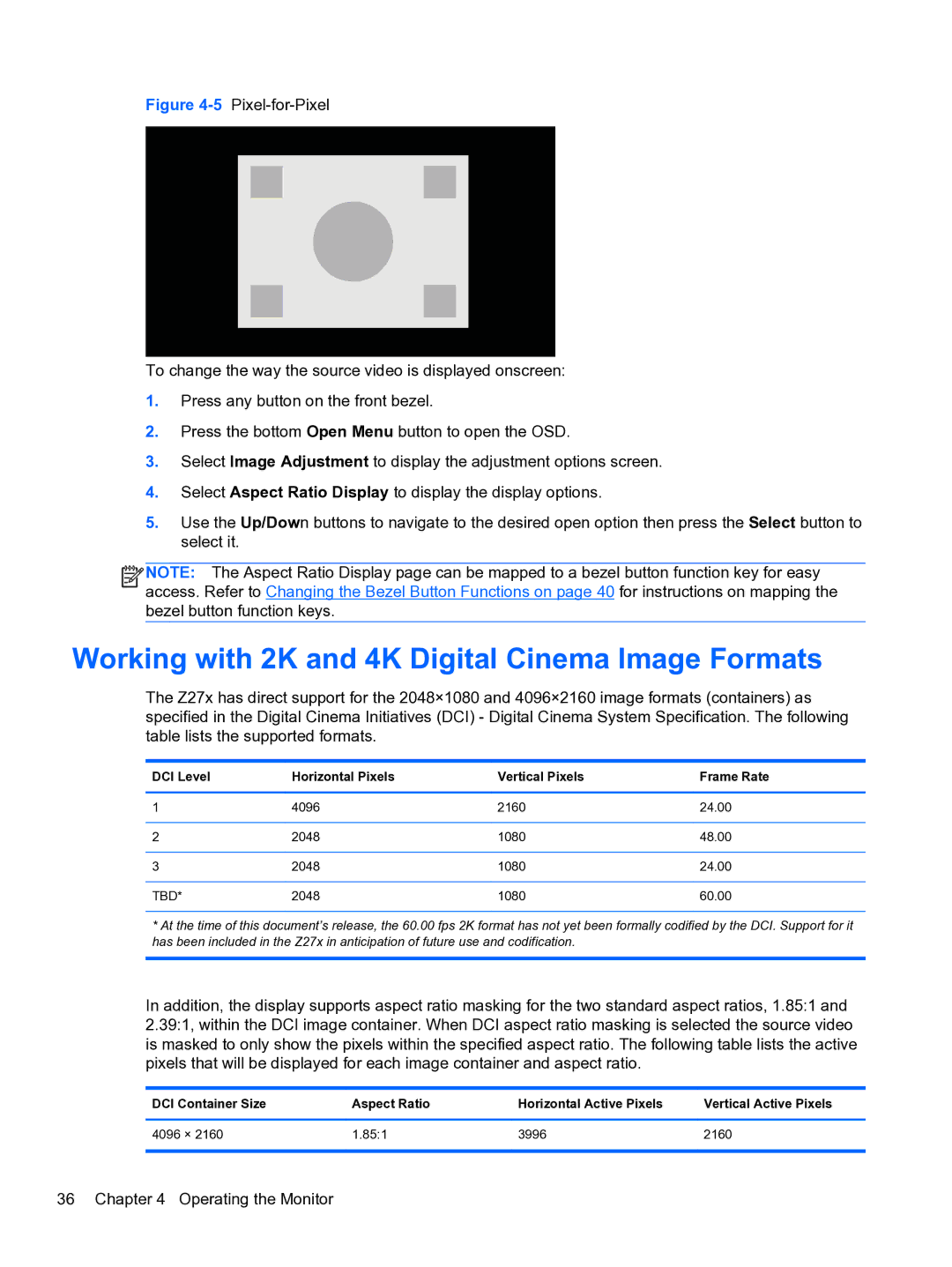Figure 4-5 Pixel-for-Pixel
To change the way the source video is displayed onscreen:
1.Press any button on the front bezel.
2.Press the bottom Open Menu button to open the OSD.
3.Select Image Adjustment to display the adjustment options screen.
4.Select Aspect Ratio Display to display the display options.
5.Use the Up/Down buttons to navigate to the desired open option then press the Select button to select it.
![]()
![]()
![]()
![]() NOTE: The Aspect Ratio Display page can be mapped to a bezel button function key for easy access. Refer to Changing the Bezel Button Functions on page 40 for instructions on mapping the bezel button function keys.
NOTE: The Aspect Ratio Display page can be mapped to a bezel button function key for easy access. Refer to Changing the Bezel Button Functions on page 40 for instructions on mapping the bezel button function keys.
Working with 2K and 4K Digital Cinema Image Formats
The Z27x has direct support for the 2048×1080 and 4096×2160 image formats (containers) as specified in the Digital Cinema Initiatives (DCI) - Digital Cinema System Specification. The following table lists the supported formats.
DCI Level | Horizontal Pixels | Vertical Pixels | Frame Rate |
|
|
|
|
1 | 4096 | 2160 | 24.00 |
|
|
|
|
2 | 2048 | 1080 | 48.00 |
|
|
|
|
3 | 2048 | 1080 | 24.00 |
|
|
|
|
TBD* | 2048 | 1080 | 60.00 |
* At the time of this document’s release, the 60.00 fps 2K format has not yet been formally codified by the DCI. Support for it has been included in the Z27x in anticipation of future use and codification.
In addition, the display supports aspect ratio masking for the two standard aspect ratios, 1.85:1 and 2.39:1, within the DCI image container. When DCI aspect ratio masking is selected the source video is masked to only show the pixels within the specified aspect ratio. The following table lists the active pixels that will be displayed for each image container and aspect ratio.
DCI Container Size | Aspect Ratio | Horizontal Active Pixels | Vertical Active Pixels |
|
|
|
|
4096 × 2160 | 1.85:1 | 3996 | 2160 |
|
|
|
|
36 Chapter 4 Operating the Monitor