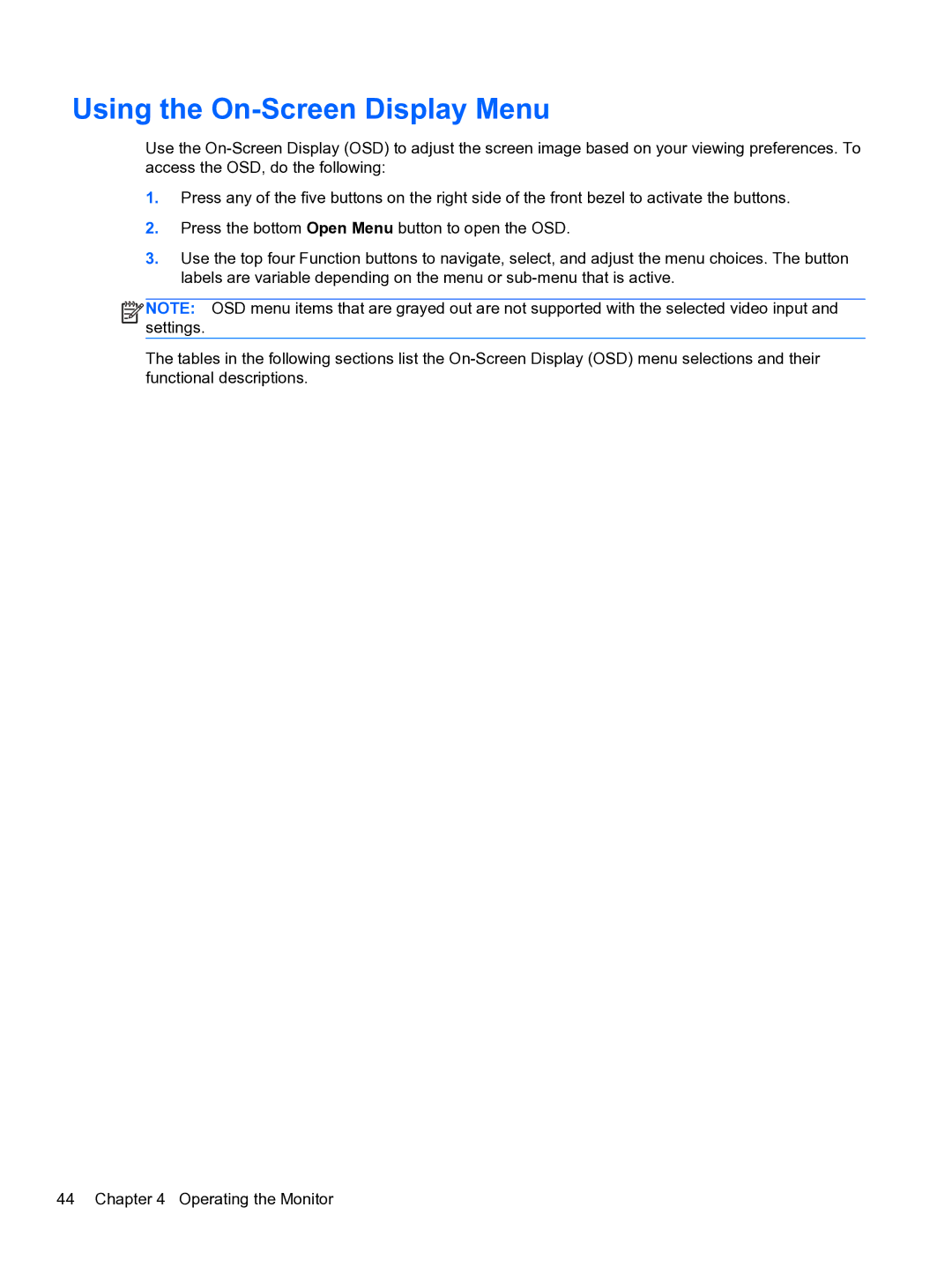Using the On-Screen Display Menu
Use the
1.Press any of the five buttons on the right side of the front bezel to activate the buttons.
2.Press the bottom Open Menu button to open the OSD.
3.Use the top four Function buttons to navigate, select, and adjust the menu choices. The button labels are variable depending on the menu or
![]()
![]()
![]()
![]() NOTE: OSD menu items that are grayed out are not supported with the selected video input and settings.
NOTE: OSD menu items that are grayed out are not supported with the selected video input and settings.
The tables in the following sections list the
44 Chapter 4 Operating the Monitor