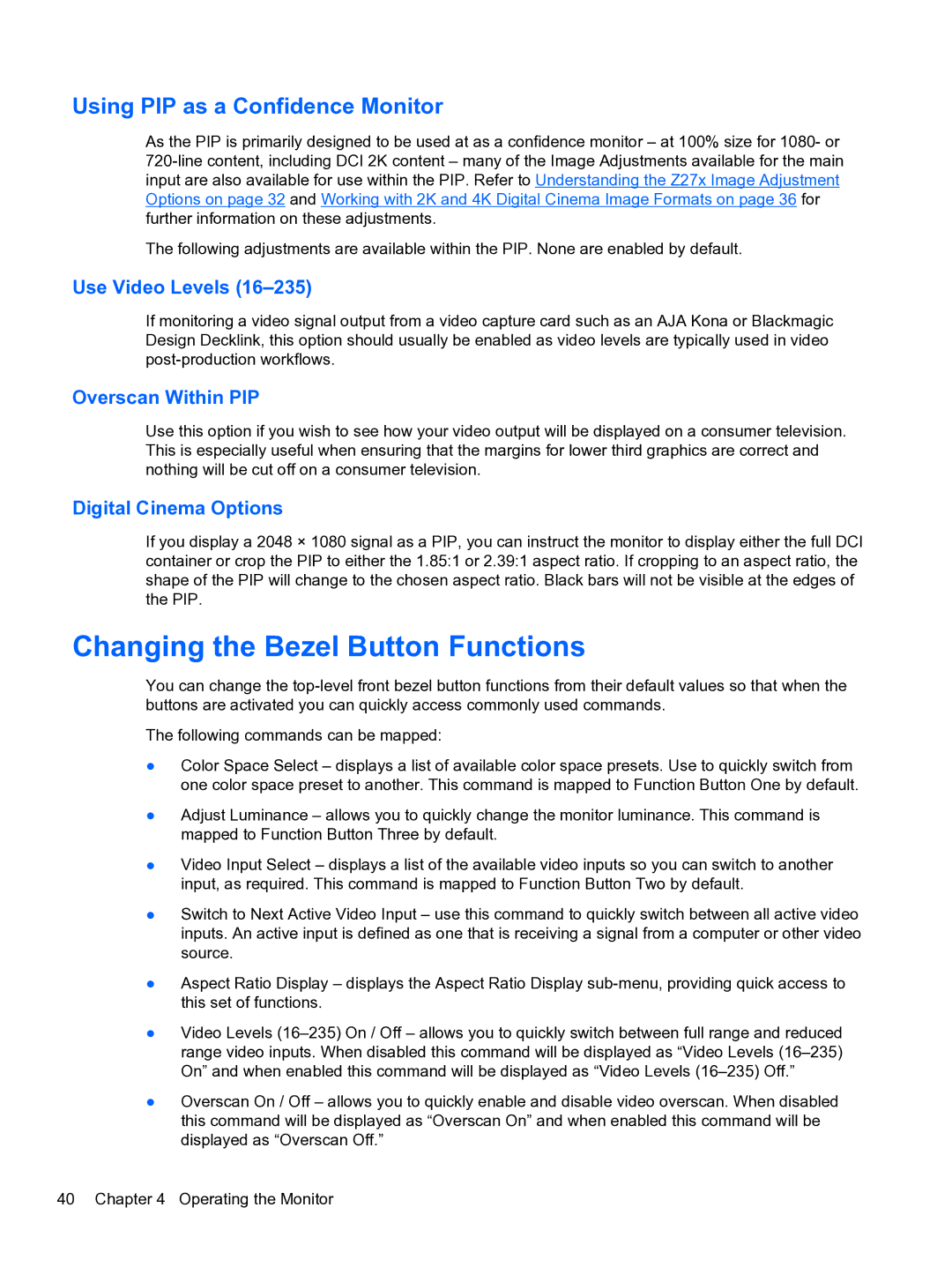Using PIP as a Confidence Monitor
As the PIP is primarily designed to be used at as a confidence monitor – at 100% size for 1080- or
The following adjustments are available within the PIP. None are enabled by default.
Use Video Levels (16–235)
If monitoring a video signal output from a video capture card such as an AJA Kona or Blackmagic Design Decklink, this option should usually be enabled as video levels are typically used in video
Overscan Within PIP
Use this option if you wish to see how your video output will be displayed on a consumer television. This is especially useful when ensuring that the margins for lower third graphics are correct and nothing will be cut off on a consumer television.
Digital Cinema Options
If you display a 2048 × 1080 signal as a PIP, you can instruct the monitor to display either the full DCI container or crop the PIP to either the 1.85:1 or 2.39:1 aspect ratio. If cropping to an aspect ratio, the shape of the PIP will change to the chosen aspect ratio. Black bars will not be visible at the edges of the PIP.
Changing the Bezel Button Functions
You can change the
The following commands can be mapped:
●Color Space Select – displays a list of available color space presets. Use to quickly switch from one color space preset to another. This command is mapped to Function Button One by default.
●Adjust Luminance – allows you to quickly change the monitor luminance. This command is mapped to Function Button Three by default.
●Video Input Select – displays a list of the available video inputs so you can switch to another input, as required. This command is mapped to Function Button Two by default.
●Switch to Next Active Video Input – use this command to quickly switch between all active video inputs. An active input is defined as one that is receiving a signal from a computer or other video source.
●Aspect Ratio Display – displays the Aspect Ratio Display
●Video Levels
●Overscan On / Off – allows you to quickly enable and disable video overscan. When disabled this command will be displayed as “Overscan On” and when enabled this command will be displayed as “Overscan Off.”
40 Chapter 4 Operating the Monitor