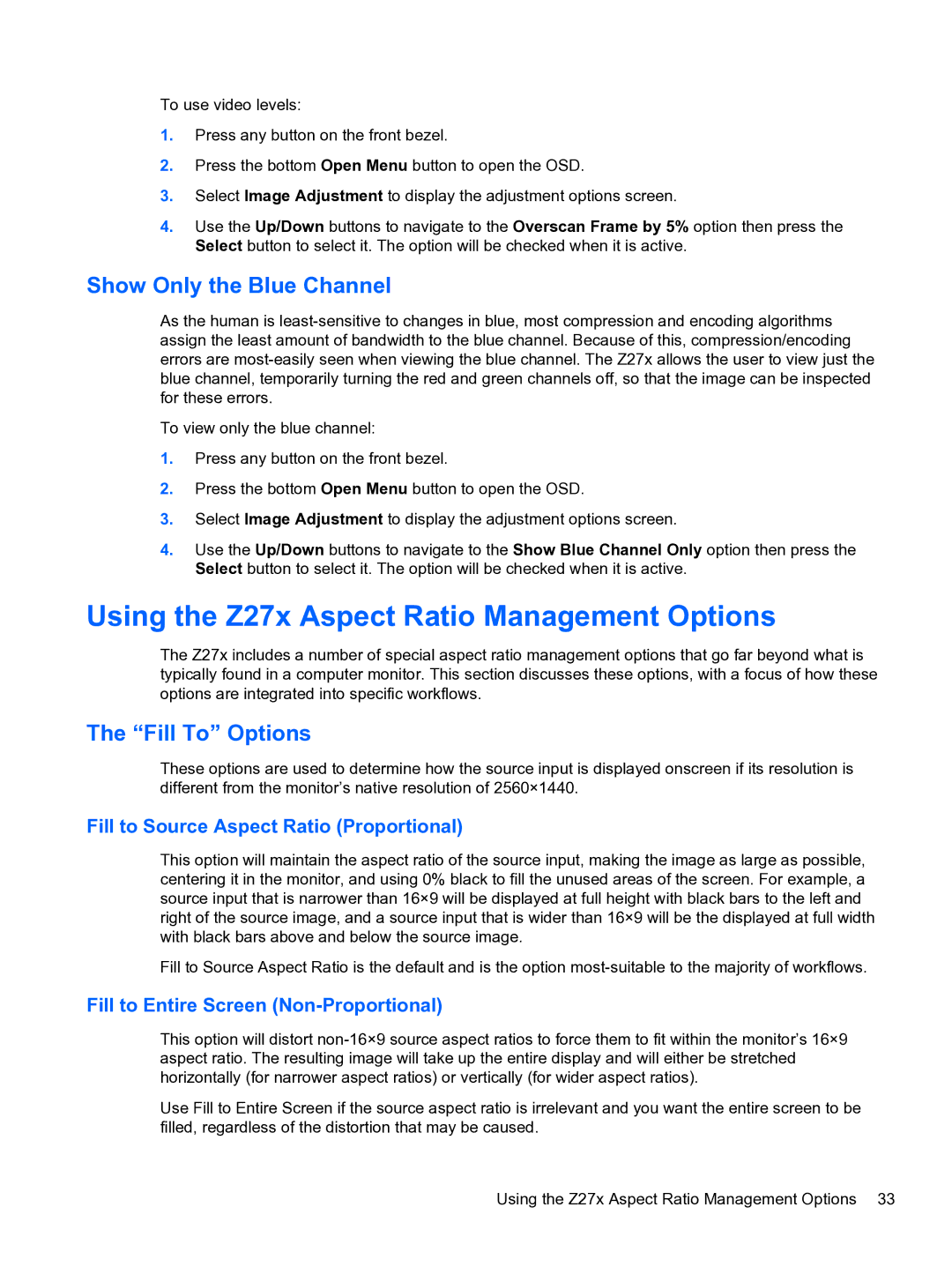To use video levels:
1.Press any button on the front bezel.
2.Press the bottom Open Menu button to open the OSD.
3.Select Image Adjustment to display the adjustment options screen.
4.Use the Up/Down buttons to navigate to the Overscan Frame by 5% option then press the Select button to select it. The option will be checked when it is active.
Show Only the Blue Channel
As the human is
To view only the blue channel:
1.Press any button on the front bezel.
2.Press the bottom Open Menu button to open the OSD.
3.Select Image Adjustment to display the adjustment options screen.
4.Use the Up/Down buttons to navigate to the Show Blue Channel Only option then press the Select button to select it. The option will be checked when it is active.
Using the Z27x Aspect Ratio Management Options
The Z27x includes a number of special aspect ratio management options that go far beyond what is typically found in a computer monitor. This section discusses these options, with a focus of how these options are integrated into specific workflows.
The “Fill To” Options
These options are used to determine how the source input is displayed onscreen if its resolution is different from the monitor’s native resolution of 2560×1440.
Fill to Source Aspect Ratio (Proportional)
This option will maintain the aspect ratio of the source input, making the image as large as possible, centering it in the monitor, and using 0% black to fill the unused areas of the screen. For example, a source input that is narrower than 16×9 will be displayed at full height with black bars to the left and right of the source image, and a source input that is wider than 16×9 will be the displayed at full width with black bars above and below the source image.
Fill to Source Aspect Ratio is the default and is the option
Fill to Entire Screen (Non-Proportional)
This option will distort
Use Fill to Entire Screen if the source aspect ratio is irrelevant and you want the entire screen to be filled, regardless of the distortion that may be caused.
Using the Z27x Aspect Ratio Management Options 33