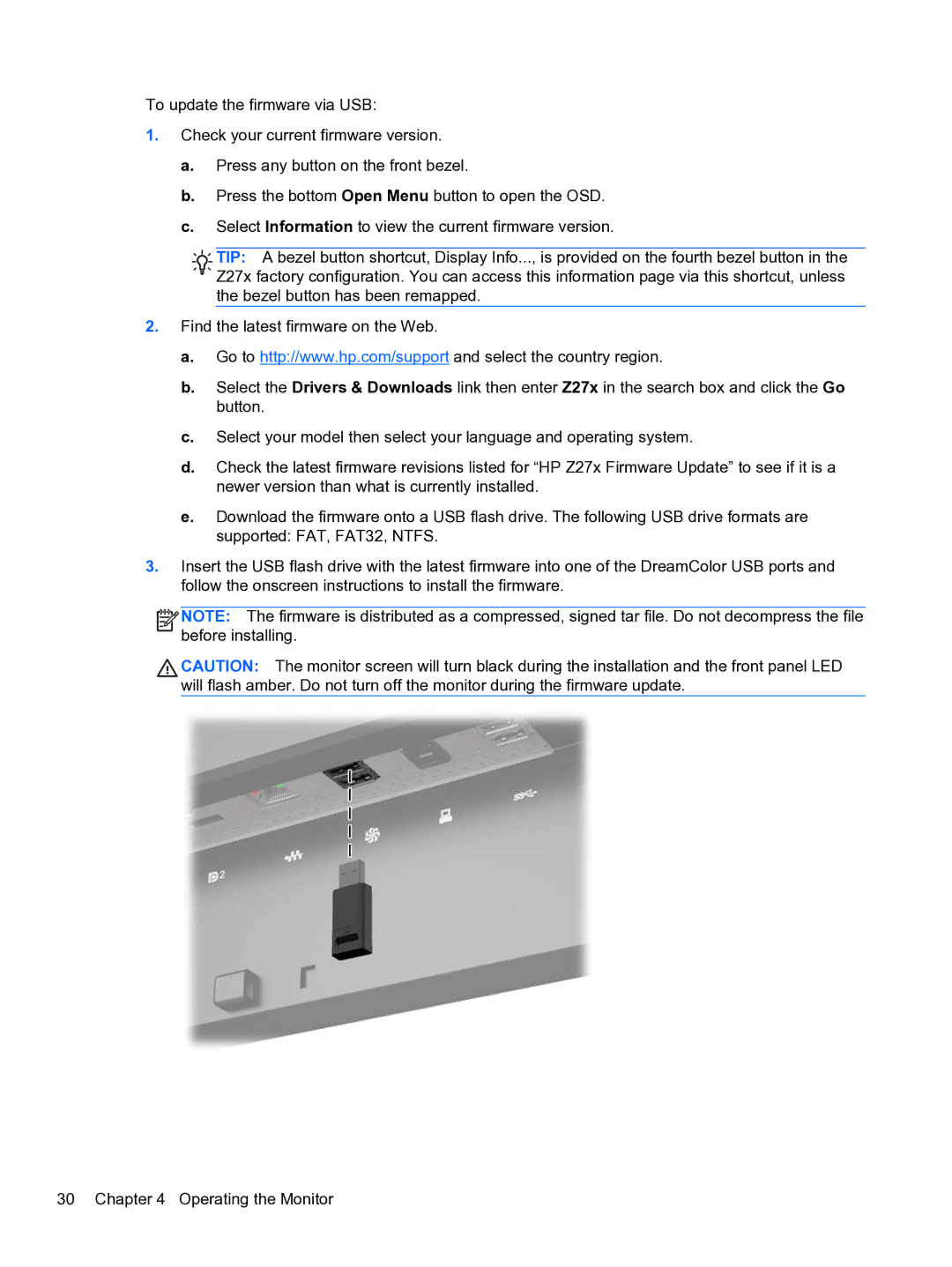To update the firmware via USB:
1.Check your current firmware version.
a.Press any button on the front bezel.
b.Press the bottom Open Menu button to open the OSD.
c.Select Information to view the current firmware version.
![]()
![]() TIP: A bezel button shortcut, Display Info..., is provided on the fourth bezel button in the
TIP: A bezel button shortcut, Display Info..., is provided on the fourth bezel button in the ![]()
![]()
![]()
![]() Z27x factory configuration. You can access this information page via this shortcut, unless the bezel button has been remapped.
Z27x factory configuration. You can access this information page via this shortcut, unless the bezel button has been remapped.
2.Find the latest firmware on the Web.
a.Go to http://www.hp.com/support and select the country region.
b.Select the Drivers & Downloads link then enter Z27x in the search box and click the Go button.
c.Select your model then select your language and operating system.
d.Check the latest firmware revisions listed for “HP Z27x Firmware Update” to see if it is a newer version than what is currently installed.
e.Download the firmware onto a USB flash drive. The following USB drive formats are supported: FAT, FAT32, NTFS.
3.Insert the USB flash drive with the latest firmware into one of the DreamColor USB ports and follow the onscreen instructions to install the firmware.
![]()
![]()
![]()
![]() NOTE: The firmware is distributed as a compressed, signed tar file. Do not decompress the file before installing.
NOTE: The firmware is distributed as a compressed, signed tar file. Do not decompress the file before installing.
CAUTION: The monitor screen will turn black during the installation and the front panel LED will flash amber. Do not turn off the monitor during the firmware update.
30 Chapter 4 Operating the Monitor