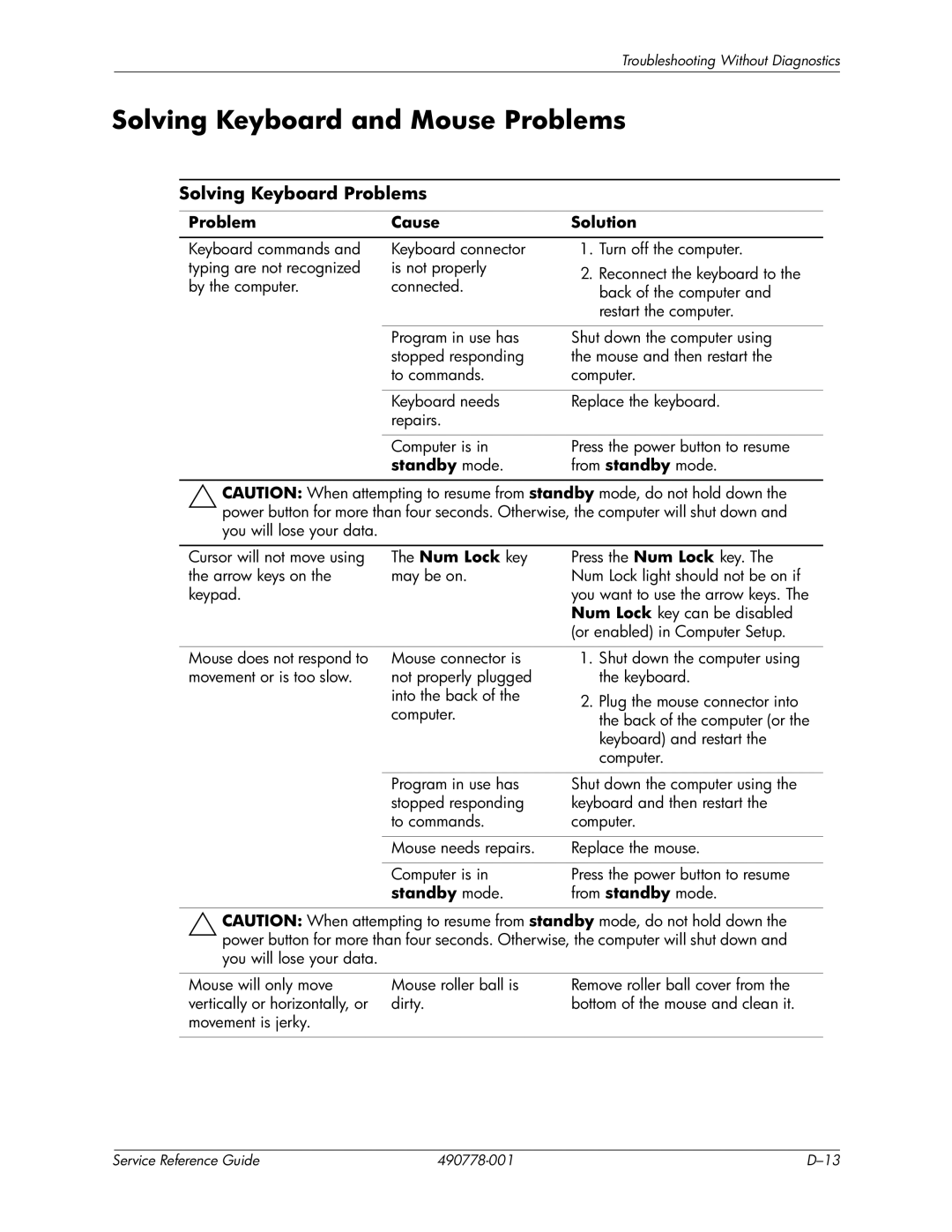dx2310 specifications
The HP dx2310 is a versatile desktop computer that has made a mark in the business and home computing segments. It is designed to provide a balance of performance, reliability, and expandability, making it suitable for a range of applications, from basic office tasks to more demanding computing needs.One of the prominent features of the HP dx2310 is its use of AMD processors, which offer a solid performance for multitasking. The system supports a variety of AMD Athlon and Sempron CPUs, ensuring users can choose a configuration that meets their requirements. This flexibility in processor choice allows the dx2310 to cater to both light and more intensive workloads.
In terms of memory, the HP dx2310 supports up to 4GB of DDR2 RAM. This capacity is particularly beneficial for users running multiple applications simultaneously, providing a smoother experience during everyday tasks like word processing, spreadsheet management, and web browsing. The ability to upgrade memory also means that users can enhance their system's performance as their needs grow.
Storage options for the HP dx2310 are diverse, accommodating both traditional hard drives and SATA drives. Users can choose from various storage capacities to suit their file storage needs, whether it be for documents, images, or multimedia files. Enhanced storage solutions help ensure that users have adequate space for their operating systems and applications.
The connectivity options on the HP dx2310 are also noteworthy, featuring multiple USB ports, including both USB 2.0 and USB 3.0 options. Additionally, it comes with integrated Ethernet and audio jacks, which allow for easy connection to networks and external devices. This level of connectivity makes the dx2310 an excellent choice for networking environments and collaborative workspaces.
Another characteristic that stands out is the system's compact form factor, which saves valuable desk space. The efficient design allows for better airflow and cooling, contributing to the system’s reliability and longevity. Alongside this, energy-efficient components help reduce overall power consumption, making it an eco-friendly choice.
In summary, the HP dx2310 desktop computer is tailored for users seeking a reliable and upgradeable system. With its flexible processor options, expandable memory, varied storage solutions, and strong connectivity features, it serves both business and personal use effectively. Its efficient design and energy efficiency further contribute to its appeal, making it a smart choice for a diverse range of computing needs.