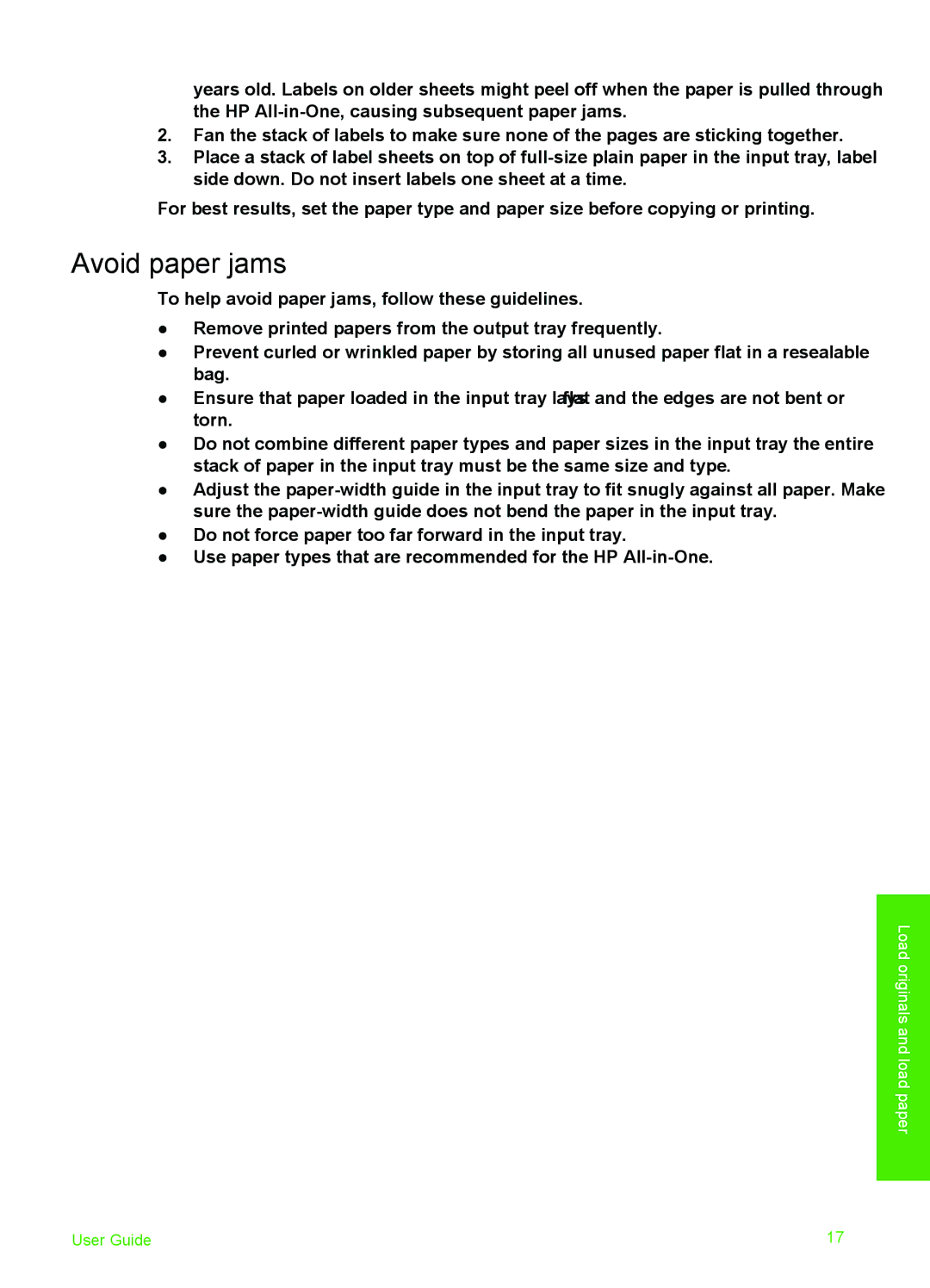years old. Labels on older sheets might peel off when the paper is pulled through the HP
2.Fan the stack of labels to make sure none of the pages are sticking together.
3.Place a stack of label sheets on top of
For best results, set the paper type and paper size before copying or printing.
Avoid paper jams
To help avoid paper jams, follow these guidelines.
●Remove printed papers from the output tray frequently.
●Prevent curled or wrinkled paper by storing all unused paper flat in a resealable bag.
●Ensure that paper loaded in the input tray lays flat and the edges are not bent or torn.
●Do not combine different paper types and paper sizes in the input tray; the entire stack of paper in the input tray must be the same size and type.
●Adjust the
●Do not force paper too far forward in the input tray.
●Use paper types that are recommended for the HP
Load originals and load paper
User Guide | 17 |