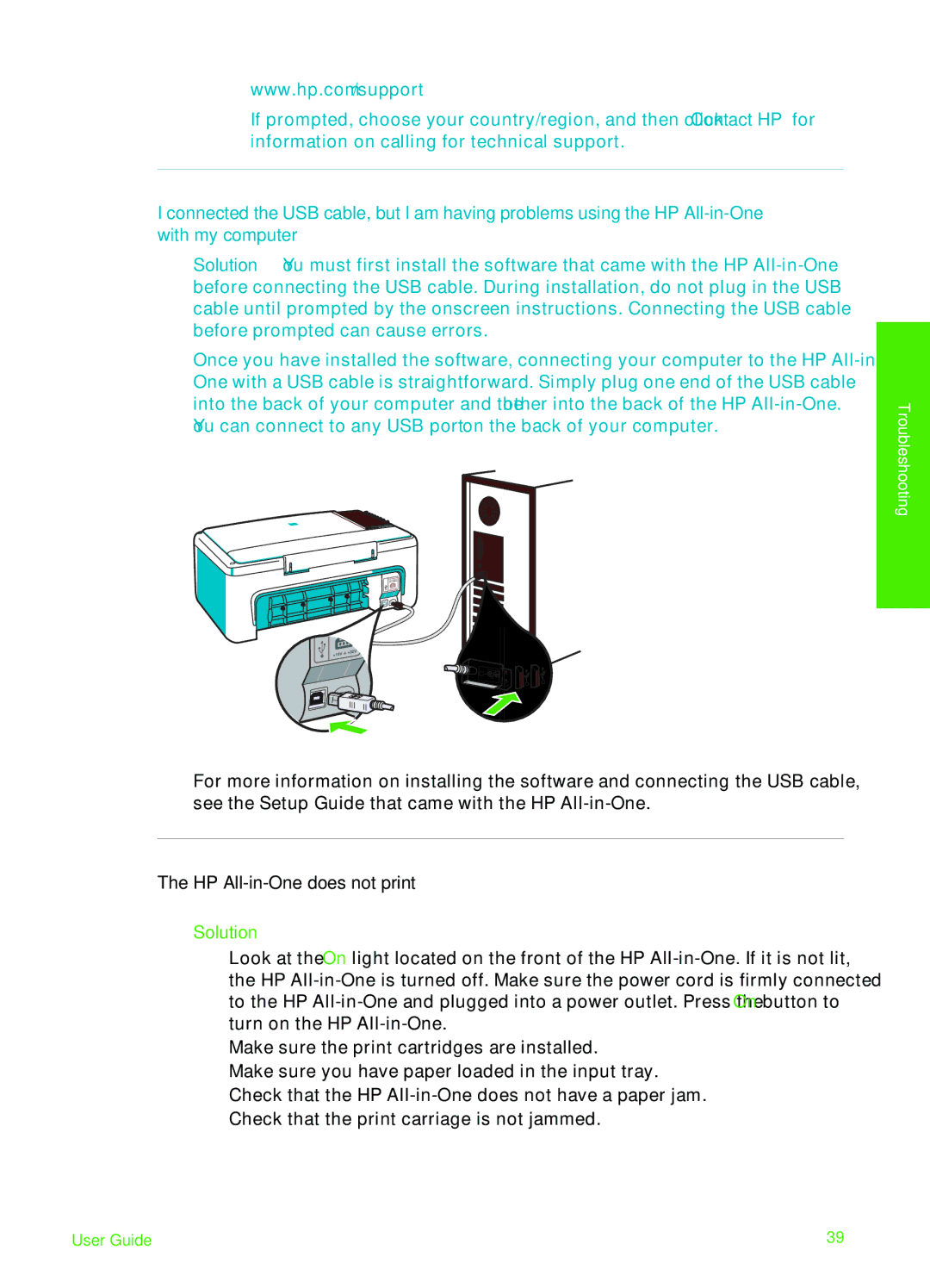www.hp.com/support
If prompted, choose your country/region, and then click Contact HP for information on calling for technical support.
I connected the USB cable, but I am having problems using the HP
Solution You must first install the software that came with the HP
Once you have installed the software, connecting your computer to the HP
For more information on installing the software and connecting the USB cable, see the Setup Guide that came with the HP
The HP All-in-One does not print
Solution
●Look at the On light located on the front of the HP
●Make sure the print cartridges are installed.
●Make sure you have paper loaded in the input tray.
●Check that the HP
●Check that the print carriage is not jammed.
Troubleshooting
User Guide | 39 |